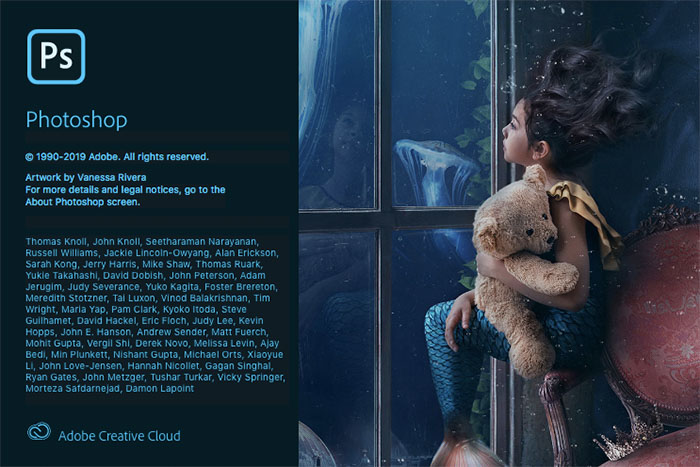
Alright, so onto our second post covering the releases from Adobe MAX 2019, and this one is a heavy one! It’s Photoshop 2020, and the updates that are coming in this bundle are both impressive and mind-boggling (and not necessarily in the good way!) but here we go. This morning Adobe announced all the wonderful and crazy new tools they’ve been teasing for the last few weeks, and we’re going to get to all of them for you, so sit back, relax with that cup of coffee/tea and get ready for a bunch of updates and info!
First up, we’ve got Photoshop For The iPad!

Photoshop on the iPad is built using the same code base as Photoshop on the desktop. This means you can open and edit the same PSD in Photoshop on your desktop or iPad without worrying about conversions, compressions, imports or exports. Photoshop on the iPad supports large files and many, many layers, just like Photoshop on your desktop, preserving your data across devices. The edits you make, whether making layer adjustments, masking, or spot healing, will produce the same results across devices because the app is powered by the same desktop engine.
One very important thing to note: This is the beginning. The first version of Photoshop on iPad is focused on compositing, basic retouching, and masking, common tasks and workflows that we know will be useful for most Photoshop users. Over time, Adobe will add more capabilities and workflows as we learn more about how customers use Photoshop on a mobile device.

Adobe says they plan to add new capabilities as quickly as possible on a regular cadence of releases, which will begin after MAX 2019. They’re releasing with a set of features we know all Photoshop users will need and plan to add capabilities as we see how customers use Ps on the iPad. While leveraging the same code base helps accelerate development, we’re also deeply committed to rethinking every experience for the pencil and touch screen to give you the best Photoshop experience possible no matter what environment you work in.
“We know we have more work to do and we encourage you to share what’s important to you after you’ve tried the product.”
They’ve kept things pretty consistent with a normal base Photoshop installation, in that the standard Photoshop toolbar is on the left, modernized for touch. Layers are on the right, modernized for a smaller screen to maximize canvas space. You can also see a detailed layers panel, just like desktop if that’s your preference.
All your work is automatically saved to the cloud using a new system we are also introducing today that we call cloud documents (details on that below). All your cloud documents are PSDs and are automatically saved across all your Photoshops and available to edit everywhere Photoshop is. So whether you flip over to check your email, head back to the home screen, or walk away from your iPad, you won’t lose your work.

They have some in-app tours and video tutorials to get you started and a new home button that takes you to where you can continue existing projects or start new ones. Currently you can export to PNG, JPEG, PSD, TIFF. It’s interesting to note here though, that apparently you cannot _start_ with a raw image file on the iPad, if you created it on your desktop and saved as a Tiff or PSD, you can then import that to the iPad, but you cannot create a new file from a RAW file directly. This has caused quite a bit of backlash from the photo community, despite Adobe’s clear notice that hey, this is the first version of a functional PS on a mobile app. The question here is, will Adobe meet their promises of bringing more and full functionality to the iPad for photoshop that true working creatives want and need?
Cloud Documents

Next up on the roster, and this one i’m impressed with, is Cloud Documents for Adobe. Cloud documents provide a streamlined method to work, share and manage creative documents across devices. This system is deeply integrated into Photoshop on the desktop and iPad, Adobe Fresco and Adobe Aero. Cloud documents enable you to work on your projects seamlessly across apps. Instead of exporting and importing files, simply connect to the internet, open your PSD from the app Home Screen and pick up where you left off. If you’ve been using Adobe XD, this workflow will be familiar as we use the same system for XD files. We are thrilled to integrate the cloud document capabilities into Photoshop and expand our support to PSDs today. (When a PSD is in the cloud, we’ve changed the extension to PSDC, “C” for cloud. It retains all the same characteristics and capabilities of an offline PSD.)
Saving your creative work as cloud documents will enable exclusive benefits:
- Work from anywhere and access your creative work across devices like Photoshop on your desktop, iPad and Adobe Fresco and Adobe Aero
- Work on one PSD file on Photoshop on your desktop, on Photoshop on your iPad and Fresco on your iPad, with all your edits seamlessly saved to that file from these apps via autosave
- Easily find creative files directly from within your application’s Home
- Peace of mind. Your documents are automatically saved and you are using the most up-to-date version

Home is easy to navigate to in Photoshop on the desktop, iPad and Fresco with similar tools and capabilities in all the apps.
Some key details about cloud documents:
- You can also choose to save your Photoshop desktop PSDs locally on your computer or in a different cloud storage location, exactly the same as in prior versions of Photoshop.
- You can use Photoshop on your desktop or iPad while offline. For Photoshop on the desktop, working offline is exactly the same as in prior versions of Photoshop.
- Cloud documents in Photoshop desktop and Photoshop on the iPad and Fresco are auto-saved.
- All documents in Photoshop on your iPad and Fresco are default cloud documents and default auto-saved to the cloud. You can export them to your device or other storage locations any time.
- Cloud documents, like libraries and synced files, are part of the Creative Cloud services included with your membership and count toward your Creative Cloud storage allocation.
For more info, click here and here.
Photoshop For Desktop
Now the theme for this update and all the updates this year has been Machine Learning and A.I. and we’ve already covered a few of these new features coming, but that doesn’t mean it’s any less impressive. So lets dive in; First, you will be thrilled with some of the improvements that the Adobe team has added using their Sensei technology of artificial intelligence and machine learning- particularly new capabilities in the Object Selection Tool and Content-Aware-Fill.
Many aspects of the user experience and engine have been re-architected for speed including places like the Home screen where you can see and open your PSDs; and the File > New dialog, which now launches almost instantaneously. Non-polling trackers, Manta canvas all work faster. Opening files on the Mac is also speedier now.

The home screen looks different because they’ve added things like access to cloud documents. They also have a “What’s new” tour so you can very easily see what we’ve added to each release as we are now constantly shipping new capabilities.
Properties Panel

Adobe has cut out steps to navigate through multiple panels and dialogs by repackaging top tasks into a central location. These properties are shown contextually for the given content selected. This includes:
- Document properties like canvas size, color mode, background fill, and toggles for rulers, grids and guides.
- Pixel layer properties like transform options, alignment options, background removal and select subject shortcuts.
- Type properties like selecting tracking, leading, aliasing options, OpenType features and more.
They’ve also added new quick action buttons to accelerate common tasks. For example you can now one-click to remove background or select subject while in the pixel layer properties panel or quickly convert text layers into a frame or shape.
Preset Panels: Swatches, Gradients, Patterns, Shapes and Styles
Preset workflows have received a complete overhaul. These improvements make up some of the all-time top requests across all customer types. You get:
- New beautiful, modern default content like gradients and patterns (we know you’ll miss the old ones).

- New, dedicated panels for gradients, patterns and shapes.
- Manage your presets by organizing them into groups. Drag and move to rearrange and re-order.
- New behaviors, like drag and drop gradients, patterns and swatches onto the canvas.
- Quickly try different looks by clicking through your presets to see a live preview on canvas.
Don’t like the changes? The familiar legacy presets can still be accessed and loaded via the contextual panel menu item “Legacy presets.”
Object Selection Tool
This tool has been promoted to the top spot under the magic selections tool icon. We use Sensei AI machine learning to enable you to automatically select single, multiple or parts of objects in an image; speeding up complex selections.
Select subject

Select Subject gets better edges, is faster on a Mac and we’ve reduced the size of the Sensei AI machine learning model on disk without reducing quality so we can also run it on Photoshop on iPad and achieve identical results on both platforms (this feature coming to iPad soon).
Content-Aware-Fill Enhancements
They’ve added three ways to identify where in your image you want it to look for source pixels as fill content.
- Auto: intelligently select source pixels by analyzing pixels near the selection
- Rectangular: Chooses pixels nearby
- Custom: gives you full control. You identify exactly which pixels to fill from
Smart Object Convert to Layers

Convert a Smart Object back into its component layers to fine-tune your designs—and do it all in one place, without having to switch between document windows. Right-click any existing Smart Object and use the menu item ‘Convert to Layers’ to unpack the layers.
This is a specific response to requests from some of our power users and Adobe worked very closely with them to get it right.
Lens Blur

Now you can take better advantage of the depth maps coming out of your camera. You can set a focal point to choose what to blur and keep in focus (foreground, background, etc). We’ve also made it speedier with GPU improvements.
Transform Warp Enhancements
Adobe has added much more flexibility and control to transform warp with the ability to drag with bezier curves. We’ve added preset grids: 3×3, 4×4, 5×5 defaults. You can also create your own custom-sized grids (20×4 for example) and add and move your own new gridlines and anchor points.
There’s also a new keyboard shortcut (option/alt). This supports multiple undos to remove gridlines as you add them. And you can shift/drag to select multiple points for more control over creative warping.
32-Bit HDR Images
They’ve added adjustment layers for curves and brightness / contrast for 32-bit images.
Consistent Transform Behavior
You spoke. Adobe listened. Proportionally transform multiple layers, regardless of the type, without using Shift. However, if you prefer the legacy behavior, simply click the link in the transform option bar to revert back to legacy behavior (all layers free transform by default). With a single click, you can set up Photoshop to your preferred transform behavior.
Smart Object and Layer Comp Tracking
Now save the variation of a Layer Comp within a Smart Object to save time from manually setting each variation.
New Shortcuts
- Paint/erase with the same brush: Use the (~) key to toggle between painting and erasing with the same brush tip. This is a popular customer request also available on the iPad.
- Faster layer navigation: Option/single click on a layer and zoom to that layer to help with faster navigation, especially with complex layered-documents.
- Quickly rotate the brush tip by using the left and right arrow keys when a brush tool is active.
And So Much More!
There’s a ton more info coming out on the updates and integration for Photoshop 2020, most of which will likely be covered in the live streams tomorrow! So be sure to stay tuned to Adobe’s Youtube channel for that! Until then, let us know what you think of these updates in the comments below! Again, the early reviews and feedback on the iPad release hasn’t exactly been positive, but the new features coming for the desktop apps look very promising and personally i’m excited to get to testing and retouching asap.
For more information on the Photoshop Updates, check out the official blog from Adobe here.





Get Connected!