

Post processing as a skill set is something all photographers need to have a handle on. A tremendous bulk of time is spent in post, and if you’ve been shooting for a while, you should appreciate that anything that makes that time more productive, more efficient, faster, and more enjoyable, is worthy of investigation and implementation. Wacom tablets are about the best tools you can have in addition to software, that succeed in all of these areas. It is the quintessential tool for post processing that will up your skill and transform your results.
I wrote a short while ago about the Intuos Pen & Touch tablet, which is what I use most of the time. You can see the full review here, but to sum it up, it’s a brilliant tablet and the price point just makes it all the more attractive. Last year, Wacom did what could be considered a large cosmetic redesign (with functionality reworks also), and re-branding. The Bamboo lines transitioned and updated into the Intuos Pen, Intuos Pen & Touch, and Intuos Manga. The Intuos 5 line is now the Intuos Pro.
Not all updates, however, are upgrades, and I’ve spent some time with the Intuos Pro Large to see where this falls.
The Intuos Pro Line

Appearance & Build
Like its predecessor, to which the Pro is almost identical, this line of tablets looks the business. It’s understated in all matte black, 8 tiny led lights adorn it to alert you of the parameters of the active area and toggle dial position, and it’s nicely textured. This texture is something that I find very helpful, except for the fact it has a habit of wearing off if you’re a user that likes to press very hard (this will not hamper ability). It has a sort of look as if it came out of the Apple skunk works lab – which is interesting considering Samsung’s purchase of about 5% of the company. It’s a 5% that may be responsible for the refreshed lines.
[REWIND: Photoshop For Travel Photos | Easily Fix Camera Shake & Perspective Issues]

It looks more grown up than its non-pro counterparts, and the lack of wires adds to this. The wireless connectivity package is included. It’s small, as it consists of only a battery and transponder to be placed in easy-to-fit slots under the tablet, and the other end of the transponder to a USB port on the computer. This all makes for a quick set-up and clutter- free workspace. It works well and I saw no lag at all. Furthermore, I was able to sit on the couch and use the TV to edit which is a good distance away from the computer. The one caveat is that the battery does need to be charged from time to time so you will need to keep that in mind and keep the cable handy. I would simply just do it while you sleep.
The Pro line comes in three sizes from small (12.6 x 8.2 x 0.5 in), medium (15 x 9.9 x 0.5 in), to a whopping 19.2 x 12.5 x 0.5 inch large. Those are the dimensions of the entire tablet, whereas the active area on each is decidedly smaller. No matter what the size, the design and layout is the same. The basic design is also an ambidextrous one, where there is the tablet touch pad area, and on one side, a selection of 8 express buttons and a toggle dial. To switch from righty to lefty or vice versa, one need only to switch the orientation of the tablet, and make a selection from the system settings. Easy as pie.

Functionality & Customizable Buttons
The Pro line boasts 2048 pressure levels which is about double that of the Intuos Touch lines. I think for 99% of photographers, the 1024 levels are fine. I must admit that there is a somewhat noticeable difference with the added levels of the Pro, but it’s not needed, and how I use the tablets is very much a nod to my old art days. For artists and GDs, I would say this feature, along with the tilt sensitivity may actually be deal breakers because it’s easy to see the benefit of it in those arenas. In photography – not so much.
The orientation of the keys on the side of the tablet, and the number of keys and toggle dial, are for me, the biggest advantage of the Pro line. When I’m really getting into a groove of editing, it’s beyond preferable for me to be able to just have the tablet in front of me and being able to use it, and it alone, without the interruption of having to switch back and forth between the keyboard and the tablet.

While the Intuos Pen lines below do have 4 express keys, they are arranged the the top of the tablet, which is my single biggest problem with that tablet. It may be my only issue. Having the keys controlled by one hand, and the pen and surface by the other, just makes for a seamless flow of movement. I set the buttons to an appropriate selection and then it’s just go, go, go.
Express Keys and Toggle Dial
There are 8 buttons which can all be customized to your liking. They are not marked on the tablet itself and you can forget which is what. However, simply placing your hand over any key will bring up a transparency on screen to show you which button is for what. It’s a nice touch, but the complaint is it can be a bit delayed in displaying. Each button can be set to any combination of keystrokes, modifiers, clicks etc to make for a truly personalized experience, and allows for execution of common functions.

The toggle dial, somehow doesn’t seem to suffer from the same, albeit minor, delay issue even though it’s touch sensitive. The center button allows you to select from 4 options which can again each be set. Using the circle around the center button, you can adjust the selected option. This is great for layer cycling, and brush size if you don’t like to control brush size from the pen. The dial is a nice addition, but honestly with the touch capability of the surface, some of its ability seems redundant.
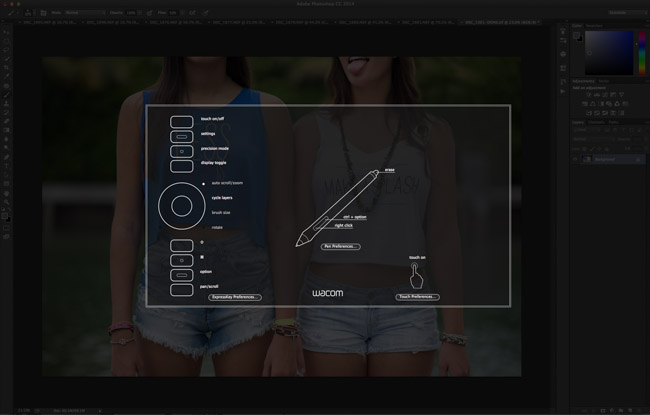
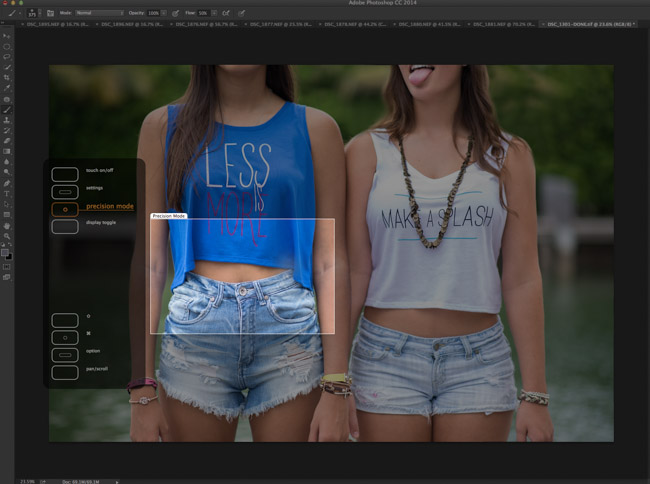
Surface and Stylus
This surface, as mentioned above, is both textured and touch sensitive to 2048 levels. This touch ability lets you use the surface much like you would a trackpad; to navigate the pointer, scroll, pan, zoom, rotate etc. The ‘tooth’ of the surface gives little resistance and allows for a natural feel and feedback. Resting your hand on it while simultaneously using the pen doesn’t seem to be a conflict, even with the touch ability on (which is something that can be toggled on or off at will).

What I should interject here, is that the surface is enormous on the large, and if you’re using the tablet for photo editing you really don’t need that much space. Remember that the active area of the tablet mimics the screen, so the larger it is, the larger your movements need to be to make a change on screen. Worth noting too is the large isn’t a tablet you can move around with, whereas the smalls are perfect for a laptop bag.
I think the small tablet, or perhaps medium to be safe, is more than enough. You can see from above that the small box on the right is what I adjust my active area to be, effectively making the rest of space useless. There is one caveat, though. If you use multiple monitors you can set the tablet to use different parts for different screens. A nice touch.

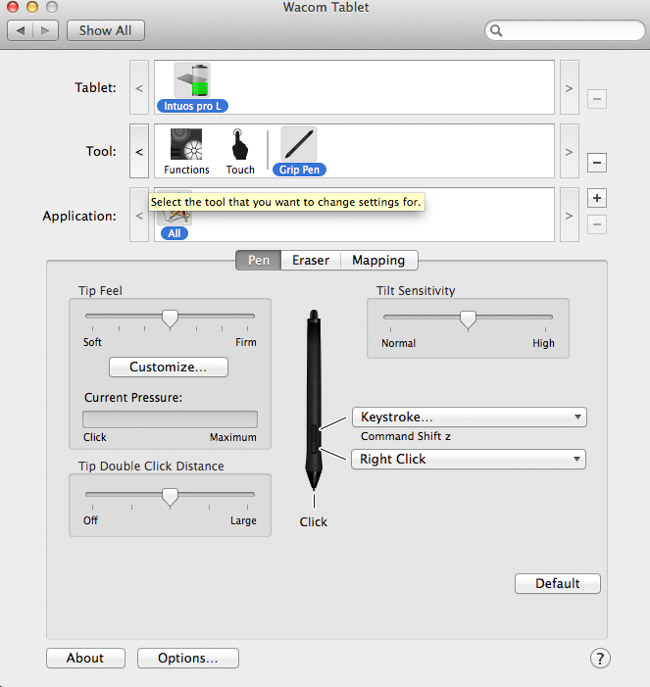
The stylus, I would have to say, is quite significantly better than that of lower end models. It’s more weighted, more ergonomic, easier to hold and use for longer time periods, and just feels better in the hand. The stand it comes with is also a nice touch. I’m for anything that makes me feel like Christopher Marlow, who has just stuck his quill in a fruit to hold it. The stand isn’t just a sheath for your stylus, as it comes loaded with 10 extra nibs. Some are normal replacements, and others are for different textures to be mimicked in your software.
Thoughts & Conclusion
If you have an Intuos 5, you do not need to upgrade. It’s as simple as that. The tablets are almost identical with minor changes here and there. If you’ve had yours for a while and have the wireless package, even more reason to stick with it. The large one I had to review, also came in around $449, so it’s not cheap. I still am adamant that most photographers need only the Intuos Pen & Touch for $75. It’s what I mostly use, and I do quite a bit of photo retouching. The tilt sensitivity is nothing to get hooked up on unless you’re an artist, and neither are the extra pressure levels.
That said, if you have more dollars than sense, or perhaps you’re in the market for a tablet to grow with, or you’re a heavy user, I would recommend this for you. Having the keys on the side, and so many of them, really make it a do-all machine, and makes a keyboard and mouse secondary while editing. So to sum it up, it’s brilliant. It’s expensive, but brilliant. It’s not worth the upgrade from the 5, but it’s worth considering. Get the Intuos Pro here.
Again, nothing will transform your retouching like a pen tablet will, and Wacom is arguably the best. I use it heavily for Photoshop, and the nuance it enables me to achieve is beyond that any mouse of track pad can offer. Aaron Nace of Phlearn uses the small Pro, and he says he wouldn’t even continue to use Photoshop is he didn’t have this tablet. That alone speaks volumes.
If you are a fan of Aaron’s teachings (and who isn’t?), be sure to check back here for updates, and follow along with Aaron on YouTube and Phlearn. You should also consider becoming quickly adept at Photoshop with the Phlearn Photoshop 101 & 201 sets as they are very comprehensive, and will have you doing things with Photoshop you may have otherwise thought too complex, or didn’t even know you could do.
All images retouched with single clicks using the SLR Lounge Preset System





Get Connected!