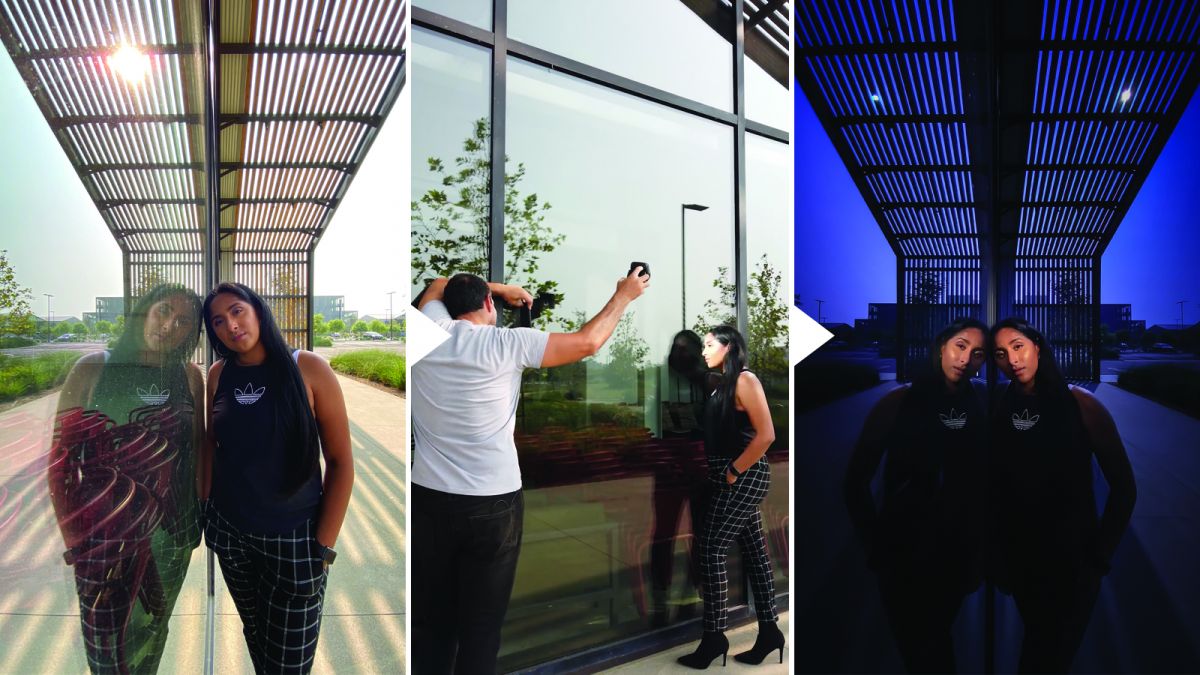
Welcome to the IGTV series we’re doing every two weeks on Profoto’s Instagram called “Slice of Pye”. We’ll be covering a myriad of topics, discussing lighting principles, and showcasing a ton of Profoto gear in action over the course of the next year so please join us over on IG Live!
Tune in to our next episode: October 14th at 11AM PST!
It’s always exciting to get your hands on new gear, especially when that gear creates new opportunities and is easy to use. The new Profoto A10 meets both criteria. Previously, Profoto released AirX technology, which allowed smartphones to be synced with the B10 through Profoto’s mobile app. The A10, however, comes mobile-ready, meaning you can sync your phone directly with the A10 while taking photos and you can install firmware updates wirelessly as well. In this video, we’ll show you how to capture dramatic iPhone portraits with the Profoto A10.
Gear Used in Tutorial
- Apple iPhone
- Profoto AirX App
- Profoto A10
Before you pick up your camera or reach for your flashes, check out our C.A.M.P. framework and simplify your lighting process. You should use this framework, regardless of what camera you’re using to capture your portraits.
- Composition: What do we want our scene to look like? Where do we want the camera to be? What’s the angle? What do we want our subjects to be doing?
- Ambient Light Exposure: Choose the intention of the scene. Do we want a dramatic image (darkening the ambient light and using more flash) or do we want a softer image (brightening the ambient light and using a more natural power of flash)?
- Modify/Add Light: Are your subjects visible in the frame or do they need to be chiseled out? Do you need to add an additional light source?
- Pose & Photograph: Take your shot!
Here’s how to capture dramatic iPhone portraits with the Profoto A10 in 5 simple steps:
1. Sync the A10 to Your iPhone

Syncing the A10 to your iPhone is very easy. Here are the steps to follow:
- Make sure Bluetooth is turned “on” in your phone.
- Turn on the power on your A10.
- Open the Profoto app and press the sync button
- Bluetooth will connect and you’re good to go
2. Compose Your Shot
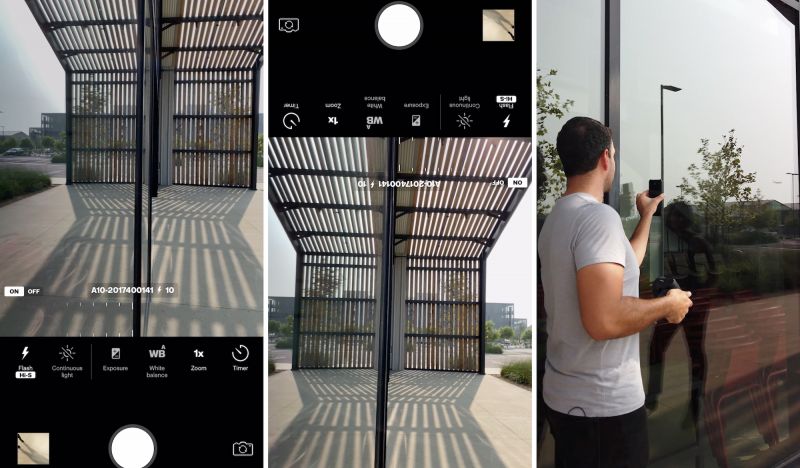
After scouting the area, I decided to use a reflection from a window at our location to frame the shot. Reflections can help boost visual interest in a photo and at times be used to conceal unwanted elements in the frame. To get the lens as close to the window as possible for a better reflection, I rotated the phone to place the lens at the bottom and put the phone up against the window.
The fun part about shooting in a spot like this with such a small footprint (smartphone, Profoto A10, and an Osmo for BTS), we’re less likely to get kicked out while trying to capture the shot.
[Related Reading: 5 Creative Portraits in a Crappy Parking Lot]
3. Dial In Ambient Light Settings
By dropping the ISO to “32” and setting the shutter speed at 1/8000, we enter high-speed sync mode with the flash, which means we’re going to lose a little power from the flash. After snapping a test shot, I adjusted the white balance to roughly 3200K and zoomed out to full width for a wider angle.
4. Modify the Light Source
Because I cooled down the white balance, which makes everything look sort of blue, I added a CTO gel (using Profoto’s click grids) to warm up Shivani’s skin color. The orange color of the CTO balances out her skin tone against the “cold” white balance temperature.
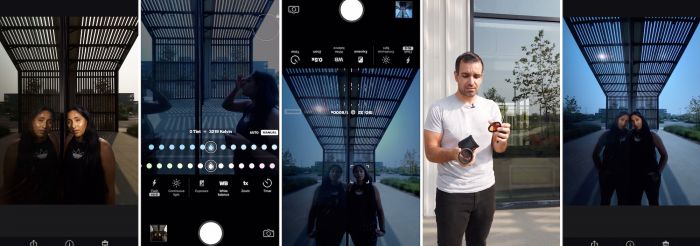
I also added a grid to funnel the light directly to Shivani’s face. Both the grid and the CTO gel will reduce the overall flash power, so you may have to make additional adjustments to your exposure when using them.
After taking another test shot, I found that the grid focused the light a little too much, so I removed it and just zoomed in the flash using the menu and the dial on the A10. The zoom function on your flash adds another layer of control when it comes to directing the light to go where you want it to go. Grids add yet another layer of control, and snoots yield the most refined and controlled light direction.
5. Cue the Action and Capture the Photo
All that’s left to do is direct your subject into a pose and capture the photo. You’ll be amazed at the results you can get with just a phone and a highly portable flash.
Final Image: Before and After
Why Do All This with a Smartphone?
Some might wonder why you’d pair a relatively expensive flash with a phone to capture portraits. Why not use a DSLR or mirrorless camera? I’m not here to say this replaces your professional setup, but it DOES open up a new world of creative possibilities. Moreover, this is exciting for several reasons:
- Future Technology: Phones today are great, but can you imagine where the technology is going to be in 5-10 years from now? It’s not far-fetched to wonder if it will someday replace today’s DSLR and mirrorless cameras.
- Creativity Vs. Quality: A lot of the arguments I hear deal only with quality and overlook the creative aspect of shooting with a smartphone. These arguments completely dismiss the fact that photography is supposed to be fun and challenge one’s creativity. Not everybody needs professional level quality in every single image they capture. Sometimes, when you’re out on location, being able to grab a piece of gear like the A10 that allows you to have fun with your phone is enough.
- Portability: It’s hard to argue against the convenience packed into the portability of this combination of gear. As I mentioned earlier, a professional rig would’ve likely gotten us kicked out of this location (I know this because it has happened before), but we drew far less attention to ourselves while using such small, portable gear.
- Learning & Practicing: Let’s say you’re going on a hike or doing whatever it is you might normally do, especially if it’s something you wouldn’t want to do while carrying around your full photography rig. This portable setup allows you to take along a camera & flash, which in turn allows you to learn and practice in environments that would otherwise be less conducive.
[Related Reading: Profoto’s New A10: Exciting Features & Sample Photos]
Conclusion
Hopefully, you found our tips on how to capture dramatic portraits on an iPhone using a Profoto A10 in conjunction with the Profoto AirX app helpful. I’m also hopeful that you’ll take advantage of the opportunities this new technology provides to further hone your craft rather than oppose it simply because you refuse to use anything less than a pro-quality DSLR or mirrorless camera. At the end of the day, you can use those cameras to achieve similarly (and arguably even better results), but there’s more to the technique than strictly using gear.
For more Profoto lighting tutorials, be sure to check out our Slice of Pye Series on their IGTV.






Get Connected!