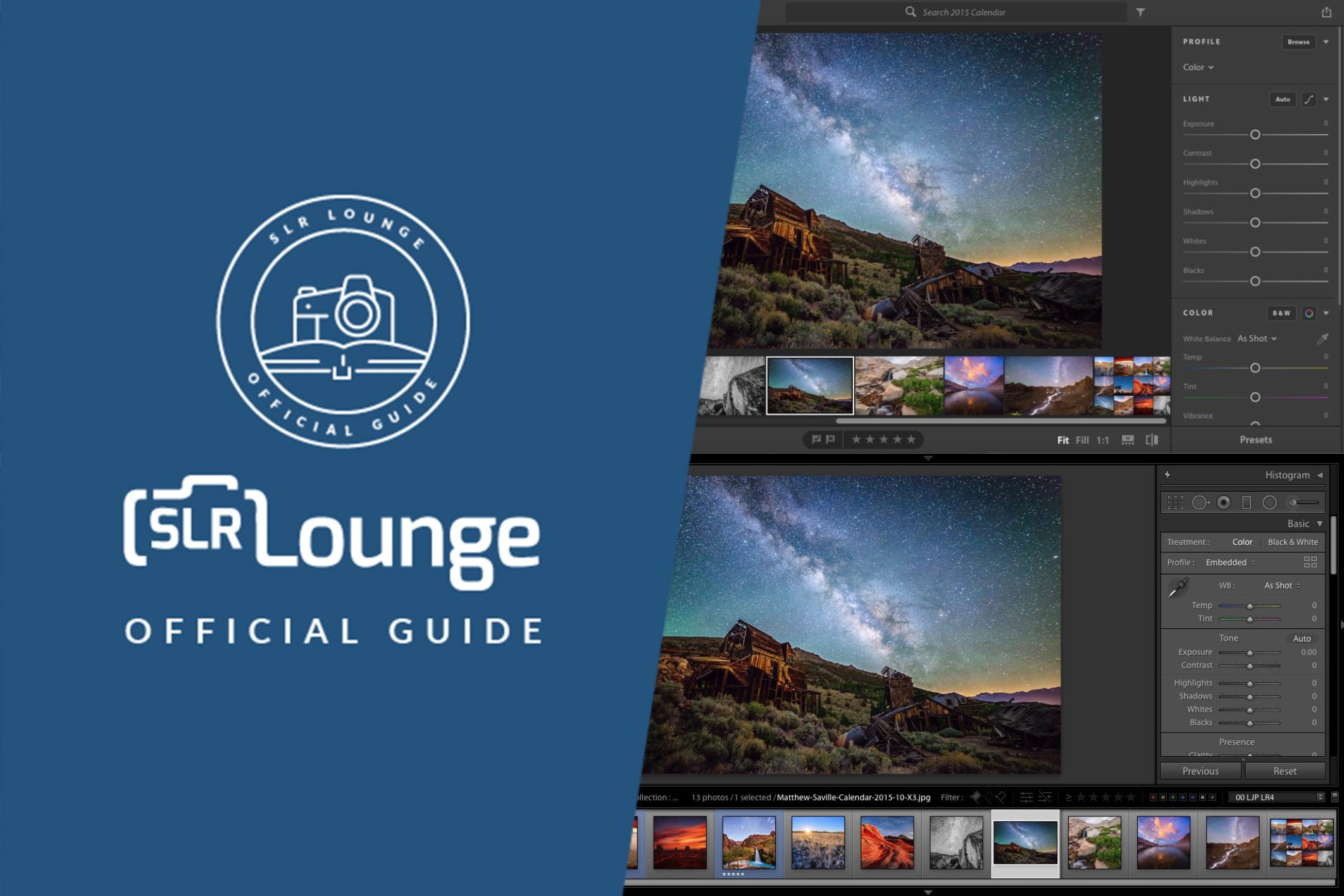
With a name as long as “Adobe Photoshop Lightroom Creative Cloud Classic”, I feel like we must pause for a brief moment and do an overview of exactly what Lightroom is. What are the different versions? Who should be using Adobe Lightroom, and how it can fit into a photo editing workflow? Here we will explain the differences between Lightroom “Classic” and “Creative Cloud (CC)”, and we’ll cover what you need to know in order to decide which option is right for you!
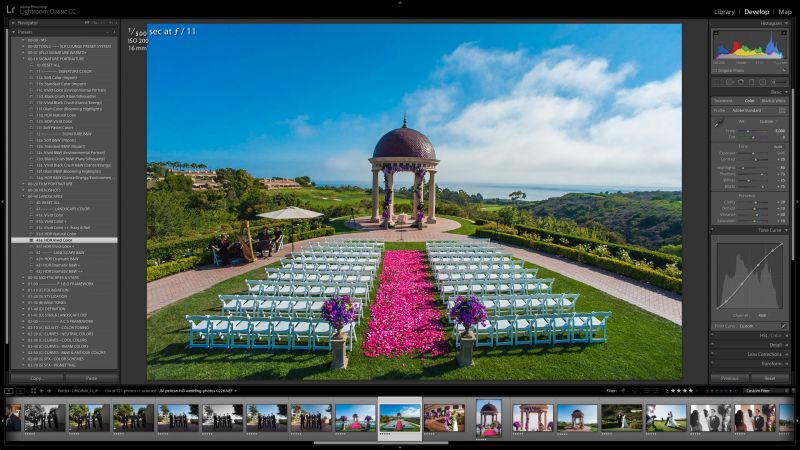
What Is Adobe Lightroom
Simply put, Lightroom is a raw image processing application that combines the the “raw engine” of Adobe Camera Raw, with all of the organizational tools of Adobe Bridge and more!
Also, the newer versions of Lightroom offer many of the color-correction and tonal adjustment tools (as well as local brushes and retouching tools) that used to be only available in Photoshop.
In other words, Lightroom combines three programs in one! You have the organizational workflow; the basic color-correction and artistic stylization, and then advanced editing/retouching tools.
Before we get deeper into what Lightroom does, however, we should explain what Camera Raw is.

Adobe Camera Raw
You might be wondering, “What is Adobe Camera Raw, and why is it used for raw image processing in Lightroom, Bridge, and Photoshop?” Indeed it seems redundant of Adobe to have three different raw editing options.
Camera Raw, or ACR, is the raw-image editing interface that Adobe uses “under the hood” to read raw image data, and not just edit it but also convert it into a JPG or TIF file.

Lightroom, Bridge, and Photoshop all use Camera Raw “under the hood” because it allows photographers to ensure that their results are consistent (indeed identical, if desired; see below) no matter what type of overall workflow you’re using. You can browse your hard drive directly in Bridge, or open single raw images directly in Photoshop, or you can use Lightroom to manage your entire workflow from start to finish, and manage an entire archive of photos all in one place.

What Does Lightroom Do?
The basic concept of Lightroom has always remained the same: it’s a workflow tool designed to help you not only edit your photos, but also keep them organized from day to day, shoot to shoot, and even year to year.
Unlike Adobe Bridge which allows you to freely browse your hard drive and access any photos relatively quickly, in Lightroom you must import your photos before you can view or edit them. (We’ll get into this process in a future article, of course.)

Once you’ve imported your photos into Lightroom, you’ll have a catalog that stores previews of all the images, as well as every single adjustment you perform on every single image.
If you want to back up all the hard work you’ve done for a month’s worth of photos, you may only have to back up your one “.LRCAT” file! This is a major benefit of Lightroom; you may only need to back up your actual raw images when you first download them; after that, all the edits you do are stored in the Catalog. (Which can be programmed to automatically back itself up, too, again we’ll cover this in a future article!)
Next, let’s talk about why there are currently two different versions of Lightroom, and which one might be right for you.
 Lightroom CC is 100% cloud-based, ensuring access to all files, all the time
Lightroom CC is 100% cloud-based, ensuring access to all files, all the time
Lightroom Creative Cloud (CC)
The newest version of Lightroom is known as Lightroom Creative Cloud, or Lightroom CC. It is a much-simplified version of Lightroom, designed to look more like a basic, user-friendly tablet interface than the original, complex desktop computer interface. That said, Lightroom CC is becoming more and more robust and accomplished by the day, now allowing a level of preset functionality that’s akin to the desktop version.
Additionally, Lightroom CC automatically uploads every single image you import to its own online cloud server, effectively backing up your photos as well as offering a way to access your synchronized Lightroom catalog from multiple devices.
This version of Lightroom does not have all of the features that the full version of Lightroom has, however it’s certainly versatile enough to get the job done for most types of photographers.
 Lightroom Classic can use “the cloud”, however it requires file management…
Lightroom Classic can use “the cloud”, however it requires file management…
 …and raw files on old external hard drives may not always be accessible
…and raw files on old external hard drives may not always be accessible
Lightroom Classic CC
For those still desiring a more complete, high-powered Lightroom experience, the “classic” version of Lightroom is still called Lightroom Classic CC. The confusion caused by the CC moniker is due to the fact that yes, this version of Lightroom is still part of the Creative Cloud family, which is Adobe’s monthly subscription service option which gives access to the currently supported software applications and their periodic improvements and updates. (In other words, both Lightroom CC and Lightroom Classic CC are actively supported applications, as of summer 2018.)

Who Is Lightroom For?
Believe it or not, Lightroom is perfect for beginners and full-time professionals alike.
If you’re looking for a very simple way to keep track of your casual photography hobby and quickly process the images to look amazing without any complicated editing, then Lightroom’s streamlined, simplified Creative Cloud application is a great choice. In fact, Lightroom works great even if you don’t capture raw images on a professional camera; it is a great way to catalog and edit your iPhone or mobile phone JPG photos, even if you’re only preparing them for social media sharing.
If you’re looking for advanced, professional raw image processing and archive management tools that can handle long-term, complex workflows, then Lightroom’s Classic CC version is an industry standard for both serious hobbyists and full-time professionals. Some of our own professional and personal Lightroom catalogs contain over 10 years worth of raw images.
 Lin & Jirsa Photography
Lin & Jirsa Photography
Wedding Photography Master Courses
Since Lightroom is great at so many things, a better question might be, is: what isn’t Lightroom good at? The list is rather short, indeed. Basically, you’ll need to take your photos out of Lightroom and into Photoshop for combining multiple images into a composite, (though LR can do basic panoramic and HDR merging) or doing other things like actually distorting an image with advanced retouching, such as the infamous “liquify” tool. [Click here to learn how to use liquify in Photoshop.]
Simply put, if you don’t need to do advanced layer masking or composite work, “warp” your images, or retouch portraits with advanced techniques, then Adobe Lightroom may be all you ever need!
 Nikon D750, Nikon 85mm f/1.8 G, Adobe Lightroom Creative Cloud
Nikon D750, Nikon 85mm f/1.8 G, Adobe Lightroom Creative Cloud
Raw processing: SLR Lounge Preset System CC
Adobe Lightroom Creative Cloud Summary
Now that you have a complete and up-to-date understanding of what Adobe Lightroom is, and what the differences are between Lightroom “Creative Cloud” and Lightroom “Classic Creative Cloud”, stay tuned for the next official guide to Lightroom, which will we will get more in-depth about Lightroom’s strengths and weaknesses, and how the Catalog system works. Also, check out Lightroom 101 for a more complete education in post-production, or check out the other products in the SLR Lounge store, or consider joining premium.
Written by Pye Jirsa and Matt Saville





Get Connected!