

Every camera reads color differently. Whether it’s because of that camera’s color signature sensor readout or its white balance algorithm, there will be variations from one camera to another, even if it’s the same model. Different lenses will also affect the color differently. That is why color management should be an important part of any photographer’s workflow, and although white-balancing in camera or in post using grey cards can help get you there, a color profiler system like X-Rite’s Color Checker Passport is probably one of the best ways to get the most accurate colors out of your camera and your images.

So the Color Checker Passport is a portable color chart that is encased in a hard plastic clamshell with a long lanyard attached to it. There are four hard pages inside. Going top to bottom on the first page, according to X-Rite, the first row of colors is used “to ensure color fidelity across all hues”, while the next two rows of grey squares are “Creative Enhancement Targets for creating a warmer portrait photo or to go either warmer or cooler on landscape photos. This is great because sometimes, a neutral white balance may end up making skin tone look a little clinical, and some color casts like sunset is preferred.
Finally, the last row of greyscale squares from black to white is to check exposure, shadow and highlight clipping.

The next page down is the ColorChecker Passport Classic Target.

These 24 color squares are industry standard color reference target for creating DNG profiles and for evaluating specific colors. What that means is that not only are the colors specifically calibrated to match the industry standards, but they also represent “the colors of natural objects, such as sky blue, skin tones and leaf green; and each patch reflects light just like its real world counterpart. Each square is individually colored using a solid tone to produce pure, flat, rich color without dots or mixed tints.”
Because they are industry standards, in theory it should not matter what camera you are holding when shooting the same scenes in the same light because the Color Checker Passport software will calibrate colors to match these patches. This is great for those who uses multiple camera bodies and multiple lenses to ensure uniformity, as well as those of us who composite images together and want to remove color casts from each incoming composite pieces to ensure uniform look.
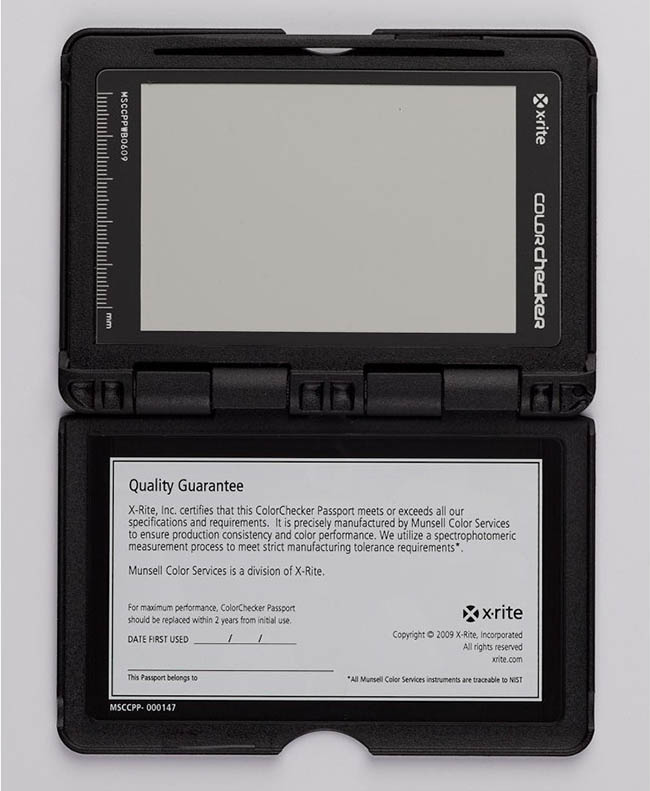
The last two pages consists of a large spectrally flat white balance target, and a certificate that guarantees color accuracy of two years. That white balance target is essentially a grey card and can be great for a quick white balance during a shoot.
So once you decide on your light source, what you want to do is to point the Color Checker Passport with the pages straight and flat towards the camera. A very important thing to remember is to not over expose your shot, because if you do, you can’t create a profile out of this. I used the Color Checker Passport on a recent musician promo editorial shoot, and two of the four calibration photos were just overexposed enough that the Color Checker Passport program can not make the profile. This is true even if you adjust the exposure settings on Lightroom or any other RAW editor because the Color Checker Passport will ignore any adjustments made to the RAW file. Also, be sure that the light is evenly hitting the Color Checker Passport at the correct exposure, and there not variations liked dappled light. I recommend shooting the Color Checker Passport in two different exposures in your camera, just to be safe.

The photo above was taken for the first scene of my recent photoshoot with a singer-songwriter who used to be on the X-Factor. Although I cannot show the person that I am shooting in this post until her public relations releases the photos, I can show how one of my assistants and the surrounding scene will be tweaked after using the Color Checker Passport color profile. I shoot with a Panasonic GH2 micro 4/3 mirrorless interchangeable camera with the Olympus 4/3 Zuiko 14-54mm f/2.8-3.5 mkII lens (ff equiv. 28-108mm).
Other than the Color Checker Passport color profiling, all of these photos are completely unretouched.
For the purpose of this review, I will be using the Lightroom plugin to automate the profile creation. If you use another software or if the Lightroom plugin can’t pick up the squares automatically, you can use the Color Checker Passport program to make the profile. Adobe uses DNG profiles for both Lightroom and Adobe Camera Raw. Below is a screenshot of the stand alone program as it picks up the 24 color squares.

As you can see, the program picks up the individual squares as well as the four corner registration points. It is important that who ever is holding the Color Checker Passport to not block any of the squares or these corner points. And actually, nobody should be touching any of the squares in the Color Checker Passport because our finger oils can potentially change the color uniformity of that square, so my example photo is a no-no. I also did not get to use the Dual-Illuminant DNG profiles, but what that allows you to do is to use two different light sources.
I shot the entire photoshoot with 3-4 Einstein strobes, including the backlit windows, except for one scene, where I balanced ambient lighting in the shot.
The difference can sometimes be subtle, but in this other color check, you can clearly see that the GH2 tends to desaturate the blues and the reds, and Color Checker Passport corrects for this. You can also use the white balance eye dropper and click in one of the grey squares afterwards, but for me, I found that this added too much redness to the skin tone for this particular shot.

Below is how my assistant looks in the original white balance off camera, with the Color Checker Passport color profile corrections, and with additional white balance from a neutral grey square.
The next series of images is from the same shoot, different part of the room. There is a little bit of ambient coming in, but the window light is actually an Einstein monolight with a 64″ parabolic light modifier pushing light in. The rest of the scene is lit w/ two more Einsteins in a 22″ gridded beauty dish with a front sock and cinefoil, and a 7″ gridded reflector. I’ll be sure to post up a behind the scenes on this shot, as well as the rest of my photoshoot in future articles, so be sure to keep a look out for it!
In the mean time, here is my 2nd assistant filling in for the talent in the same order of photos – original, Color Checker Passport corrected, and Color Checker Passport corrected with white balance. In this case, the additional white balance pick seems to help the scene a bit more to me, but this can be subjective, although the Color Checker Passport corrected photo is a bit more true to life.
So how often do you need to have a color profile for your shoot? What I recommend is to have at least the 2-3 lenses you use the most on each camera body to be profiled in several different lighting conditions so you can pull them up in relation that camera body and lens combination. You can also just use it for each job and take a snap shot of the Color Checker Passport when there is a change of lighting condition, scene, camera body, or lenses.
So when should you disregard the Color Checker Passport’s result? As I mentioned before, when you want a certain look/feel to the images that a neutralized color profiling won’t give you is one, ie. sunsets. Another would be if you like certain things about the uncalibrated image better, ie. the rug color or the wood color. It really is subjective in these choices, though, and given the option, if you can get the shot in, might as well take a photo of the Color Checker Passport so that you can have a corrected reference color point, especially if you are to composite between two different images.

One last thing, be very sure to have a shot of it at the correct exposure. Over exposure of the photo with the Color Checker Passport like the one above will render that image meaningless, because the software will simply not create a profile. Take a second shot, slightly under-exposed, just to be sure you don’t get one of these popping up.

 For the most part, I really do like the X-Rite’s Color Checker Passport. It is small and convenient, takes seconds to shoot, easy to implement in post, and just give a nicer rendition to the colors of my camera so far. It should work just as well on your particular camera and combination of lenses, and provide a fairly consistent reference point. At $99 on Amazon, this little case of colors should be an essential item in every photographer’s toolkit.
For the most part, I really do like the X-Rite’s Color Checker Passport. It is small and convenient, takes seconds to shoot, easy to implement in post, and just give a nicer rendition to the colors of my camera so far. It should work just as well on your particular camera and combination of lenses, and provide a fairly consistent reference point. At $99 on Amazon, this little case of colors should be an essential item in every photographer’s toolkit.
Oh, and on the plus side, as mentioned in How Green is Your Garden photography blog, you can even use it to check the color accuracy of your monitor or your camera’s LCD when compared to the 24 color swatches.
You can buy the Color Checker Passport on Amazon.com.
Here is also a video made by Gavin Gough on how the color profile process works in Lightroom. Pretty easy, right?











Get Connected!