-
Term: Chiaroscuro
Description: A technique in photography (originally derived from painting and drawing) characterized by bold contrasts between light and dark areas. The purpose of chiaroscuro is to achieve a significant depth and volume in an image by emphasizing the three-dimensional form of the subjects through the use of shadow and light. This approach highlights the contours, shapes, and textures of the subjects, creating a dramatic and often moody atmosphere. In photography, chiaroscuro is carefully crafted through lighting choices and composition, guiding the viewer's attention to specific areas of the image and enhancing the emotional impact and visual interest.
Chiaroscuro Photography
How To Improve Your Chiaroscuro Portraits
by Alex Huff
An artistic technique developed during the time of the Renaissance, chiaroscuro is the Italian word meaning light-dark. It started out as a technical term used by artists to describe their drawings or paintings that showed bold contrast and distinct areas of light and darkness. Today, chiaroscuro photography pays tribute to that same idea, using light to bring attention to one specific area while everything else fades to black.
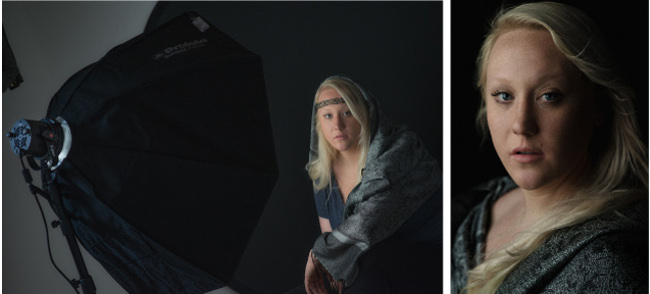
There is a very delicate dance between light, the shape of someone’s face, and the expression they have on their face. There are lighting patterns that tend to be universally flattering, such as Rembrandt, Loop, and Butterfly lighting, but you can’t depend on positioning alone for every portrait. For every rule, there are exceptions.
Rules & Exceptions
The Rule: Use Rembrandt and Loop Lighting. My lighting style uses a variation of Rembrandt and Loop lighting with a large, heavily diffused light source very close to the subject’s face. This means that the light is slightly above eye level, about 30-45º from the camera, and pointed downward.
The Exception: If the subject has very deep-set eyes then lower the light to more of an eye-level position rather than slightly above eye-level. I find that this helps fill in those sockets, along with reflectors.
The Rule: Use broad lighting to soften problem skin and to widen thin faces and short lighting to bring out a sculpted look and thin the “fat.” I use “fat” in scare quotes because how a face photographs can be very different from actual BMI. In broad lighting, the light is hitting the part of the face closest to the camera. In short lighting, it is just the opposite.

The Exception: This is my most often broken rule. I light for the person and for their expression. I have photographed very thin people with short lighting and moon-faced people with broad lighting.
The Rule: Use a grid to narrow light spread and get more shadows.
The Exception: I use grids quite often, but you don’t need them for falloff. Most of the time, I feather my light to get the kind of shadows I am looking for.
The Rule: Find the subject’s dominant eye and light for it.
The Exception: If you have the time to spend, take a shot from all angles.

CREDITS: All photographs shared by Alex Huff are copyrighted and have been used with permission for SLR Lounge. Do not copy, modify or re-post this article or images without express permission from SLR Lounge and the artist.
Chiaroscuro Photography Examples
by Pye Jirsa
The chiaroscuro technique actually comes from the painting style associated with Rembrandt and other famous, classic painters who used and made this style popular. Essentially, these painters placed their subjects against a dark background to feature highlights on the face, particularly with a lighting pattern that features a triangle over one side of the subject’s face. One of the key components of editing in this style is being able to control highlights and shadows, as well as framing your subjects against darker backgrounds.
To better explain what I mean, I’m going to show several examples of chiaroscuro lighting in everyday situations, and I’m going to show you how they can dramatically change the quality of your images.
Example 1

We’ll start with a portrait of my friends, Brooke and Barry. As you can see in the behind-the-scenes image above, we are standing in a parking lot in front of a store. The purple wall is just a column that’s been painted purple and the couple is standing and facing towards the light. As an example of chiaroscuro lighting, our subjects’ faces feature Rembrandt highlights and the couple stands out against the background, which is darker. We’ll also look at other typical scenes in which you can get this kind of lighting, but for now, we’ll focus on this image and what this setup allows you to do during the editing process.

The first decision you need to make is to choose a look to apply to the image. I used Visual Flow’s Crush Pack because I think it works well with that blue wall, but you can use any preset you like, including one you create (or have created) yourself. After applying the Crush preset, I decided to lower the exposure and contrast a bit before adding a radial burn.
Rewind: [Editing in Lightroom using the “Dark Mode” Technique]

In case you’re unfamiliar with radial burns, a radial burn is just a radial filter that you set to negative 0.5 exposure and drop around your subjects. The idea is to leave your subjects in the brighter area of the frame, which also helps draw more attention to them. For this image, I placed a radial burn over Brooke’s eye and pulled the cursor to the left while holding “Alt/Option” to lower the exposure. I adjusted the exposure of the radial burn to negative 1.27 and then raised the blacks just a touch.

When you stop to look at the changes to this point, you may notice that we’ve added a heavy vignette to the background, but you’ll also notice it doesn’t look like we’ve necessarily added that vignette. It looks natural because the background is naturally darker and we have a natural highlight on our subjects. This allows us to do simple dodging and burning very easily with large brushes while maintaining a very refined look. We’re basically using Rembrandt’s technique with that chiaroscuro look and applying it in the digital era. Because it’s a digital image, we have complete control over the actual tones of the image in post because our subjects’ skin tones are registering in a different area. If I pull the overall exposure down, I can actually control the brightness of skin tones through highlights and through the white point, which makes for very easy, dramatic, and painterly edits. After making a few adjustments to the highlights, whites, and contrast, we end up with an image you’d think was shot in a studio, but it’s a natural light portrait shot in a parking lot.
Example 2

In this example, I was shooting in a large home. I placed the subject in front of a window while I stood quite a ways back.

For the edit, I started by straightening and cropping the image. You’ll notice that once again our subject is framed against a darker background, which gives us complete control.

If I were to flip this into black and white (“V”), I could flatten out overall contrast, lift the shadows and blacks, and actually lower the exposure. Remember, we can simply use highlights to control the skin tone. This, again, is what we call “Dark Mode” editing. We actually created a built-in preset in the Visual Flow Retouching Toolkit called “Dark Mode,” so you can select this preset and it dials in these baseline settings.
If you don’t have the Retouching Toolkit, refer to the settings in the image above and save these baseline settings. From there, you can tweak the various sliders to get to the right exposure for your particular image.
Example 3

This is the exact same scene from the image in the previous example. Once again, you can see how the subject is framed against a darker background. This one’s a bit different, however. We shot this again on the same camera and lens, but it has a different feel. It serves as an example of chiaroscuro, but it’s less dramatic than the others, so I would edit this to have a brighter pastel vibe.
For the edit, I started by going to the bright area and pulling back the contrast a little bit. Then, I lowered the exposure for a brighter, more filmic look. This example works well to show that this sort of Rembrandt style of lighting doesn’t necessarily have to be used for dramatic effect. The subject is still placed against a darker background, we still have highlights along the face, and we still have the exact same control over skin tones because the skin tones are in the highlight range. I decided to go with a flatter, more commercial look, but the image still has that chiaroscuro refinement that gives the image a somewhat painterly look.

This image, too, was shot using only natural light. All I’ve done is position my subject near a large window while choosing an angle that results in the Rembrandt lighting pattern falling across her face. This technique works equally well in the studio with flash and on-location with a window, using natural light. We don’t often think about all the natural light opportunities that we can create without having to setup lights.
Example 4

I actually shot this out with the Fstoppers crew in Puerto Rico, and had I submitted this for my image in the contest, I probably would have won. In this image, the subject is standing next to an open window. I positioned her to get the right light pattern, and the background somewhat dark. Because of those two things, I again have this control and freedom to create a painterly type of image during the editing process.

For this photo, I chose to apply the Soft Light preset from Visual Flow’s Modern Pack. I lowered the exposure a bit and added a radial burn around the subject’s face. Next, I flattened out the contrast and adjusted my highlights to control the brightness of the skin tones, particularly on the subject’s face. Finally, I adjusted the white point. You can see in the “after” image that it looks produced, painterly, and professional, as if we added our own flash, but it’s just natural light. We simply utilized the chiaroscuro technique.
Related Articles to Chiaroscuro Photography Definition
How to Create Dramatic Portraits with Natural Light
We’re going to walk you through every step—from shoot to post—for creating a dramatic portrait with natural light.
Casting Colors: Getting Creative with Shadows
Andrea Belluso, aka ‘The Light Shaper,’ shared a unique and playful technique in his latest behind-the-scenes video of his photoshoot for Hederus, a Swedish fashion brand with an athletic attitude to their designs.





Get Connected!