
I recently shared the components that I used to build my new editing machine for under $800, but not everyone needs to build a completely new machine. There are many upgrades that you can make to your current machine that can help boost your performance when processing photos or editing video.
All of these upgrades are able to be done by you, in your own home, and you will need nothing more than a simple screwdriver to get it done. Here are 5 relatively (when compared to buying or building a new PC) inexpensive upgrades that can greatly improve your PC performance.
1. Upgrade Your RAM

RAM or Random Access Memory is an integral part of both photo and video editing. For most people, 8GB will be plenty for most photo editing and general use applications. If you plan on working with video, then 16GB or 32 GB are even better options.
Upgrading a system to 8GB is easily doable for around $75, and upgrading to 16GB can be done for around $150. RAM does come in many different types, and sizes, so it is important to find out what sort of RAM is accepted on your Motherboard. I recommend getting the fastest RAM accepted by your Motherboard, in my case that was 1866Mhz.
2. Replace Your Mechanical Hard Drive With An SSD

Beyond the RAM, probably the biggest thing you can do to speed up any older system is to switch out the old HDD for a new super fast SSD. Unlike in previous years, SSDs are now fairly inexpensive to add into your system. I was recently able to grab a 128GB drive for about $80, not bad at all.
If you upgrade your SSD, I recommend transferring your OS to run off of the SSD. That is worth a tutorial of its own, but you can find tons of videos on doing this on YouTube. The main SSD (I have two) in my system is this Crucial 256GB drive, which runs for just under $120.
3. Upgrade Your Graphics Card

Most of you have probably already done this, or at least have heard of doing it. Upgrading your graphics card or installing multiple graphics cards (if your board supports it) can greatly increase your performance for many applications including gaming and video rendering.
High end cards run for as much as I spent on my PC total, but you can still get really efficient and quality cards for under $200. I recently upgraded my card to a new Radeon R9 270X, a $200 card that improved both my gaming and video editing experience.
4. Upgrade Your CPU Cooling

This one is one of the best ways to improve performance and increase the stability of your system. Stock CPU coolers are simply not that great. They do the job of keeping your CPU from melting, but put any sort of stress on your system and they will hardly be able to keep up.
There are two ways that you can go to upgrade your CPU cooling: An upgraded air cooler or a water cooled system. There are other ways, but these are the two cheapest and most common ways.
Water cooling is what I went with, and believe it or not Water cooling isn’t as complicated as it used to be either. Now they make these completely closed systems, no filling up a reservoir or dealing with finicky pumps. Just attach it to the CPU, and place the Radiator on one of the fan slots in your case. These are also pretty affordable – I got mine for about $80 and it has allowed me to overclock my 3.5Ghz CPU to 4.2Ghz without breaking a sweat. This one is a great option from CoolerMaster and it’s only $50!
They also make great air cooled heatsinks like this one from CoolerMaster which are great options if you don’t want to deal with installing a radiator in your case.
5a. Upgrade Your CPU

The CPU is the brain of your system, if it is getting old think about upgrading to the latest chip that will still work in your motherboard. CPUs, depending on how old, and what brand/model you need, can range from as little as $100 to $300 or even more for higher end processors. But this is a great way to extend the life of your current system without the need to completely go out and buy an all new PC.
Find our what CPU socket your motherboard has, then do a simple Google search for CPUs compatible with that socket. Find the most powerful one that still fits within your upgrade budget and you are good to go. Replacing a CPU is pretty simple these days, you only need to be careful of static and bending pins. But if you are careful, it’s no problem.
5b. Or, Overclock Your CPU
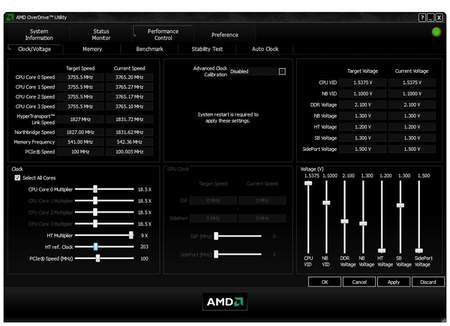
If upgrading your CPU is out of the budget, or you don’t want to deal with replacing your current processor then overclocking your current one may be a better option for you. Not all CPUs are capable of being overclocked, so you may not even be able to do so, but overclocking, when done safely with sufficient cooling can help you squeeze the most out of your system. It is also a lot safer and easier to do now than it has been in the past. Best part is, it’s free, well, if you don’t count the cost of upgrading the CPU cooler.
[REWIND: How I Built My Custom Editing PC for Under $800]
These are just 5 relatively simple ways that you can upgrade your current PC to get the best performance out of it. Obviously all of these together is not the cheapest thing, but if you pick one here or one there and do it over time, it can greatly improve the performance and longevity of your system, eliminating the need to spend a large chunk of cash on a brand new PC.
What are your thoughts on these tips? What would you add? Would you like to see tutorials on doing these sorts of upgrades (with tests to prove photo/video editing performance boost)? Leave a comment below and let’s discuss!




Get Connected!