
PortraitPro has been our favorite retouching software for a few years now. Simply put, it is very powerful and incredibly easy to use! As we mentioned in our original review here, PortraitPro may not fully replace Photoshop for some advanced work, and yet, for others, it will be a much better solution than Photoshop! Either way, if you’re curious about the amazing world of semi-automated portrait retouching, then you need to read this PortraitPro 22 review.
Built on the foundation of the already impressive PortraitPro 21, the “22” version is a substantial update to an already excellent product. Spoiler alert: in our opinion, this is the best software out there for those who want to automate and streamline the process of portrait retouching.
Whether you just want a faint bit of “airbrushing” or a substantial amount of slimming and advanced retouching work, PortraitPro 22 offers the perfect balance of simplicity and power. It’s quick, fast, and the results really are impressive.
With that being said, let’s dive into this PortraitPro 22 review, and give you the full breakdown.
PortraitPro 22 Review | Specifications

There are three versions of PortraitPro 22: Standard, Studio, and Studio Max.
- PortraitPro Standard ($54.95)
- Standalone software for amateur photographers working with JPG or TIFF files [up to 24-bit.]
- PortraitPro Studio ($84.95)
- For amateur or professional photographers who work directly with RAW files or want the higher quality of 48-bit color files, supports conversion between different color spaces, and provides JPEG/TIFF embedded color profile support. Offers Batch dialog.
- PortraitPro Studio Max ($169.95)
- For professional photographers or those working with lots of images. Full Batch mode to speed workflow greatly.
- PortraitPro Upgrade (starting from $41.21)
- 25% upgrade discount available for same editions
For more information about what is included in each edition, click here.
PortraitPro 22 Review | What’s New?
 PortraitPro 21 already has some of the best easy-to-use retouching tools, such as skin smoothing, face sculpting, skin lighting & coloring (the lighting feature is amazing!), realistic digital makeup, and other tools for eyes, mouth, nose, and hair. You can create layers, save presets, and there is also a “Child Mode” for more subtle, natural retouching of youthful faces.
PortraitPro 21 already has some of the best easy-to-use retouching tools, such as skin smoothing, face sculpting, skin lighting & coloring (the lighting feature is amazing!), realistic digital makeup, and other tools for eyes, mouth, nose, and hair. You can create layers, save presets, and there is also a “Child Mode” for more subtle, natural retouching of youthful faces.
In Portrait Pro 22, here are the important new features:
- Neck & Shoulder Slimming
- A new way to retouch problematic neck and shoulder areas. No more manual, time-consuming neck and shoulder retouching. With PortraitPro 22, difficult areas can be perfected in minimal time.
- Chin Slimming with Shadows
- A new way to help reshape and improve your subject’s facial structure. PortraitPro 22 automatically identifies the chin and surrounding areas in order to reshape, adjust, and apply shadows.
- Body Lighting
- It’s never been easier to relight full-body portraits. PortraitPro’s Body Relighting tool simplifies the relighting process and saves time, allowing you to change the light source, color, direction and intensity in just a few clicks.
- Hairline Correction
- Alter undesired hairlines quickly and effectively using intuitive correction tools. Improve the hairline or change the shape and size of the forehead using intelligent sliders, leaving you with impressive yet realistic results.
- Further Features and Improvements
- Neck Lengthening, Eye-Widening, NEW tutorials from PortraitPro creators, enhanced lip color features, improved skin / hair finder technology, and general UI and speed improvements.
For more in-depth looks at PortraitPro and its many features, check out our PortraitPro 21 review here, plus our tips for powerful retouching here. Next, let’s look at my favorite new tools in action in this PortraitPro 22 review!
Portrait Pro 22 Review | My Favorite New Features & How To Use Them
If you’ve never tried PortraitPro before, I absolutely recommend that you at least download the free trial and give it a go. Overall, as I mentioned earlier, it’s truly impressive.
These new features build on those impressive results. Here are my favorite new tools, and how they work:
Chin Slimming With Shadows
 I really love this tool for two reasons. Firstly, it provides a great way to make anyone and everyone look great without actually changing the shape of the subject’s neck, jawline, or chin. You are essentially just making sure someone is being seen in their best light!
I really love this tool for two reasons. Firstly, it provides a great way to make anyone and everyone look great without actually changing the shape of the subject’s neck, jawline, or chin. You are essentially just making sure someone is being seen in their best light!
Secondly, this simple lighting/shadowing effect helps make my photographs look more studio-quality, even in flat lighting or candid situations when I cannot create the perfect “paramount” lighting style for every single photo I take.
I was already a huge fan of the (face) Lighting in previous versions of PortraitPro, and this is a useful addition to the toolkit.
Body Lighting

Similar to the Chin Slimming tool, this feature is an improvement or expansion of the existing lighting tools, and together they deliver fantastic results.
The body lighting tool does what it says it does: it allows you to change the lighting over the entire body of your subjects!
This is one of the tools that I would use on almost every single portrait I capture, especially in more candid situations where the lighting is imperfect. It doesn’t always get the lighting just right on things like clothing, (see above) but it usually
As a wedding photographer, my photography process often works like this: I see a moment for a candid portrait, say, during a cocktail hour. I obviously don’t have time to set up a whole studio lighting kit; all I have time to do is to simply ask my subjects to turn in one direction or another so that the light on their faces (and bodies) is as soft as possible. This technique guarantees a good quality portrait in any location, however, oftentimes there is very little directionality to the lighting; it can be hazy and flat.
With the Body Lighting tool, I can take any of these quick portraits and just give them a subtle bump to the lighting, and it really takes the final result from “good” to “wow!”
Portrait Pro 22 Review | Pros & Cons
The short answer to the question of whether or not this is a quality product and a good value is absolutely, YES. Of course, there are still advantages and drawbacks, and we’ll discuss them both now.
Pros
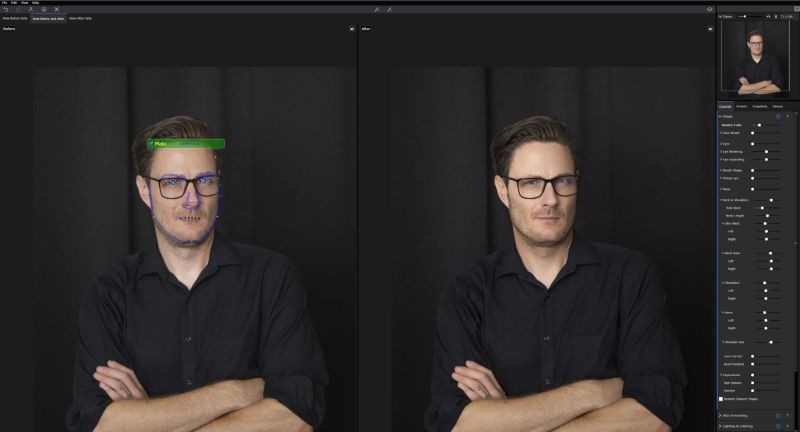
1.) PortraitPro 22 is designed to be very easy to use, especially considering how many advanced features it has. If you try to recreate any of the same retouching techniques manually from scratch in Photoshop instead, each one would take multiple times longer to accomplish.
2.) PortraitPro uses AI to guide you in the right direction. What do I mean by this? Well, even if you’ve mastered a manual technique, such as the “Liquify” tool for example, you’re still making subjective decisions about what “looks good.” In other words, unless you’ve actually studied human anatomy and facial structure, etc, you are still at risk of truly messing up!
With PortraitPro’s AI on your side, you have a line of defense, so to speak. As long as you correctly trace the outline of a face, you can trust the software to keep you on the right track.
 3.) The face, chin, and body lighting tools make a comprehensive retouching tool that is unprecedented in time-saving for portrait photographers.
3.) The face, chin, and body lighting tools make a comprehensive retouching tool that is unprecedented in time-saving for portrait photographers.
Honestly, manual relighting techniques simply can’t hold a candle to PortraitPro. It is my favorite way to generate noticeably more flattering results for any subject and make my photography itself look polished and professional.
As I mentioned, as wedding photographers, we capture a lot of portraits in casual, candid, or suboptimal lighting conditions. Keep in mind that we don’t necessarily open every single candid image in PortraitPro; we deliver basic color-correction proofs to clients and usually only apply additional retouching if/when a print order is submitted.
4.) PortraitPro’s overall workflow can save you tons of time by allowing you to create presets that apply all of the exact same edits, with your own fine-tuning, to whole batches of images. This feature allows you to avoid the tedious task of re-applying the same adjustments to various portraits captured in the same light, or of a similar pose, etc. Honestly, if you were editing a small, candid photo shoot/session, you could easily apply a subtle, “dialed-back” PortraitPro preset to every single photo.

5.) PortraitPro provides interactive tutorials for any beginners who are just starting out and want to learn about retouching at a fast pace,
Cons
1.) The number one “drawback” that I don’t truly consider to be an actual drawback (we’ll elaborate) is the fact that it’s easy to “overdo it.” At their default settings, if you apply a whole assortment of retouches, it can cause people’s faces to look too perfect.
 Sometimes the “airbrushing” etc. is apparent, and other times people just look naturally flawless. Either way, as we mentioned in our previous review, PortraitPro 22’s default settings could stand to be dialed down to about half their normal power.
Sometimes the “airbrushing” etc. is apparent, and other times people just look naturally flawless. Either way, as we mentioned in our previous review, PortraitPro 22’s default settings could stand to be dialed down to about half their normal power.
2.) Although I love the lighting tools, sometimes they can make lighter-toned skin too bright. I suspect that the lighting tools are using some sort of 50/50 split in terms of raising highlights and darkening shadows; the problem is that if skin is already very brightly exposed to begin with, lighting tools are going to make it even brighter.
Maybe if they made it 60/40 or even 70/30 and weighted the adjustment towards the adding of shadows more than highlights, the results could be equally dramatic yet have less risk of blowing out.

3.) Despite the impressive array of tools for slimming or reshaping almost every part of a human face, I couldn’t find a tool to completely erase a minor, simple double-chin such as in my portrait above. The “Tuck Neck” tool does a pretty good job of reducing its size, but I wish there was a tool that would just eliminate a double chin without warping the whole neck.

4.) The only other feature I can think of that I would love to see fully automated through AI would be the ability to easily remove “flyaway” hair. Especially when it is backlit, it appears very prominent and always requires a few extra minutes of cloning.
PortraitPro 22 has a great cloning tool that works very well, so you still don’t need to use Photoshop, but I hope they are working on teaching their AI to do this for us!
PortraitPro 22 Review | Conclusion
 Honestly, PortraitPro was already our favorite software for quick, simplified retouching, and this new version is even better. What you probably want to know is, of course…is it better enough to be worth an upgrade?
Honestly, PortraitPro was already our favorite software for quick, simplified retouching, and this new version is even better. What you probably want to know is, of course…is it better enough to be worth an upgrade?
The answer is, absolutely, yes! If you already own PortraitPro 21, I can definitely recommend upgrading to PortraitPro 22. Of course, if you’re shopping for your first retouching program, this is even more of a no-brainer.
Last but not least, what if you’ve already mastered a substantial number of advanced Photoshop techniques that you use for retouching, and are wondering if PortraitPro can become your exclusive retouching tool? You shouldn’t expect to never use Photoshop again. There will be times when a highly complex retouching job will require those special skills that you have developed.
The bottom line is that PortraitPro will save you lots of time. It will make your subjects look their best, and it will add a level of professional polish to your photography! We highly recommend that all portrait photographers at least own the Standard edition of the software, for standalone editing. For anyone who does even small portrait sessions, the Studio edition is a must-have because of its added automation features. Finally, for anyone doing lots of paid work and finding themselves often needing to retouch entire groups of images, the Studio Max version is absolutely worth the price.
PortraitPro 22 Review: Price & Upgrade Options

- PortraitPro Standard ($54.95)
- Standalone software for amateur photographers working with JPG or 24-bit TIFF files.
- PortraitPro Studio ($84.95)
- For amateur or professional photographers who work directly with RAW files or want the higher quality of 48-bit color files, supports conversion between different color spaces, and provides JPEG/TIFF embedded color profile support. Offers Batch dialog.
- PortraitPro Studio Max ($169.95)
- For professional photographers or those working with lots of images. Full Batch mode to speed workflow greatly.
Current prices include a 50% download discount on all software and a FURTHER 25% upgrade discount on Studio and Studio Max editions. Additionally, save an EXTRA 15% with the following coupon code: SJ4738.
Download your free trial today: https://www.anthropics.com/portraitpro/
Matthew Saville
Follow his wilderness nightscape adventures on Instagram: instagram.com/astrolandscapes




Get Connected!