
For photographers and videographers, the pursuit of crisp, clear imagery is a constant challenge. Whether it’s capturing the intricate details of morning dew on a flower or freezing the fast-paced action of a sports moment, every nuance holds significance. Thus, the sharpness of images and videos, alongside elements like contrast and clarity, holds immense importance.
However, achieving optimal clarity straight out of the camera isn’t always feasible. Low light, improper focus, or camera shake can lead to images falling short of our desired sharpness. This is where the transformative power of AI technology in image enhancement comes into play, providing revolutionary tools to elevate imperfect shots into visually stunning masterpieces.

In this article, we will demonstrate how to make pictures clearer with AI, using the software VideoProc Converter AI, which offers photo and video editing capabilities to enhance the details and clarity of both still image frames and video clips. The key features are, Super Resolution, Frame Interpolation, and Video Stabilization.
With Super-resolution, photographers have more flexibility when it comes to zooming in or cropping their images. They can confidently crop their images without worrying too much about losing critical details, knowing that super-resolution techniques can help recover some of the lost information.
AI Image Enhancer – VideoProc Converter AI

VideoProc Converter AI is a user-friendly solution, with new AI updates that are tailored to both beginners and seasoned professionals. These AI enhancements take popular tools to a new level, with a single click. To take full advantage of these improvements, you can obtain a 180-day full license, allowing you to explore all the capabilities of this powerful software. Plus, you can purchase after you’re satisfied, and the holiday offer will be 62% cheaper than the official price.
For photographers who need to print enlargements of their images. Super-resolution can be invaluable. lt allows them to create larger prints without sacrificing image quality, ensuring that the printed images remain sharp and detailed even at larger sizes.
If you are working with older, low-resolution imagery, the Super Resolution feature allows you to scale up your still images and video frames by 2x, 3x, or 4x and enhance the photo resolution to 10K; effectively scaling a 1080p video to a 4K video, or turning a 12-megapixel still photo into a 48-megapixel image frame!
Alternatively, if you are already working with high-megapixel photos or 4K video, but the quality is lacking in subtle, sharp details, the Super Resolution tool also includes an additional tool, “Enhance Video/Image (1X)”, which uses AI to enhance any image at its native resolution.
We’ll get into the details of how you can try out VideoProc Converter AI later, including any active promotions. First, let’s get into exactly how to make pictures clearer with VideoProc’s AI Image Enhancer!
How to Make Pictures And Videos Clearer



When cropping an image, photographers often sacrifice resolution and detail. Enhancing the clarity and detail of images used to be a complex, advanced process, with innumerable different tools and yet often negligible differences in the result. Artificial intelligence has rapidly changed that status quo, making “impossible” things possible, and often with a single click! Super-resolution can help recover some of this lost detail, making cropped images more viable for printing or display purposes.
VideoProc Converter AI | Enhance Video/Image (1x)
If you have existing high-resolution images, the Enhance Video/Image (1x) feature is your simple choice to make pictures clearer. It utilizes AI and advanced algorithms to enhance image detail, effectively increasing the quality of photos and videos.
High Quality Engine (Image Only)
Specifically tailored to still photos, the High Quality Engine (Image Only) tool is for photographers who strive for maximum image quality. Activating this option refines the enhancement process, delivering even higher definition to your images.
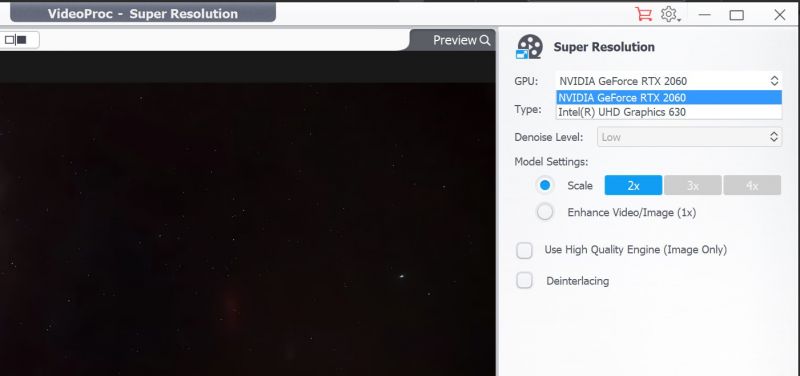
Another important detail to note about VideoProc Converter AI is this: It makes sure to utilize the full hardware acceleration that is possible, and provides easy access for the user to control which processor is used.
For a detailed explanation, refer to the official guide or the tutorial video, and check out before and after demonstrations of the Super Resolution.
Step-by-Step Guide : How To Make Pictures Clearer With AI

So, how can you make photos clear and detailed? The process has a few very simple steps, with effective results. Here is how VideoProc Converter AI makes this an intuitive task:
1. Import Your Image Into The Software
Open the VideoProc app, and either drag-and-drop an image into the main interface, or use the “+ Add Media” button in the lower left.
2. Select the Functions You Require
Select the tool that you need for the task at hand. If you are working with an image that already has enough resolution, select the “Enhance Video/Image (1x)” feature from the Super Resolution module. (Alternatively, if you are working with a low-resolution image that has only a few megapixels or is web resolution, then you’ll select the “Scale” mode, and either 2X, 3X, or 4X.)
3. Utilize the “High Quality Engine” for Still Images
This one is for photographers: If you’re working with a single frame, such as a still photograph or a video frame, then you’ll want to almost always select the “High Quality Engine” option. This prompts the AI to maximize its efforts, clearing up noise & artifacts while also sharpening subtle or soft details correctly.
4. Apply the enhancements and preview the changes in real-time.
As soon as you select your options, you’ll notice that the AI is already working and applying its edits to your content, so that you can see the results before doing any “heavy lifting” of actually outputting a saved image or converting a new video file!
5. Save the improved image with its improved clarity.
If the results look good, then you can hit “RUN” and this will allow you to save the image file, with your desired quality options and folder location.
VideoProc Converter AI Tutorial Video
Beyond Clarity: More than Just an App to Make Pictures Clearer

While clarity alone is a significant aspect of image quality, VideoProc Converter AI offers much more. Its suite of tools includes a video file converter, compressor, editor, downloader, and recorder! These features complement each other thoroughly, providing a comprehensive solution for various multimedia needs.
This makes the software an excellent add-on for photographers and videographers alike who are doing various technical tasks, and want the process to be as automated and simplified as possible, thanks to AI. Whether you are a beginner/hobbyist, or a working professional, saving time while also increasing the quality of your imagery is a win-win! And don’t forget, there are holiday offers still available for you to seize!
How to Get a 180-Day Full License (And Save Big)
If you’re doing a little bit of both photo and video editing, now is the perfect time to try VideoProc Converter AI. Its user-friendly interface makes it accessible for beginners, and the output quality is impressive enough for serious work.
Now you can explore all the capabilities of this powerful software for 180 days, without spending a dime!
Today’s technology has improved rapidly beyond what was nearly impossible just a few years ago, and now you can transform your photography with editors such as VideoProc Converter AI to bring perfect clarity to your imagery and content.





Get Connected!