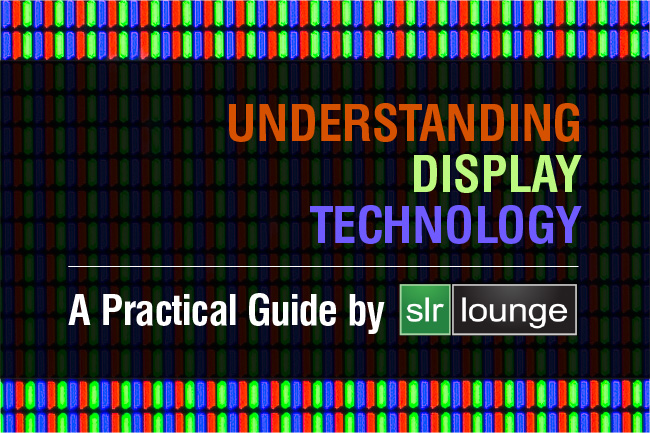
Article Overview | Defining IPS Monitors
Since our latest posts discussing our favorite laptops for creative professionals and the Lightroom 4 benchmark tests, we have seen a lot of comments and questions regarding displays. The particular keyword in these discussions being “IPS.”
If you are a creative professional or are interested in the digital arts, then most likely you have heard the term IPS in reference to computer and laptop monitors. In fact, having an IPS display seems to be all the rage these days. Throw a stone on the internet and you will find discussions regarding IPS displays all over the “interwebs”; and in the usual interweb fashion, many people with the strongest opinions are a little confused as to what IPS actually does.
[Free Tutorial: Lightroom CC Tips and Tricks]
In this article, we are going to help demystify the term IPS (In-Plane Switching); but more importantly, we want to help everyone better understand display technologies from a real-world-practical standpoint. Let me preface this by saying that if you are looking for a technical/scientific article on display technologies, then this isn’t the place for you. Like every article on SLR Lounge, our goal is write approachable articles designed to help our readers in understanding real-world functionality. Let’s get started!
What, IPS Isn’t New? | Brief History of IPS Monitors
As of late “IPS” has become a big marketing word. Step into an Apple store and you would be hard pressed talking to someone that didn’t mention Apple’s “brand new IPS Displays!” In fact, Apple is probably one of the biggest marketers of this “new-found” technology. As a business person myself, this is when you have to tip your hat to Apple’s awesome marketing machine. Why? Well, because IPS is actually nothing new. In fact, this technology was originally invented in 1996 by Hitachi.
SLRLounge WORKSHOPS
Let us guide you in your photography journey with the best photography education and resources. Browse our complete, comprehensive solutions and take the next step in your photography.
SEE WORKSHOPS
That’s right folks, this latest marketing buzz word is in regards to a technology that as of today (Dec 13, 2012) has been available for nearly 16 years. And once again, I tip my hat to you Apple. Because now everyone has “gotta have” an IPS display. But, what exactly is an IPS display? We will get there in due time, but for now, let’s go over some of the basics.
IPS, TFT, LCD, LED, TN… Oh my! | IPS LCD Monitors
With all the display acronyms for technology that have come out over the past 10-20 years, it is no wonder why people are confused. Well, let me see if I can help “de-confuse” the situation. First, let’s start with the basics, the LCD.
Many of you already know, the term LCD simply stands for Liquid Crystal Display. It simply refers to thin display types that use unlit liquid crystals to formulate the display. It is important that you remember standard liquid crystals are unlit, because this means that they require some form of back light in order to be visible. A point that will resurface later in this article.
Anyway, it was back in 1996-1998 when I remember the term TFT and “Active Matrix” becoming major buzz words in marketing computer displays. At the time, I was actually working as a sales person and then a technician for the brick-and-mortar computer retail powerhouse Comp USA (now an online only company, boo hoo!).
This was the time when everyone started hearing about TFT LCDs or “active matrix LCDs.” TFT simply stands for Thin Film Transistor and a TFT LCD is simply another variation of an LCD display. They were all the buzz when they were released because they boasted great color, contrast and response times in comparison to available passive matrix LCDs.
Let’s now skip ahead to the present. Most every type of monitor that is purchased today is going to be a type of TFT LCD display. That’s right, your lovely new IPS display is actually just a type of TFT LCD. It is simply a different technology variant of thin film transistor liquid crystal displays. In fact, there are two primary variations of TFT LCDs which we are going to discuss shortly. First, let’s discuss some of the most important features when it comes to displays.
[Check Out: Free Lighting Tutorial]
Most Common Desired Display Features in LCDs
Let’s discuss some of the most important display features for a few different types of common uses.
Response Time – The response time of an LCD display is measured in ms (milliseconds) and it refers to the grey-to-grey transition time. Ok, so what the heck does that mean in a real world setting? Well, have you ever heard of LCD “ghosting”? Ghosting basically refers to an artifact where you essentially would see a lagging “ghost” behind objects that move across the screen. This was caused by the response time being very slow. Hence, if an object was moving across the screen, the trailing pixels behind the object wouldn’t shift color quick enough, thus creating a little ghost or shadow-trail behind the object as shown in the image below from TFT Central below :

Response Time is an important feature when it comes to entertainment. Whether you are enjoying a movie, watching your favorite sports team, or playing the latest video game, a slow response time will ruin your experience as it can be very distracting.
Contrast & Black Levels – First, take what you know about contrast ratios and throw it out the window. All of this 1000:1, 10,000:1, 1 million:1 contrast measurements are bogus. Why? Because factories are performing these measurements according to their own scales, not a uniform scaling system. Hence comparing contrast numbers across different brands is absolutely useless.
LCD technology in general suffers from reduced contrast and poor black levels when compared to other types of technology, such as plasma and CRT displays. They have come a long way, but they still have a ways to go.
Poor overall contrast results in flat looking displays given that the difference between color and light contrast from pixel to pixel is very low. To use a photography term, a high contrast display will look like it “pops.”
Black levels on the other hand refers to how dark a pixel can actually become. We briefly mentioned earlier that liquid crystals are not self-illuminating, which is why you need a back or edge light to light up the pixels. Well, if you have a light shining through a pixel, it is easy to reveal brighter colors and whites. But, what about blacks? If the liquid crystal has a light directly behind it, then the only way to show black is for the liquid crystal to block all of the incoming light. In the example below, the image on the left has much better overall contrast and black levels when compared to the example on the right. This is an illustration of what black levels would look like on a poor quality LCD where the back-light shines through the black pixels.

Early LCD displays were absolutely terrible in regards to black levels. Liquid crystals wouldn’t absorb enough light and thus blacks would simply become a very visible gray. With poor black levels, once again you have reduced contrast. If you have followed our post production tutorials, we always mention that contrast is created by having some deep blacks and some pure highlights in each image.
While an LCD with poor black levels is tolerable for general computer work, it is absolutely terrible when it comes to watching movies. You all know the black bars at the top and bottom of widescreen movies when played on a TV with a different aspect ratio? Well, on a LCD display with poor black levels, those black bars become a very visible gray (which I am sure is something many of you might have noticed).
You can also imagine, having poor black levels on your monitor will also make it difficult to visualize true blacks when editing your images. Your images most likely will end up with too much deep blacks since you would be compensating visually for the lack thereof in the display.
Wide Color Gamut – The monitor’s color gamut refers to color reproduction, or basically how well colors can be accurately displayed in any given situation. This is feature that is absolutely crucial when it comes to creative professionals. The wider the color gamut, the better the display can reproduce extended colors found in the Adobe RGB and NTSC color gamuts.
From color grading video, to editing still photographs, to creating digital art; being able to see colors accurately is probably the single most important feature for creative professionals.
Without a monitor that can accurately display colors, there is no guarantee that your finished product will display correctly in its final format.
For example, typical uncalibrated consumer LCDs tend to be more blue/red than a calibrated or professional color correct LCD. Thus, when editing your image, you would tend to overcompensate creating an image to look warm on screen. However, once you printed said image, you would find that it comes out far too warm since your screen wasn’t correctly displaying the colors to begin with. Hence a monitor that doesn’t accurately display colors will force you to incorrectly overcompensate.

To illustrate this, in the above image we took a single RAW image and processed it on one of our calibrated displays. We then took this image and displayed it on our uncalibrated 17″ ASUS G75VW-DS73 and on our uncalibrated 15″ MacBook Pro Retina. Both screens were then shot with a Canon 5D Mark III in a completely dark room at the exact same settings to show the difference in color. The uncalibrated MacBook Pro Retina comes far closer to being color correct straight out of the box than the ASUS display. This isn’t to say the ASUS display is unusable, far from it. This simply means that prior to using the ASUS for editing, it does need to be calibrated with an external calibration device such as the Spyder 4 Elite Elite (which is what we use in the studio).
In the image below, after calibration with our Spyder 4 Elite, the calibration report shows that our Dell U2711 27-inch Monitor displays 93% of SRGB and 87% of Adobe RGB. While it may not calibrate as well as an even higher-end NEC or EIZO display, it is a great wide gamut IPS monitor for a modest price.

Viewing Angle – First, keep in mind that it isn’t always beneficial to have a wide viewing angle on your LCD. In fact, when we worked in the finance industry, we would always use screen privacy protectors whenever we were on our laptops working on the road. These privacy protectors essentially cut down the viewing angle by an extreme amount so that only those looking directly at the screen could see the display. If you are handling sensitive information on your laptop, the last thing you want is an IPS display that will let anyone see your screen from any angle possible.
However, the needs of creative professionals are quite different. Creative professionals rely on their displays to show accurate colors from edge to edge within their working space. Monitors without a wide viewing angle will show color shifting whenever you are not viewing that particular area straight on.
At this point, you are probably thinking, “Well Pye, I don’t think that matters. I am never doing my work while sitting at an angle, I am always looking at my computer straight on.”
Well, that is exactly what I am talking about. When looking at your computer straight on, you will notice shifting in color and brightness from the center of your screen out to the edges. This isn’t a major issue when you are working on a smaller display on say a 13-17″ laptop because the angle from edge to edge isn’t very extreme. But, on anything larger, this can have a very big impact.
To illustrate this point, we took the same RAW image and duplicated twice to create a total of 3 duplicate images. Within Lightroom 4, we are using the Survey View to view all images side by side. At a standard viewing distance, I shot an image in a dark room with our Canon 5D Mark III and a 17-40mm lens.
At a standard viewing distance, this first example shows the edge to edge color and brightness shifting on our uncalibrated Asus G75VW-DS73. This is a very high quality FHD LED display (which is the next best thing to Retina in my opinion), yet we can still see some brightness and color shifting from the center out to the edge of the display. This effect is even more noticeable in the vertical direction, and the overall color shifting effect itself will be far more exaggerated on lower quality displays.

Once again, IPS monitors will also show color and brightness shifts from edge to edge depending on the quality of the display, it will simply be less than a standard TN display. Here is the same illustration, this time showing our Apple MacBook Pro 15″ Retina display at a standard viewing distance. Notice that while the color shifting is more subtle, we still see a significant amount of shifting in brightness from edge to edge. However, there is indeed less shifting than the ASUS display.

Again, on a smaller 13″, 15″ or 17″ laptop display, this isn’t as big of a problem. On our laptops, we are generally working within the center of the screen and since the screens are small to begin with, the shifting will not be as noticeable. However, could you now imagine sitting close to say a 24″ or 27″ display? Without a high quality IPS display, the color shifting will be so significant that it will be difficult to correctly color your creative works.
Now that we have covered the most important features of a display, let’s move on to discussing the two most common types of TFT LCDs and their strengths and weaknesses in regards to these features above.
The Two Most Common Types of TFT LCDs
There are many types of TFT LCDs. But, rather than turn this into an encyclopedia of TFT LCD types, let just discuss the two most common types. When most of us think of a standard non-IPS LCD, we are actually talking about TN TFT LCD. Let’s talk about these types of displays first.
Twisted Nematic (TN TFT LCDs)
TN refers to Twisted Nematic and from here on, we will refer to a TN TFT LCD simply as a TN display. TN displays are the most common consumer LCD display simply because they in essence offer “the most bang for the buck.”
TN displays have evolved to the point of having an incredibly fast response time, which is one area where an IPS display suffers. This means that a TN display would be better for entertainment, since it will not show as much ghosting when watching sports, or playing your favorite video game.
In regards to viewing angles, TN displays suffer (particularly in the vertical direction which is what you saw in the illustration above). In fact, if you have ever tried to watch a movie on your laptop while laying down, you may have even noticed the colors inverting at extreme angles.
Most TN panels can only represent 70% of the 24-bit color available from graphics cards as they only display 6-bits per RGB color (i.e. 6-bits Red + 6-bits Green + 6-bits Blue = 18-bits). So, instead they display interpolated 24-bit color using dithering. Think of dithering as smudging two colors on a palette t0 create a desired shade, only instead of paint it is combining surrounding pixels to create the desired shade. If you have a high-quality TN display, this generally isn’t going to be noticeable. However, poor quality TN displays may only show as little as 10%-30% of NTSC, Adobe RGB and sRGB color gamuts.
Indeed, when it comes to creative professionals using TN panels for their work, choosing a high quality TN panel is extremely important. Overall quality, viewing angle, contrast, and color representation will differ significantly between make and model. For example, the ASUS G75 units that we use for image editing feature an FHD LED back-lit TN TFT LCD; which from all the laptops I have tried, are the next best thing to the MacBook Pro Retina display. When in the studio, we still use Dell Ultrasharp IPS screens attached to each G75 workstation. But, when we are out-and-about on location without IPS displays, a calibrated G75 display will still work just fine for image editing and color grading.
In Plane Switching (IPS TFT LCDs)
Finally! If you have made it to this point in the article, then pat yourself on the back because you probably know more about LCD displays than most, haha.
As we previously mentioned, IPS technology has been around for quite a while. It may also surprise you to know that there are several different types of IPS technologies. IPS, S-IPS, AS-IPS, IPS-Pro, H-IPS, etc. All of these are different types of IPS technologies created and used by different manufacturers and display lines. It is beyond the scope of this article to discuss each of these, but just know that all IPS technology is not equal, and it is definitely worth digging into what type of IPS technology a display has before purchasing.
But, to keep things simple, let’s just say that IPS is IPS is IPS. In other words, let’s just talk about the technology (and similar technologies) as a whole.
IPS displays were designed to improve on the flaws of TN technology, primarily in regards to the poor viewing angles and color reproduction. They do this by simply altering the direction of the pixels within the display (parallel instead of perpendicular pixels). Of course, it really isn’t that simple and neither is explaining it. So let’s just leave it at that ;)
As with any display technology, they improve over time. IPS displays now have great contrast and black levels (a problem they previously suffered from). However, their response times still don’t compare to standard TN displays. In fact, the previous example of ghosting was actually on an IPS display. While response times have improved over time, the IPS displays still lag in this feature.
These features make IPS displays far better when it comes to professional creative applications than casual consumer entertainment uses.
Conclusion
IPS is indeed a better display technology for creative professionals. If you are considering a long-term career as a creative professional, then a high quality wide gamut IPS LCD is an absolute must have. In fact, whenever we are working on production tutorials seen in the LR4 Workshop Collection and software such as the LR4 Preset System, we are always working on high quality IPS LCDs because we need a reference quality display in order to achieve accurate final results.
However, high quality TN displays shouldn’t be ruled out completely. When calibrated, high quality TN displays can be used by creative professionals when cost is major factor. As we mentioned, within the studio, each of our ASUS G75 machines is hooked up to a Dell U24 or U27 wide gamut IPS display. However, when out on location, a calibrated Asus G75 display will still work very well.
Remember that when it comes to each type of display technology, quality will vary. A high quality TN display can perform better than a low quality IPS display. Within IPS displays, there are several different types of IPS technologies.
To aid you on your IPS display research, here is one last tid-bit of interesting info. Factories that manufacturer these TFT display panels are extremely expensive. In fact, they are so expensive that this high barrier to entry means that there are only a handful of manufacturers out there. In my opinion, Panasonic (who purchased IPS technology from Hitachi), Hitachi, Samsung, Toshiba, Sony and Sharp are the best manufacturers of IPS technology.
So, that lovely little Dell, Asus, HP or other brand of TN/IPS LCD that you are looking at isn’t actually coming from said companies. They are simply purchasing the TFT LCD panels OEM from these large manufacturers and using them in their displays. Looking into who actually makes the panel for your so-desired TN or IPS LCD will help in comparing each display’s individual quality.
Hope you all enjoyed this article!






Get Connected!