
In the realm of photo editing software, there is no doubt that you have heard of Topaz Labs. For many years, they have been a pioneer of noise reduction, sharpening, and enlarging (upscaling) technology. Their flagship programs have been highly popular: DeNoise AI, Sharpen AI, and Gigapixel AI. Today, we are doing a Topaz Photo AI review, because (spoiler alert!) it is a combination of all three apps in one!
Each of the original Topaz Labs software applications has experienced incredible progress over the course of their existence, with the latest improvements involving AI-based technology as their names imply. While each of those three apps costs either $80 or $100 by themselves, Topaz Photo AI currently costs $199.
In this article, we’ll tell you why this major advance is so important, plus, which types of photographers ought to consider it. One very important question you might have is, is there any advantage to individually purchasing DenoiseAI, Sharpen AI, and/or Gigapixel AI? Well, there are pros and cons to either path, so, let’s dive in!
Topaz Labs Photo Editing | DeNoise, Sharpen, & Gigapixel AI
![]() Before we get to the actual Topaz Photo AI review, let’s talk about why Topaz Labs is on the map in the first place. Simply put, their main/original three apps are truly impressive, indeed legendary to many photographers who have used them, especially for making extremely large prints.
Before we get to the actual Topaz Photo AI review, let’s talk about why Topaz Labs is on the map in the first place. Simply put, their main/original three apps are truly impressive, indeed legendary to many photographers who have used them, especially for making extremely large prints.
DeNoise AI
In the early days of digital photography, you couldn’t raise your ISO higher than 1600 without severe noise appearing in your images, especially the shadows. Today, we’re pushing the envelope many ISO stops beyond that; enabling photographers to do incredible things such as take hand-held photos by moonlight, candlelight, etc!
Topaz DeNoise, (its origin came before the “AI”) was and is one of the most powerful, capable applications for removing noise. Adobe Photoshop never came close to matching the advanced methods DeNoise offered for “cleaning up” noisy images. Even today, with Adobe Lightroom’s rather clean raw image files, Topaz DeNoise still adds impressive additional noise-reduction capabilities.
Sharpen AI
Arguably just as impressive as noise reduction, the Topaz sharpening technology seemed to be able to not just enhance detail, but even recreate details that were nearly obliterated, even due to severe camera shake or noise. Once again, the advanced detail-enhancing methods are arguably even better than Photoshop and Lightroom. (Don’t take my word for it! Just ask any photographer who has been using Topaz software for a while. More this in a bit.)
Gigapixel AI
For photographers who are making huge prints, digital image file enlargement is an art form itself. Do it wrong, and your print will look like a pixellated fake digital rendering. Do it right, however, and your print will look like a jaw-droppingly realistic window into the original scene itself.
This is where Gigapixel AI shines. Once again, it goes above and beyond what any other enlargement application can do. With the addition of AI-based enhancements, it can seem as if new image detail is appearing out of nowhere.
What Is Topaz Photo AI?
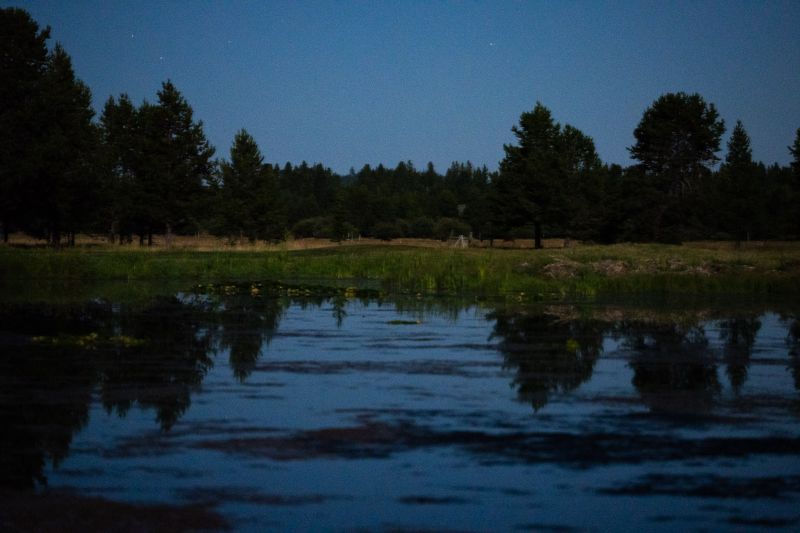
As I’ve already mentioned, Topaz Photo AI is a combination of all three applications. Instead of having to open three separate applications, for three separate (and in my opinion, tedious) technical procedures, …now you have just one!
At a glance, this is obviously a major convenience, but it gets even better! That is, as long as you’re understanding of the minor drawbacks and subtle nuances of how these programs work. So, let’s talk about the advantages (and disadvantages) of Topaz Photo AI.

The above image was captured on a 60-megapixel Sony A7R IV at ISO 6400. It was very under-exposed and slightly out of focus; a throw-away shot. Topaz Photo AI did an impressive job of “salvaging” some rather decent results!
NOTE: of course, we do not recommend using any editing tool as an excuse to be “sloppy” when working in the field. Always do your best to get a correct exposure that is sharply in focus! Sometimes, though, you are simply pushing the envelope very far.
Topaz “Autopilot” Technology

The biggest advantage of Topaz Photo AI is its Autopilot technology. Simply put, when you open an image in Photo AI, by default it will automatically use its AI to detect everything that is necessary to improve the image, and then apply the optimal settings to remove noise and/or improve detail.
In most cases, Topaz Photo AI will identify a main subject in the image, including wildlife. If the subject is human, it will even identify faces, and offer an AI-based “recover faces” option that can help re-create missing detail.

By default, the autopilot settings will only work with noise reduction and sharpening; they will not enlarge your images. However, you can reconfigure Autopilot settings to suit your needs.
Is Topaz Photo AI The Exact Same As DeNoise, Sharpen, and Gigapixel AI?
Topaz Photo AI clearly offers one feature that none of the other apps can offer, which is, the ability to automatically apply all three corrections in one place using the Autopilot feature.
However, for now, there are still a few additional in-depth controls that are only available in each individual app. So, for anyone who really wants to dig into highly advanced, all-manual control of their images, the answer is no, Topaz Photo AI is not 100% identical. Therefore, if you already know that you really only want one of these three tools, you might benefit from checking it out by itself, too.
Why Is Topaz Photo AI Our Preferred Choice?

Honestly? Things like noise, sharpening, and enlarging are exactly the types of technical editing that ought to be automated. As a studio that processes literally tens of thousands of wedding photos each month, we always automate any process that isn’t directly linked to our human creative eye. We do not have time for nerdy pixel-peeping details and repetitive tasks.
So, for us, the Topaz Photo AI suite absolutely makes the most sense. It means less time spent scrunching our eyes inspecting minuscule details equals more time for us to either focus on more creative edits, or just more time in our personal lives!
If a client wants an enormous print, we don’t even have to think about it, we can effortlessly go from our streamlined Lightroom workflow into Topaz Photo AI, plug in the enlargement dimensions, let the AI worry about enlargement, sharpening, and noise reduction all at once, …and be back in Lightroom with a print-ready TIF file in literally a few seconds or minutes.
Topaz Photo AI Review | Image Quality

The most important aspect of any photo editing software is, of course, the image quality it produces. So, let’s see some examples!
It is important to note that you can either take your edited Lightroom raw files into Topaz Photo AI as TIF images, or you can actually take the original raw file into Topaz Photo AI before applying any Lightroom adjustments, and then return that CR3/NEF/ARW, etc file back into Lightroom as a DNG file.
We tested both types of image quality, and found them to be quite impressive. For our workflow, it made more sense to do color correction in Lightroom first, turn off all noise reduction and sharpening, and then take color-corrected files into Topaz Photo AI only when needed.
 One thing that stood out to us was the ability to increase the resolution of images by an astonishing amount. While many cameras these days have 40-60 megapixels, there are also still a few cameras with lower resolutions, and/or cropped sensors or crop modes, that are 24, 20, or as low as 10-12 megapixels.
One thing that stood out to us was the ability to increase the resolution of images by an astonishing amount. While many cameras these days have 40-60 megapixels, there are also still a few cameras with lower resolutions, and/or cropped sensors or crop modes, that are 24, 20, or as low as 10-12 megapixels.
For example, the Nikon Z9 offers a blazing fast 120 FPS when used in a 11.4 megapixel JPG mode. While some photographers would call this limitation a deal-breaker, Topaz Photo AI allowed us to not only reduce the noise and sharpen the existing detail in the JPG images, but also, we were able to enlarge the image back to the sensor’s native ~45 megapixel size with ease.

![]()
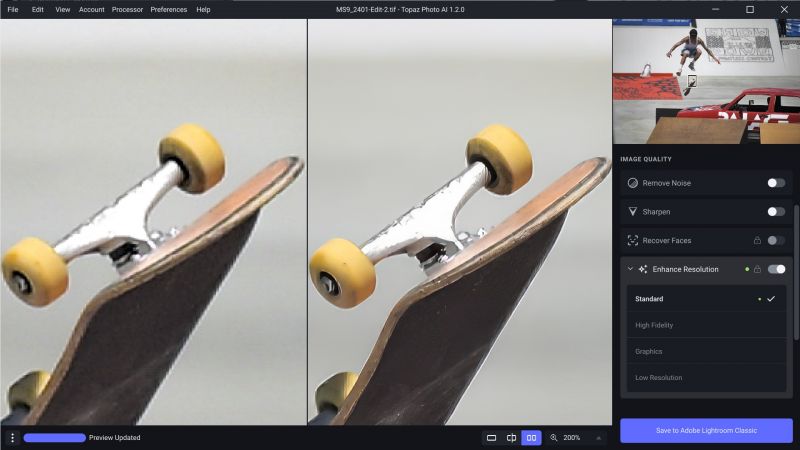
Needless to say, if you are an extreme sports photographer and you find yourself needing to make a massive print, cover photo, or advertisement full spread, worrying about low-resolution images is now totally a thing of the past.
![]()

Just for fun, we hit the “Max” button on Topaz Photo AI’s Upscale tool, and it gave us this whopping 400-megapixel enlargement. For such a radical (6x linear) resolution increase, the level of detail is just shockingly good. You can now make mural-sized prints with ease, no matter what resolution (or even file format) you’re working with.
Another common occurrence is photographers using their full-frame camera’s crop modes to get “extra reach” in their wildlife photos. This can take a native 45-megapixel sensor down to just ~17 megapixels, for example.


Since wildlife photographs are often cropped even further for both web and print display, having the best enlargement algorithm is very important. In the above image, captured on the Canon EOS R5 using its 1.6x crop mode, the image was cropped further which resulted in a 13-megapixel image.
By using Topaz Photo AI, we enlarged the image to 55 megapixels. The results are quite impressive! You can tell that there wasn’t exactly “new detail created from nothing”, but the combination of sharpening and noise reduction for such an enlarged up-scale is still very good.
Is There a Topaz Photo AI Lightroom Plugin?

Tertiary applications are admittedly hard to integrate into your editing workflow if you have to open them completely separately from your main app, and then open, edit, and save images one by one. It may only add one or two minutes per image, but it gets tedious. So, inevitably, you’re less likely to use it.
Thankfully, Topaz Photo AI offers a direct Lightroom plugin so you can seamlessly transition back and forth!
To edit an image with Lightroom processing as a TIF file in Topaz Photo AI, just right-click the image in Lightroom and use “Edit In > Topaz Photo AI”. Alternatively, to use Topaz Photo AI to process the original raw file and output a raw DNG file for you to apply color-correction back in Lightroom, you’ll need to go to “File > Plug In Extras > Process With Topaz Photo AI”. Either way, you can effortlessly start and finish within your usual Lightroom workflow! Also, yes, there is a Photoshop plugin as well for those who need it.
Does Topaz Photo AI Offer Batch Editing?

One extremely helpful tool that I use a ton when working in Lightroom is the ability to batch-edit multiple photos at once. Alternatively, I edit one photo and then just apply those edits to all the rest of my photos in a set.
Thankfully, Topaz Photo AI’s latest update includes such a feature! The new batch editing tool is specifically titled, “Apply Current Settings To All” and does just what its name suggests.
Topaz Photo AI Review | Pros & Cons


So, to recap, with Topaz Photo AI, you get a powerful set of all three Topaz applications in one, at a price that is appreciably lower than buying each individual application. On the one hand, you gain the ability to perform all three tasks in one place, which is a huge time-saver. On the other hand, if you’re looking for highly advanced manual control for any one (or all) of these tools, then you might still need one or more individual app.
In our opinion, the efficiency and effectiveness of automating everything are definitely worth the price, because that’s where adjustments like noise reduction, sharpening, and enlarging belong: as automated and “behind the scenes” as possible!
Do you Need What Topaz Offers? If Yes, Then It’s The Best Investment
The ultimate determination of value may depend on what you’re doing with your photos, of course. Do you struggle with noisy photos very often, because you are pushing the limits of what is possible in low light? Do you make large prints from your photos, and/or view them at close distances on a 4K or even 8K screen?
Hands-down, Topaz Photo AI is an excellent investment in your craft. On the other hand, if you’re only ever sharing well-lit photos, in 1080p social media apps, then we can see how it’s a tougher sell.
One final, subtle quirk that we noticed, which wasn’t an issue, but worth mentioning: even with “Raw Remove Noise” completely turned off, there still seems to be a significant amount of noise reduction applied to raw files. This doesn’t always affect the texture and detail of your subject, but for very fine textures such as the soft baby feathers on a young bird, there can be some loss of the most subtle levels of detail.
Topaz Photo AI Review | Price & Value
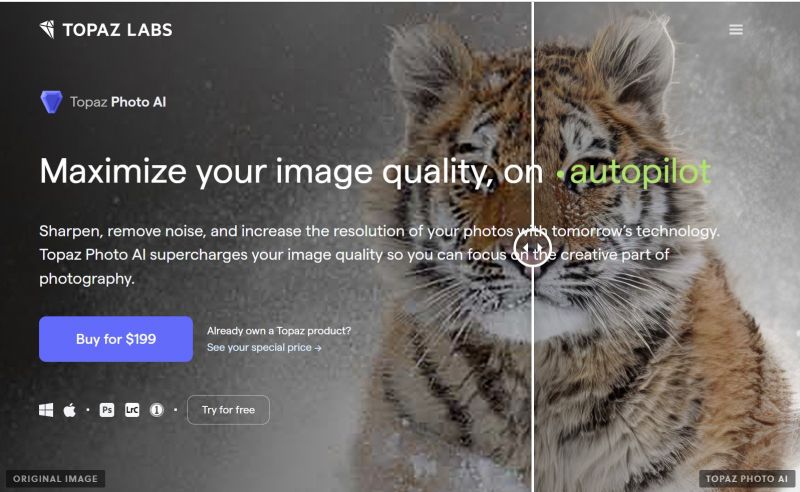
Speaking of price, Topaz Photo AI currently runs $199.99. For comparison, DeNoise AI and Sharpen run $~80 each, and Gigapixel AI is $~100. Doing the math, that’s $200 instead of $260.
With Photo AI, you get one year of complimentary updates; another year of product updates will cost $~100. (Note: Even if you don’t buy more updates after a year, you still get to keep using your existing software!)
Also, yes, there is a free trial! However, it is not the type of trial download where you get complete access for a limited number of days. Instead, Topaz Photo AI lets you play with your own images as much as you want; you only have to pay for the app when you want to output/save any final images.
Topaz Photo AI Roadmap
Last but not least, it’s important to note that Topaz Labs also does one of our favorite things in the photography realm: they publish an extensive roadmap of features they’re working on! Here’s a brief glimpse at what they have in store for the near future:
- New upscaling model for even better resolution enhancement with natural, fine detail
- Improved blur estimation so Autopilot can enable or disable Sharpen more reliably.
- Further improve subject refinement based on AI Brush feedback
- Improve raw noise parameter “Strong” estimation, and allow Autopilot to select it.
- Add Configure Autopilot option to enable or disable Remove Noise at various noise levels, similar to the current Sharpen option.
Topaz photo AI Review | Conclusion

Thankfully, this conclusion is pretty clear for almost all photographers: you either need what Topaz Photo AI offers, in which case it’s the absolute best option, …or you don’t need everything it offers; either way, the decision is cut-and-dry.
Of course, if you’re only interested in one of the three tools, the good news is that you’ll save money and gain a more comprehensive feature set in that one particular realm. Also, if you only ever need one tool, your workflow won’t be any more slowed down than with Topaz Photo AI, because those individual programs have Lightroom/Photoshop plugins as well.
For us, because we’d rather spend as much of our post-production time as possible on the creative aspects of editing, Topaz Photo AI just makes the most sense. It’s the closest thing we can get to “running in the background”, because it allows us to seamlessly integrate all three extra steps into our Lightroom workflow. This is why, in our opinion, virtually every photographer should check out Topaz Photo AI.
[Related: The Best Apps To Fix Blurry Photos]




Get Connected!