
So, you made it through the Mayan calendar’s scheduled apocalypse safe and sound? Congratulations! Wait a minute, our country is about to go over a “Fiscal Cliff”? Oh no! I thought this would be a very good time to talk about your biggest, REAL fear as a photographer: I’m not talking about Armageddon or political conspiracy. I’m talking about losing images. Some of you know the feeling, but if you don’t, hopefully you never will. The error message on the back of the camera. The hard drive failure. Or, heaven forbid, the empty slot in your memory card wallet. Hopefully most of us learned our lesson when we made these mistakes on un-important photos of bugs and flowers in our backyard. Because if you’re thinking of becoming a professional photographer, especially photographing anything un-repeatable such as a wedding, you had better get your act together!
This article will be the first in an original series that covers every aspect of image and data safety. And of course, the first part of any photography workflow is the memory cards. So that is where we begin!
Your Main Mission: Get a system, and stick with it.
Do the same thing every time, don’t slack off and don’t cut corners. This is the most important thing you can do to ensure the safety of your images. Some backup methods may be less convenient to you, or more difficult to understand and trust. If this is the case, you should go with what works for you. If you decide that your current system is un-safe and needs to be changed, then proceed carefully and always pay attention to what you are doing.
Either way in the long run, keep things consistent. Download your memory cards the same way, to the same folder structure, do your importing the same way, do your other transfers and external backups the same way. The fewer intermediate transfers (and therefore verifications and eventually, deletions) you have to make overall, the better.
General Memory Card Safety Tips:
- Only buy legitimate memory cards from an authorized dealer, with a lifetime warranty
This doesn’t need to be a Lexar VS Sandisk etc. debate, actually. I have personally also used Transcend, Kingston, Delkin, and a few other brands of memory cards as well. I have had an equally good experience with all of them. The one thing I pay attention to is WHERE I BUY THEM. BHPhotoVideo.com and Adorama.com are authorized dealers, and Amazon.com also carries “legit” cards however you must be careful because there are many 3rd-party dealers on Amazon and you simply should not trust them. (For additional reading, google “Fake Sandisk memory cards”…) Regarding the lifetime warranty rule of thumb: No, I don’t intend to use my cards for 20 years and then get a free replacement. I value the indication that the company is standing behind the product 100%. To me, anything less than a lifetime warranty just says “ehh, this ain’t the cream of the crop, so we can only afford to warranty it for a year or two.” No thank you!!! - Take good care of your cards
Store your cards in a safe, protected container that matches your shooting conditions, whether they be a clean studio or rugged extreme sports… For lighter use, I personally recommend the ThinkTank Pixel Pocket Rocket. Or, for more abusive photographers or in severe conditions, the Gepe Card Safe Extreme is the closest you can come to “apocalypse-proof”. - Retire your cards periodically
Frequently inspect all of your cards and look for any signs of wear or damage. For CF cards, inspect the pin sockets and look for any damage or blockage. For SD cards, inspect the contact points and look for broken ridges. In general, it is also just a good habit to retire cards after a few years of regular use, or 100,000 images. Memory cards are only designed to work properly for a certain “lifespan” of read-write cycles, and although it is extremely unlikely that you will ever “kill” a memory card this way, if you’re a working professional then retiring cards regularly is simply an affordable way to stay safe. Of course be sure to fully test any new cards before putting them to use on the job! - Keep your cards on you at all times
I like the ThinkTank Pixel Pocket Rocket because it comes with a lanyard that I can attach to my belt loop. But the main thing is, don’t let your memory cards out of your sight. Don’t leave them in any camera bag that you might put down throughout the day. Stories abound of wedding crashers grabbing a camera and walking off with gear. - Number and label your cards with contact information
All of my memory cards are clearly labeled with a Brother P-Touch Labeler: “Reward For Images!” …and then my name, phone number, and email address. Also, I number my my cards and account for each one of them before and after I shoot. - CF versus SD?
Personally I have equal confidence (and concern) about both memory card types. I have seen CF card damage, and SD card damage, and I think that neither is perfect. I know there are many pro-level photographers out there who scoff at SD cards, however I wouldn’t hesitate to switch entirely to SD cards if I had to. I think that any photographer who takes good care of their equipment should have no problem with either format.


 Inspect CF card pins and edges for damage periodically…
Inspect CF card pins and edges for damage periodically…
 Watch out for SD card damage due to accidents or abuse!!
Watch out for SD card damage due to accidents or abuse!!
Dual Card Slots: The Ultimate On-Location Backup?
Dual card slots are quite handy for instant backup, and many of the latest high-end DSLR’s have such a feature. Dual CF, Dual SD, or a combination of both… However, dual card slots can also introduce additional confusion and risk if you do not fully understand how your camera works. So BE CAREFUL! Here are a few possible systems you could adopt for dual card backup:
- Identical redundancy
The most simple thing you can do is set your card slots to be redundant. This means if you’re shooting RAW, you’ll be recording an identical RAW file to both memory cards, giving you an instant duplicate. However, this is not an excuse to put all your eggs in two baskets, and buy two big fat 64 GB memory cards and just leave them in your camera for weeks at a time. More on why, in a moment…. - Recording RAW & JPG (high-res) files to separate cards
This is another option, for those who may be interested. Maybe your post-production workflow requires it, or maybe a commercial client requires on-location JPG delivery but you wish to retain RAW archives. For whatever reason, most cameras (but not all) allow you to designate separate file types to separate memory cards. - Decide if / how you are going to swap memory cards
As I mentioned, some photographers get all excited about dual card slots, so they go out and buy two giant memory cards and leave them in their camera until they’ve got 3,000-5,000 images racked up. While this might be a great idea for smaller photo shoots such as portrait sessions or commercial jobs, I wouldn’t advise it for something like a 12+ hour wedding day. Personally, I prefer to use dual card slot cameras this way: I put one high-capacity card in one slot, (usually SD) …then I switch out lower capacity cards in my main card slot normally. (Usually, no more than ~500 images per memory card is my preference. So 4-8 GB memory cards for a 12 megapixel “oldschool” Nikon, or 16-32 GB memory cards for a 22-36 megapixel “newschool” DSLR) This way if my camera gets damaged or stolen during a wedding reception, I still have the rest of the wedding day backed up on the memory cards that are in my pocket.
The dual-slot hail-mary pass, the last line of defense against an apocalypse?
- This one is kind of far-fetched, but with memory card prices dropping so rapidly, this is one heck of a catastrophe-proof idea: Record low-res JPG images to your secondary memory card, and simply NEVER delete them. When the memory card fills up, just buy a new card. Sounds crazy? Maybe not. Let’s do some quick math: A ~5 megapixel medium quality JPG image is less than 1 MB on most cameras. About 500 KB, if it is a clean image made at your base ISO. That’s 1,000-2,000 images per GB, or 64,000-128,000 images per 64 GB memory card. For many photographers, that is at least an entire year’s work! A 64 GB SD card these days is $50-$65. That’s roughly $0.50-1.00 per 1,000 images you shoot; a small price for peace of mind. One small SD or CF card per year can easily be tucked away in a fire safe when not in use, or safety deposit box, or (when full) …mailed to that uncle in Utah where there are fewer earthquakes, hurricanes, etc. ;-)
- Low-res JPG’s might not be very exciting as a backup plan, but it’s better than nothing. I have lost track of how many times I have heard stories from new photographers who have lost entire jobs due to some sort of laptop crash, theft, or similar un-preventable calamity. At the end of the day, with a ~5 megapixel image you can still make a gorgeous 8×10, and a very decent 16×20 or 20×30 even. For an extra $65, put that second memory card slot to good use!
- Of course you can always use this low-res JPG trick without the crazy idea of buying new cards every time they fill up. Just carefully back up that entire SD card each year, and re-use it. You’re still creating an incredible amount of last-resort safety for yourself, as long as you are careful. Like I said, the bottom line is not that you follow these methods exactly, but that you pick a system that works best for you, and stick with it.
 Example: Redundant memory card recording as seen on the Canon 5D mk3
Example: Redundant memory card recording as seen on the Canon 5D mk3
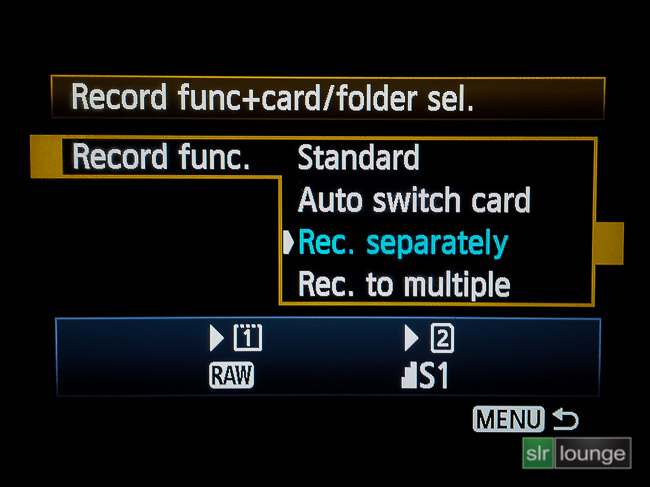 Example: Separate memory card recording as seen on the Canon 5D mk3
Example: Separate memory card recording as seen on the Canon 5D mk3
 Example: designating file types for each memory card on the Canon 5D mk3
Example: designating file types for each memory card on the Canon 5D mk3
Dual Card Slots: Backing up after the shoot
- Fully understand how your camera’s dual-card slots work
Each camera works differently. Most Canon cameras for example, play back from a single memory card which you designate, however this can switch without your knowledge if you remove the card from the slot while the camera is on, or remove your camera battery. So, always keep track of which memory card you are reviewing (and therefore deleting) from. Nikon, on the other hand, simply allows you to designate a primary and secondary card slot, but allows the review of both cards. - Decide how you are going to download your images
One advantage of using dual card slots is, at least one of your cards is probably going to contain the entire shoot, so you can download it in one fell swoop instead of having to download 3-5+ different memory cards. Of course keep in mind that if you review your images in-camera and delete a few, you’ll want to download from that card / cards. - Be very careful when verifying and formatting cards
The down side of using dual card slots is that you now have to keep track of verifying and formatting two separate copies of your images. And as I just mentioned, if you “chimp and delete” any images on the back of your camera, they usually are NOT deleted from both cards, just one card that is designated for “playback”. This means that when it comes time to verify and format your cards, you will NOT be able to verify image-for-image on both of your in-camera backups, just one.

Single Card Slots: On-location safety tips
- Don’t be foolish, don’t put your eggs in one basket
Some photographers are more afraid of losing a memory card altogether, or damaging the card slot in their camera, than the are of having a memory card go corrupt. However corruption is only one concern. Camera damage, loss, or theft are also things to consider. Personally, I feel confident enough in my ability to handle and keep track of my memory cards, so I change cards every ~500 images or so which is about 3-5 times per wedding. However if shooting conditions are different, it might actually be preferable to use a single, high-capacity card. Decide which systems you’re going to use for which condition. - Back up your photos on-site if possible
You’ll want to back up your images as soon as possible if you have a camera with single card slots. While some less important events / shoots can probably wait until you get home to your studio, larger or more important jobs should be backed up on-site. A laptop will do fine, but takes up a lot of space. A portable backup device such as an Epson or a Hyperdrive Color Space are small, battery powered, and can be loaded with any laptop hard drive for very high capacity storage. - Shooting RAW+JPG
Just the same as if you were shooting on dual card slots, you can implement a RAW+JPG backup technique that gives you the advantage of speed and storage savings. If you shoot RAW + JPG, you can backup JPG files to a laptop nearly instantly, and many wedding photographers actually prefer JPG images for doing on-location slideshows as well. - Keep your cards on your person at all times
As I mentioned earlier, it is critical that you don’t make the mistake of putting your memory cards in a camera bag that might be left un-attended even for a split second, especially in un-controlled environments such as wedding photography. On a commercial shoot, you might be able to trust all of those around you, and if that is the case then you can develop your own system for where you keep your memory cards. The important part is to keep track of things at all times.

Single Card Slots and Dual Card Slots Alike: backing up and formatting after the shoot
- Download directly to whichever location your images will be edited
One thing you should never be doing is downloading to a computer or external hard drive multiple times, that just creates more verifying and deleting to do. Your first computer download should be to whichever computer hard drive the images will be edited on. That way you will know as soon as possible whether or not any images were compromised. Backup to any externals or other devices second, but of course do it right away. - Get your photos on ~3 different devices, before you go t0 sleep
Once you’ve done your initial download, you don’t want to stop there. Get that download backed up immediately, preferably TWICE. Two separate external hard drives can do the trick, or maybe you have a RAID or other device that automatically duplicates all your data.
Tips for long-term backup safety
Regardless of whether you use dual card slots or single card slots, or high-capacity memory cards or smaller size cards, at the end of each month you are still presented with the same problem: long-term storage systems. We will go into greater detail on this subject in a future article, but for now here are a few main tips:
- Get it off-site, ASAP
For casual events and un-paid work, or anything that can be easily re-shot, you might not need to go to your bank safety deposit box after every shoot. But neither do you want to leave your camera sitting on your desk right next to your computer, right next to your external hard drive. You’re only protected against data corruption at that point; you’re still not protected against everything else from theft to natural disasters. (Which are, unfortunately, much more likely). So you want to get at least one copy of your images off-site as soon as possible. Personally, when I shoot a wedding I immediately split my data into three copies- one copy is on the computer that will be used to fully edit the photos within 1 week of capture, another copy is on a local network server (or high-speed external drive) that has it’s own redundancy built in, (RAID 1, but I only coun that as one copy of data since it only protects against hard drive failure, and nothing else) …and a third external, preferably portable and “rugged” such as our Silicon Power 1 TB USB 3.0 drives. This third drive goes off-site. So, no counting memory cards or RAID 1 redundancy, that’s still 3 copies of photos. It takes a few minutes to perform all these transfers the night of the event, but with USB 3.0 and Ethernet transfer speeds, I still get to sleep at a decent hour. - Get it online, ASAP
Of course the ultimate backup is currently “the cloud”. Getting your photos online, especially on one of the more reliable hosts such as SmugMug which uses Amazon’s S3 data storage, is about as disaster-proof as you can get. There are a handful of different ways to get your photos online quickly, even the night of the event! If you’ve shot low-res JPGs, you can count on a backup program such as Carbonite, Mozy, etc to get your photos online pretty quickly. Or you can use a hosting program such as Dropbox, Skydrive, or similar. Lastly of course, dedicated photo hosts such as SmugMug or Zenfolio can host unlimited online backups, and some such SmugMug have built-in Lightroom export features. The advantage of this might be that you could use RAW originals to send low-res JPG’s directly to the internet, without waiting for any additional transfers or exports. - What about “destination wedding photography”?
Do you travel for any kind of professional photography? Your memory cards (or at least one copy of your images) should never, EVER leave your pocket. Go out and buy two or three 64 GB SD cards right now, or 128 GB SD cards if you shoot 20-36 megapixel RAW maybe. Why? Because even if you don’t have a camera with dual card slots, you want an absolute last-resort backup to your images. Once you’re back at your hotel and have safely backed up all your images on a laptop, and/or external storage device, you still have one more safety precaution you can take: Load 100% of your gig onto that tiny little SD card, and put it in your pocket. Don’t put it in your wallet or with your keys, in case you get mugged or carjacked; a spare empty pocket or other un-assuming place is best. When I wear jeans, I use that tiny little pocket inside your right front pocket that nobody ever uses. …Or just give it to your clients, or leave it with a fellow traveler in a different hotel room, or with the hotel’s front desk staff. If you have a fast internet connection, dump some mid-res JPGs to DropBox or SmugMug, as we previously described. Anything to get it “off-site”! Personally, I trust nobody. Not even a hotel safe, nor hotel staff. In fact, I don’t even trust airplanes. When I shoot an out-of-town wedding, I take one of those SD cards and I mail it to myself. But maybe that’s just a little too paranoid. ;-) - Bottom line: Protect against ALL t ypes of accidents.
Remember, devices like RAID drives can only protect you against one thing- a hard drive crash. And proprietary devices such as DROBOs aren’t even readable by standard recovery software, in the case of multiple drive failures. (Many network storage devices contain 4-5+ drives, yet still only protect against the failure of a single drive. Which is why I prefer RAID 1 devices, which are always a simple 1:1 protection ratio.) Only the most high-end devices can protect against more than a single drive failure. And to be honest? Hard drive failure probably only accounts for a small fraction of overal data loss. You know what causes the most data loss, by far? Sheer human stupidity, of course. From accidentally deleting something to just plain being sloppy with download procedures, you are definitely your own worst enemy. So that is why the best thing you can do is to fully understand your system, and make careful consistency your top priority. That is the best thing you can do to ensure your photos survive any disaster…
Take care, and until next time, happy clicking!
=Matt=
Recommended Products:
Sandisk CF cards – Authorized directly from BHPhotoVideo.com
Sandisk SD cards – Authorized directly from BHPhotoVideo.com
Matthew Saville
Follow his wilderness nightscape adventures on Instagram: instagram.com/astrolandscapes




Get Connected!