Tilt-shift lenses create a unique distortion effect that makes the scene appear miniature. It’s a fun creative effect that can actually be done without a tilt-shift lens. In this video, I’ll walk through how you can create a convincing tilt shift effect in Photoshop.
Video: How to Create a Convincing Tilt Shift Effect in Photoshop
Shooting for the Tilt Shift Effect
- Capture a wide scene. It’s ideal to shoot on a wide angle lens or zoomed in while stepped back. The key is to capture a scene that contains a lot of detail.
- Shoot from a high perspective. Getting your shot from a higher perspective will help create a more realistic miniature effect.
- Shoot for depth. Use an aperture that captures as much depth in your image as possible.
Applying a Look/Preset
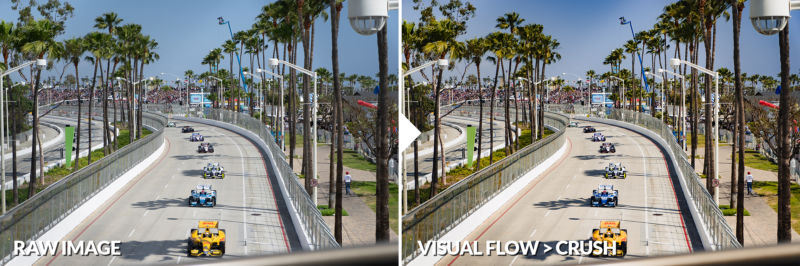
Before we head into Photoshop, I’m going to apply a look to the image using Visual Flow’s Crush Preset.
Creating the Tilt Shift Effect in Photoshop
In Photoshop, go to Filter > Blur Gallery and select Tilt Shift.

This will drop a pin in the image with adjustable lines that approximate where the effect will be applied. Go ahead and move the pin to the focus of the image. From there, you can rotate the direction of the blur and adjust the feathering.

Once you decide on the shape of the blur, increase the blur amount until the effect appears convincing.
Before & After


Conclusion
I hope you enjoyed this article/video. Give this effect a try and see what great scenes you can capture! For more tutorials and guides on photography-related topics, check out SLR Lounge Premium. There, you’ll find full courses on Wedding Photography, Creative iPhone Photography, Lightroom Editing, and more. In addition, you can visit Visual Flow for the full library of intuitive Lightroom presets and retouching tools.
Don’t miss our next episode of Mastering Your Craft on Adorama’s YouTube channel next week! If you want to catch up on all the episodes, make sure you check out our playlist!






Get Connected!