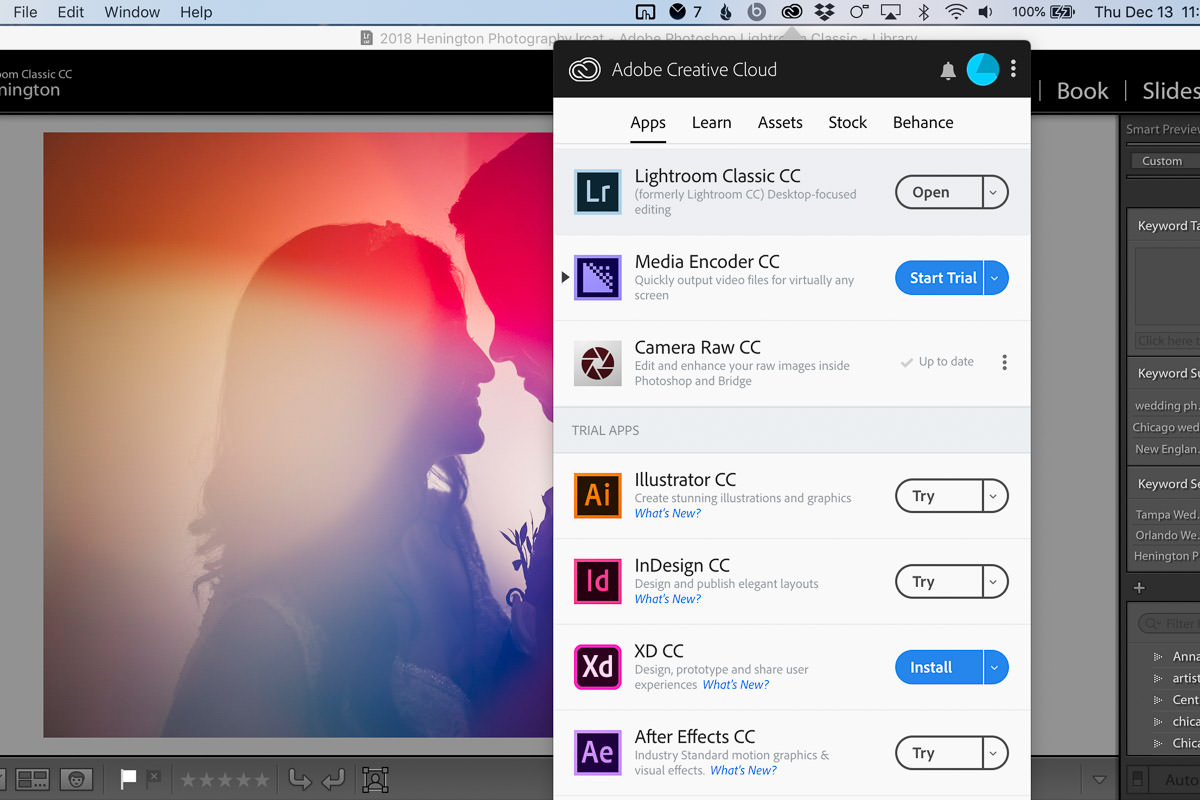
Adobe has released Lightroom Classic CC 8.1 with the ability to customize the layout of the develop panel. This is a minor but welcome addition to Lightroom and will probably help speed up some photographers’ workflow.
Instructions to Customize Your Develop Panel
In order to customize your Develop panel layout, follow these steps (Adobe 8.1 Release Notes)
- Right-click (Windows) / Control-click (Mac) on the header of any panel.
- Select Customize Develop Panel from the context menu that opens.
- In the Customize Develop Panel dialog box that opens, drag the panel names in the desired order.
- Click Save. To restore the default order, click Default Order before Save.
- Relaunch Lightroom Classic to see the Develop panels in the new order in the Confirm dialog that opens.

Additional features included in this update:
- The ability to align photos in book layout with grid snap guides
- Duplicate preset handling
- The ability to show partially compatible presets
- Photo merge enhancements
- Performance enhancements
How to upgrade
If you don’t have the auto-upgrade feature turned on, you can upgrade to the latest version of Lightroom Classic CC using these steps:
- Open Lightroom Classic
- Select help from the menu bar
- Click Updates
- Select the update option beside Lightroom Classic CC

My thoughts
Will this update make a difference to your workflow? That depends if you already liked the default layout or not. I immediately moved some panels around on mine and I expect it to shave a couple seconds off here and there. While that doesn’t sound like much, a few seconds here and there can save minutes if you’re editing an entire wedding.
Do you think this update will make a difference to your workflow? What features would you like to see Adobe update in the future?
For more information, check out the official Lightroom Classic CC 8.1 feature summary from Adobe here.





Get Connected!