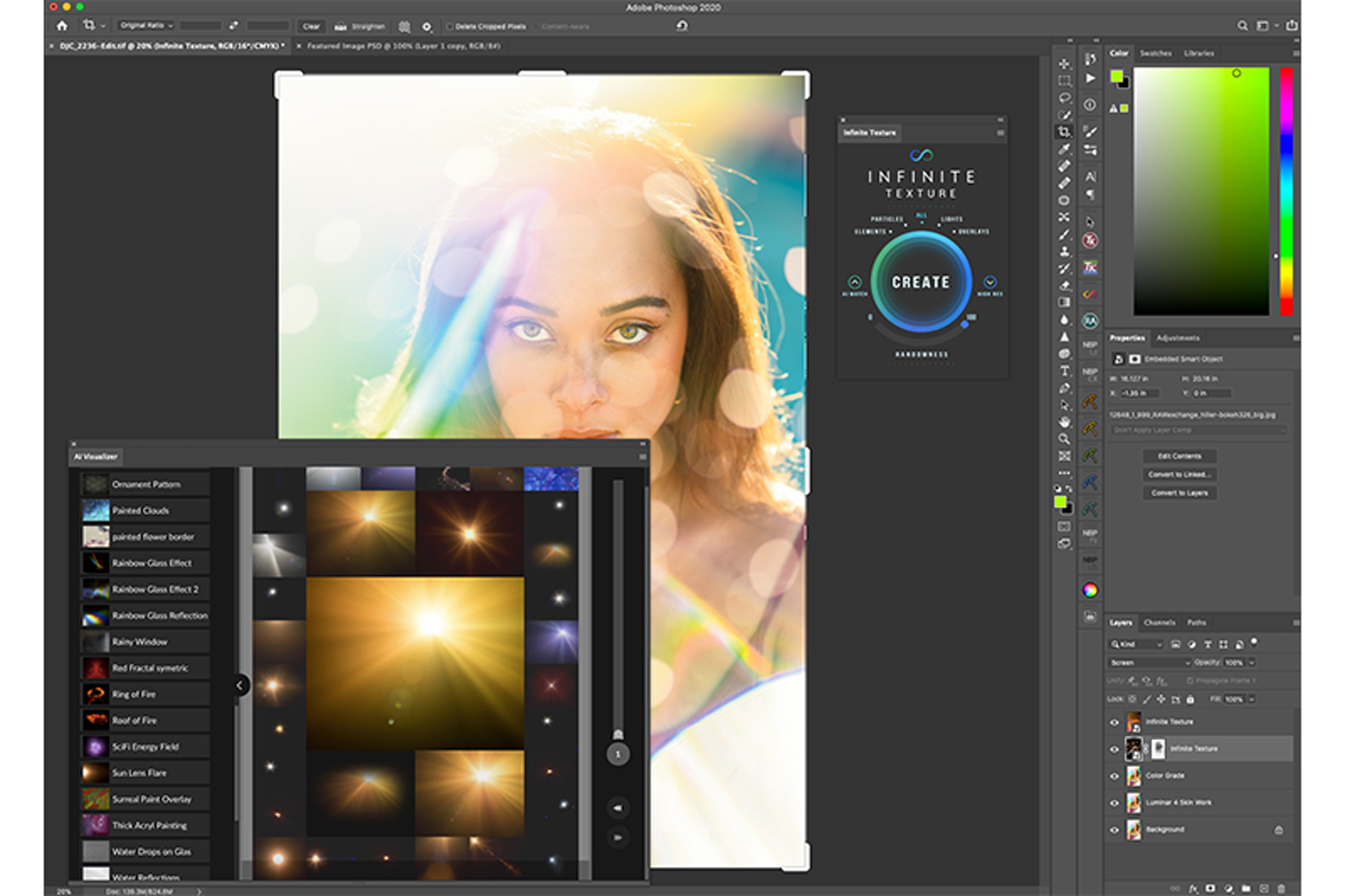
If you’ve spent any time experimenting with Photoshop and related plugins to edit your images, you’ve no doubt played with adding textures and overlays to “enhance” the look of your shot. These textures can be anything from bokeh patterns to sharp and detailed wood grain floor or wall patterns. Anything really, and usually you’d have to load them up manually after searching through a lightroom catalog or your own personal folders.
Well search no more! The team who brought you the Infinite Color Panel for Photoshop has added another awesome tool to their arsenal that’s powered by AI to help you enhance your images quickly and easily with thousands of high-quality texture files.
[Related Reading: Hands On With Pratik Naik’s Infinite Color Panel | What It Does, How It Works, & Why It’s Unique]
What Is The Infinite Texture Panel?
Well in the simplest sense, it’s a panel for photoshop that gives you access to a massive database of high-resolution texture files, all quickly accessible to you with the click of a button (and an internet connection), meaning, you’ll never have to store, organize, and search through a mountain of folders to find that texture file you want for your shot.
How Does It Work?

Designed by Stefan Kohler & Conny Wallstrom, along with Pratik Naik (who you may remember from the launch of the Infinite Color Panel), the Infinite Texture Panel takes the frustration out of hunting for a texture file that’ll match the image you’re currently editing. By Simply clicking the “create” button it’ll randomly grab a texture file from its database of thousands of images, or you can manually draw something on a new layer similar to the effect you want, and by clicking the AI Match it’ll try to find a texture that similar in look/feel to what you’ve created. If it doesn’t fit what you’re looking for, leave the randomness at 100 and it’ll find something new and different with each click. If you like what you see but it’s just not quite there, reduce the randomness to 0 or a smaller number and it’ll search with a more focused target to find you the perfect texture.
The textures are sorted into 4 main categories: Elements, Particles, Lights, and Overlays. (optionally you can choose to search from one of these at a time, or all of them combined at once.) When you hit the AI Match or Create buttons, (create will choose at random vs AI Match will try to find a related texture to your image), the engine will fetch a low-res texture file for you. You can cycle through textures as much as you like until you find one you like. Once you’ve decided on the texture you can click the “High Res” button on the right and the plugin will download the large version of the file for you to work with on your image!


The AI.Match engine is pretty powerful and useful for helping you build out your image just the way you want it. From finding a similar texture to one you have, one in the image, or completely loading something new based on a drawing you’ve made on a new layer….it’s pretty insane! Check out the video below for more on how this works;
What Is The AI Visualizer?

The AI Visualizer is an additional way built into this plugin so that you can view or browse all the texture files available to you in a contextual manner with a grid of 35 “related” textures. You can optionally use this to visually search and select the texture file(s) you want to use in your image if you’d like more control than provided from the normal texture panel buttons.
Who Is It For?
If you do anything beyond just hitting “Auto” on your image edits, then this app is for you! Whether you use this just for fun and to get inspired, or you use it commercially to add depth, complexity, and unique composited flare to your images for your clients, there’s something useful for pretty much everyone in this panel. For a single low price you’re given access to an absolutely massive library of texture files and elements, built into a tool with very easy to navigate controls.
Final Thoughts

Honestly, this panel is incredibly useful for photographers and visual artists given how quick and easy it is to pull related textures to your file. The only downside is this ONLY works while you have an active internet connection. I did some testing and if you’re offline or disable your wifi/ethernet connection the plugin seems to just sit in limbo (no error messages) while you wait for it to find a texture from the library. While not a total buzz-kill, it does kind of suck that you HAVE to be connected to the internet to make use of this tool. Meaning, if you’re on the road a lot with little to no access to the internet, or you rarely, if ever, create composites, maybe this isn’t the plugin for you. However if you’re looking to add some creative flair to your work and want a fun and easy way to navigate that niche world, this is a fantastic tool for you to experiment with!
The full version of the Infinite Texture Panel currently costs $169 with the coupon code 60OFF, (regularly $229), but if you’d like to try before you buy, you can get a free trial version that has the same access to the number of files, but not the High res versions.
So pixel pushers, if you’ve not had a chance to test this out yourself, feel free to grab the trial and experiment and be sure to let us know what you think in the comments below! And don’t forget to share some of your results as well. I’ve only been playing with this tool for a very short while, but I’m already addicted to the random and cool results you can get so I’d love to see what you’ve been creating if you’ve had the plugin for a while.





Get Connected!