
After two decades of experience with both Mac and PC computers, I still love the Mac OS, and I still utterly loathe Windows. Admittedly, I am no computer expert. But, hear me out. If you’re an artist, this might resonate with you.

I built my first PC in high school, it was a Windows XP (or Windows 2000?) machine. My father took me to the local electronics superstore and we picked out the motherboard, etc. I loved the sense of pride when it first turned on, I loved making upgrades, it was fun, at first.
After the tragic “bricking” (electronic death) of that PC, due to viruses or malware or something, (curse you, Napster/LimeWire/Kazaa!) …I got into photography and bought my first Mac. I “went legit” and paid for authentic copies of Adobe Photoshop 6, 7, Creative Suite, and beyond…. (And, yes, I paid for music on iTunes!)
Fast-forward a couple of decades, and I’ve gone back and forth between Mac and PC a few times. As a post-production manager/specialist and private workflow consultant, I have to stay up-to-date on both operating systems for my work.
Shop the Best Computers For Photography Editing: (Adorama) (B&H) (Amazon)

I’d estimate that my time has been split 70/30 or 80/20 between Mac/PC. Whenever I use a PC more routinely than a Mac, though, I have the exact same experience…
With each new version of Windows, my initial reaction is “oh, this isn’t so bad!” After all, I just need a few photo and video editing programs, and they’re virtually identical on both operating systems. As someone who reviews cameras for a living, re-wiring my brain quickly to jive with a few different keyboard shortcuts and Finder VS Explorer comes very easy.
Then, like clockwork, Windows begins to sabotage our relationship. Things get way too complicated, and in a totally new way each time. Each time, I quickly remember why I love my Apple machines. They just work. They’re simple, they run smoothly day in and day out, they’re just idiot-proof. I realize that makes me the idiot, and I’m OK with it; I spent all my energy mastering camera interfaces and customizations, apparently, and I have no patience left for confusing computer problems.
[RELATED READING: The Best Lightroom Keyboard Shortcuts | Quick Reference Guide]

Today’s story is just one example of why, personally, as a simple-minded creative person I will probably never truly enjoy the Windows user experience like I do the Apple “sphere”. It’s probably not even a good example, there’s probably a really easy explanation for this problem, but after hours of searching the internet and asking all my PC wizard friends, I still couldn’t fix things, so here it is…
DISCLAIMER: We all have our different computer-related experience & track record. Some people have had numerous Macs crash or die on them. I’ve heard the reports of how overall quality control has declined in recent years. All I am doing today is telling my story. You’re welcome to tell your own story in a comment!
Windows PC Display Calibration Profile

Like any responsible photographer should, I attempt to calibrate my latest new PC display. It’s a 4K HDR laptop display, so the slightly older calibration device was barely up to the task. The default calibration options were very wrong for such an exotic display, and I had to re-calibrate multiple times with a lot of trial-and-error, before getting it right. To be fair, I’m not faulting Windows for this complication at all; it was an older model X-Rite device, and my Apple displays were never 4K HDR with 100% RGB! Moving on…
Even when accurately calibrated, however, Adobe applications still displayed images quite differently from Windows Explorer and other applications. (Kudos to Google Chrome for coming the closest to matching Adobe, though!)

I was confused. I hadn’t encountered this problem on a Mac in 10-15 years. And, the difference was significant enough that if I edited my images “to taste” in Adobe, they didn’t just look slightly different everywhere else, they looked horribly over-cooked.
So, I decided to dive down the rabbit hole, and see if there was a deeper level at which I needed to change a color space/display setting, or designate the new calibration profile, in order for Windows to stop over-cooking colors and contrast so much.
Also, by the way, the calibration profile keeps un-setting itself, every time the computer sleeps, even though X-Rite says it has applied it at the system-wide level. So I have to re-apply the display calibration profile every single time I wake the computer. Another reason to dive deeper and check the system-level settings. Which brings us to the present. Let’s try and figure this out together…
First, unlike on a Mac where display settings are all handled in one place through the OS preferences, on this particular Windows PC each hardware manufacturer has its own little add-on programs besides Windows’ own settings. So, I check those first – Acer has one, Intel has one, NVIDIA has one, and of course there’s one more GeForce…thing. None of them seem to have any control over the actual display profile. (Despite one of them actually having a seemingly useless option deceptively named, “Select profile”…)
So, I’m four applications (each with numerous settings) into my hunt, and I haven’t even found anywhere to force my computer to use the same display profile. Only Adobe applications seem to automatically use the X-Rite-generated display profile.
So, into Windows Display settings we go. Let’s count how many layers there are…

This is the 2nd level of the 1st settings window, where the “Color profile” setting keeps undoing itself despite double-checking in the calibration software that the profile should be saved at a system-wide/admin level. So, we’d better go down to the bottom of this window and click “Advanced display settings”…

Layer 3 – Nothing useful here; we need to click “Display adapter properties for Display 1” and go even deeper…
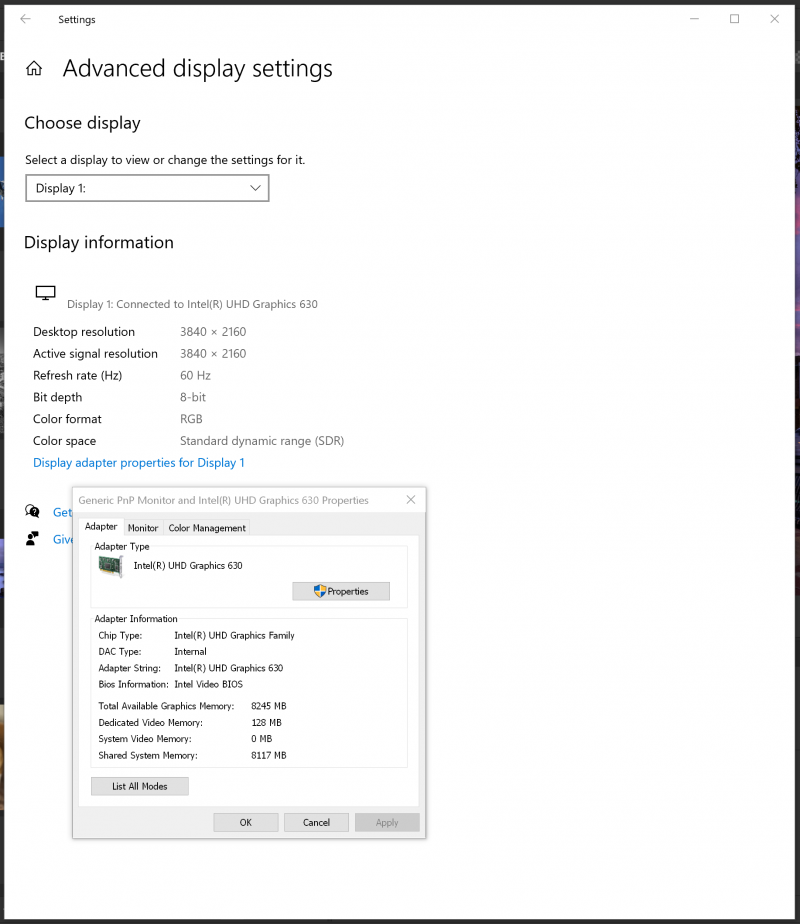
A whole new (2nd) window pops up. This isn’t very useful either, but I do see a tab called “Color Management”, and that sounds a little more promising!

…Sadly, the “Color Management” tab just shows a “Color Management…” button. I guess I better click it! (Depending on how you count, we are 2 windows or 5 layers deep at this point.)

Now we’re getting somewhere! 3 windows (6 layers) into the bowels of Windows settings, I finally find somewhere to set a default display device profile. Except, it’s already set to the CUSTOM profile, even though I’m definitely having the color/contrast discrepancy problems I described. What’s going on? Well, there is another “Advanced” tab in this window; let’s see where that leads…

Is this the culprit? I finally found a “Device profile” setting that I can change from the factory profile to the custom profile! (Layer 7)

…Unfortunately, changing this setting didn’t seem to help. In the lower corner of the window, however, we see a button for “Change system defaults…”

We get an identical window, except this is named “Color Management – System Defaults”. Unfortunately, the CUSTOM profile is still set as the default. Maybe there’s another “Advanced” tab? Yes, there is. At this point, (4 windows, 8 layers) I feel like I’m in a horror house of mirrors…

Finally, when I can go no further, (layer 9!) I found a “Device profile” option that was set to sRGB, even though this is an AdobeRGB display. Let’s try setting this last option to the CUSTOM profile, and see what happens.
…Surprise, surprise: colors and contrast are, in fact, a little bit closer in Adobe applications and other Windows programs. Still, they’re off by a tiny little bit. It’s a margin of error that I’m willing to accept, though, so let’s call it “good enough”, and get on with our lives!
[Related Reading: Datacolor Launches SpyderX Tool Kits for Digital Photographers for Ultimate Color Calibration]
The real question is, surely after going deeper than Indiana Jones into the bowels of my computer for just one final setting, the computer should remember this display profile at the main level, even if I let it go to sleep, or do a full restart?

…Of course not. There’s that factory calibration again! Apparently, I’ll have to re-enable my calibration profile every single time I sit down at my computer. (Unless some Windows genius comments below and tells me what I’m doing wrong!)
Conclusion: Why, Windows, WHY?
Honestly, to be totally fair, I bet the real problem is ME. I’m sure there’s a totally simple solution to this problem, and if I’m lucky you’ll be polite with your comments even though I deserve to be ashamed of my failure. I probably made some rookie mistake.
But, I did try very hard to find a solution. I spent hours reading everything I could find on Windows display calibration and profile settings. I could only conclude that having colors match in all apps may just not be possible, period, when using an HDR-capable 100% AdobeRGB display. Maybe I’m wrong, and I missed a setting in one of those other proprietary apps.

Either way, my point is this: With all the Apple computers I ever owned, at least it was never NINE LAYERS of complicated. (Not to mention the additional apps for managing individual pieces of hardware, as is Windows’ custom…) I don’t care how computer-savvy you are, nine layers of settings is about 6-7 layers too many.
With a Mac, setting up a calibration, or getting it to “stick”, was never a problem. Whenever I got a new Mac, or did a hard drive upgrade and full OS refresh, it was always effortless: install the software, perform the calibration, and tell the program to make the new profile universal. Done!
I might have missed something obvious, but I still can’t get past the fact that there are nine layers, or four different windows of settings, plus those aftermarket programs related to the display and graphics card. That’s ridiculous. Why, Windows, Why? Is this really necessary?
Why Artists Like (Or Dislike) Mac: The Simplicity
I just need a computer that works. I need a computer that only has one or two levels of complexity. As a photographer, I spend hours setting up the custom controls and quick menus on all of my cameras, because I need EVERYTHING to be right at my fingertips.
Why do I feel so strongly about this when it comes to post-production, though? because I’d rather be back outdoors taking more pictures, not “managing” my computer!

I know plenty of photographers that have no problems managing their PCs. They’re also very inspiring, creative artists! I guess everybody is a little different.
I understand that PCs, on average, are an incredible value. And, make no mistake, all the PCs I’ve ever used have been awesome computers overall, including this latest one. They’re powerful, fast machines that really let me blast through a batch of high-megapixel photos, even stitching 300-megapixel raw panoramas with ease! So, if you need the best value, a PC is a great choice, even if you might experience a little bit more frustration.
My point is, if you appreciate simplicity, or if you absolutely require it in order to maintain your sanity, that’s OK! We may pride ourselves in being camera masters, or Photoshop masters, but it’s OK to make certain technology-related decisions that help keep our blood pressure down. For me, that means I’ll likely forever reside in the Mac OS camp. I don’t care about brand name status symbols, or sexy outward appeal, I just want a computer that works as smoothly as possible, for as many years as possible. How about you?
Matthew Saville
Follow his wilderness nightscape adventures on Instagram: instagram.com/astrolandscapes







Get Connected!