Simplifying your background is one of the most powerful techniques for improving your portrait composition. In this video, I’ll be walking through how to apply the technique as well as editing the final image in Lightroom.
Video: Improve Your Portrait Composition With This Simple Technique
A busy background in a photo can be quite distracting. Instead, we want to find simple backgrounds that help emphasize our subject. A common way to do this is with a shallow depth of field, such as with the Laowa 35mm’s f/0.95 aperture. However, we don’t want to always rely on a shallow depth of field to achieve a better portrait composition. Instead, a better way to approach this is by looking for color, lighting, and patterns.
Before we begin, be sure to download the exercise file here and follow along as I edit! You can also check out Kiara, our model today, on Instagram here.
Related Reading: Venus Argus Laowa 35mm f/0.95 Prime Lens Review
The “Walk-Up” Shot

Even with the insane depth from this f/0.95 aperture, the background is still quite busy. Let’s change things up.
Finding a Better Portrait Composition

We want to find a portrait composition that complements the orange and texture of Kiara’s outfit. I placed Kiara in the cutaway of a nearby hedge that provided:
- Uniform pattern & texture.
- Color complement to Kiara’s outfit
By scooting Kiara back into the hedge, not only do we get great depth, but we get great lighting on her face. The primary light comes from the opening above. Meanwhile, the sides of the hedge act as negative fills and create great shadows.

What we end up with is a portrait composition that pulls the focus right onto Kiara. Notice the dark green of the hedge creates a natural vignette. The pattern doesn’t distract and helps Kiara’s orange outfit pop in the center of the image.
Lightroom Edit #1
Step #1: Start With a Look

I began by applying my preset.
Step #2: Adjust the Exposure

Placing your subject in front of a dark background is a great way to bring depth to your portrait. To enhance this effect, lower the exposure and raise the highlights.
Lightroom Edit #2
Step #1: Apply a Matte Finish

I then softened the image with a stylistic matte finish.
Step #2: Color Grading

Now, let’s emphasize the color contrast using these HSL color settings.
Step #3: Enhance the Eyes

I applied Eyes Whiten from the Retouching Toolkit and painted it over Kiara’s eyes.
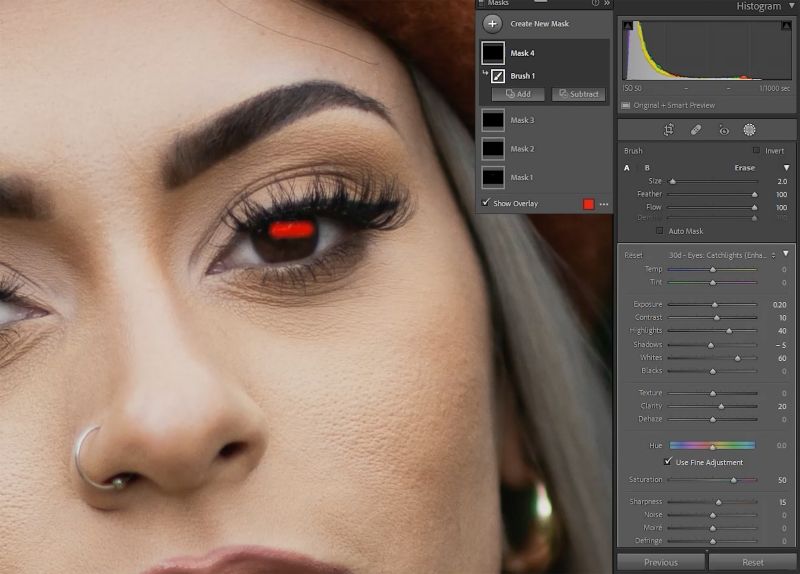
Then, I used Eyes Catchlight to enhance the catchlight in her eyes. Be sure to not go overboard with these settings as they can lead to unnatural results.
Smoothing the Skin
In Lightroom
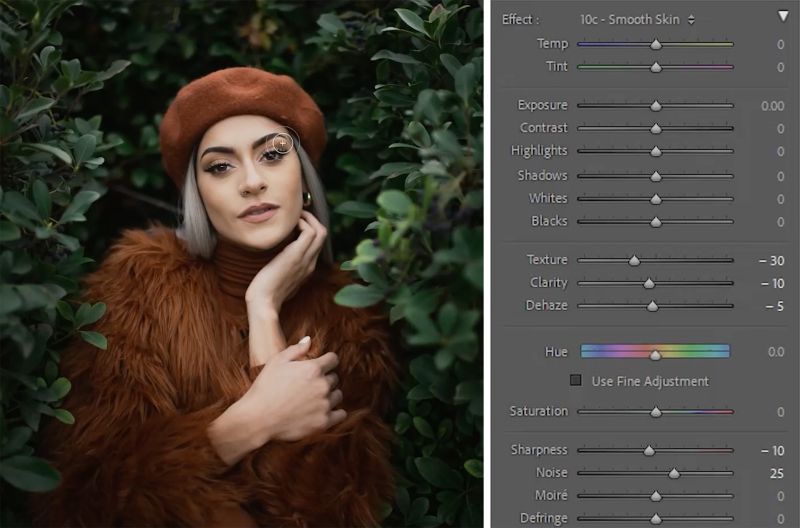
Use the Smooth Skin brush to apply a softening effect on the skin.
In Photoshop

You can also throw the image into Photoshop and use the new Neural Filters to apply AI based skin smoothing. I used the default settings and adjusted the strength using the Layer Opacity.
Final Comparison

Let’s compare each portrait composition side by side!
Conclusion
I hope you enjoyed this video/article. By simplifying our background, we can end up with a powerful portrait composition that draws the focus right on our subject. Keep an eye out for color combinations, patterns, and lighting when looking for your backgrounds. Then, watch the possibilities open up even further as you edit! Check out Mastering Lightroom on SLR Lounge Premium for complete tutorials on Lightroom editing. You can also check out Visual Flow for great lighting-based presets and a complete set of retouching tools.
Thanks for watching, and we’ll see you next time!





Get Connected!