
Instagram has been for around seven years now and it has undergone several evolutions to refine its user experience. However, one quandary for users has persisted throughout each iteration of the platform; retaining image quality for your posts. There are things you can do to export images for Instagram that should provide the best viewing.
Figuring out the right settings for Instagram can feel like planning a dinner party when the extent of your culinary expertise is a double-tap on your microwave’s start button. So, for those of us that use DLSR’s or mirrorless cameras for our images, here are some tips to find the right recipe for your feed.
A post shared by Kish (@kishsawhp) on
[REWIND: Instagram Launches IGTV | Life After YouTube? Eyeballs & Dollars]
Instagram Guidelines
- Download the most recent version of the Instagram app.
- Upload a photo with a width of at least 1080 pixels with an aspect ratio between 1.91:1 and 4:5.
- Make sure you’re using a phone with a high-quality camera as different phones have cameras of varying qualities.
Read the full IG help article here.
For you hi-res ballers out here, you may be tempted to try and overpower the IG compression algorithm with 42, 46, 50 or even 100 million pixels.
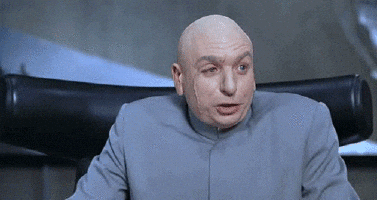
However, with a bit of finesse, you’ll get better results and sneak under the compression threshold and keep IG from crushing your image. Here are some settings to help you smuggle your image under the radar.
Lightroom Settings
- Set Quality to around 75%
- For Vertical Pictures, resize to fit the “Short Edge”
- For Landscape pictures, resize to fit “Long Edge”
- And set the pixels to 1080
OR – export for the first size listed above, and then run it through JPEGmini. You can see a review of JPEGmini here.
RELATED:
- Top Travel Instagrammers Share Gear They Can’t Live Without
- Instagram Now Lets You Download A Copy Of All Images, Video & Data







Get Connected!