In this video, we’re going to show you just how powerful Adobe Lightroom Mobile can be. Most of us don’t realize we have a mobile photography studio right in our pockets. In this tutorial, you’ll learn all the tools and tricks to level up your mobile photography on the go! Adobe Lightroom Mobile is a free, powerful photo editor and camera app that empowers you as a photographer, helping you capture and edit stunning images, download it here and get started on transforming your editing capabilities.
Video: How to Edit in Adobe Lightroom Mobile
Adobe Lightroom Mobile allows users to transform RAW photos with one of the world’s most intuitive photo editing apps. We frequently get asked what are our favorite editing apps for mobile photos and Adobe Lightroom Mobile has been at the top of that list for years. You can easily tap and drag sliders to improve light and color, apply photo filters for pictures, and more. Breathe life into your photo editing with their leading photo editing tools.
How to Edit in Adobe Lightroom Mobile: From Capture to Edit
- Craft the Story
- Compose the Shot
- Adobe Lightroom Mobile
- Edit the Image using Lightroom Presets or Manually
- Export to Phone, or use Shared Albums
- Conclusion
1. Craft the Story
What story are we trying to tell in the image? Who is the subject, and what’s the message we’re conveying? We developed an entire framework dedicated to helping photographers set the intention of their photograph called the C.A.M.P. Framework.
- Composition
- Ambient Light Exposure
- Modify/Add Light
- Pose/Photograph
By asking ourselves these questions, we are working through the scene, finding elements we want to incorporate, but most importantly, we are creating an intention. The intent behind the photograph is inevitably how people will perceive it. If that intention isn’t clear or remains unidentified, the idea may not come across as envisioned.
2. Compose the Shot
 Just because you’re using a phone doesn’t change photography principles! In fact, it’s that much more important because we don’t have the leeway a dedicated camera would give us and therefore need to be more intentional with our choices. There was a perfect opportunity at the beach to use the rocks as part of our compositional storytelling. I used the curve found naturally in the shape of the rock as a way to highlight Chelsea’s curves in her pose.
Just because you’re using a phone doesn’t change photography principles! In fact, it’s that much more important because we don’t have the leeway a dedicated camera would give us and therefore need to be more intentional with our choices. There was a perfect opportunity at the beach to use the rocks as part of our compositional storytelling. I used the curve found naturally in the shape of the rock as a way to highlight Chelsea’s curves in her pose.
3. Open Photos in Adobe Lightroom Mobile
 If you haven’t already, download Adobe Lightroom Mobile on your smartphone. Lightroom gives you professional-level editing tools for free, so there’s no reason not to use them! It’s far more powerful than your phone’s native editing apps. With the image captured, we now need to import it into the app. You can actually set up Lightroom to import all images shot, but I personally prefer sending specific images into Lightroom, that way I’m “culling” or selecting the images I like. Once in Adobe Lightroom Mobile, you can organize the images into albums and folders. Let’s go ahead and put this one into an album with all the images from this shoot. This is just for easy organization, which really helps once you have a lot of images to manage and batch process.
If you haven’t already, download Adobe Lightroom Mobile on your smartphone. Lightroom gives you professional-level editing tools for free, so there’s no reason not to use them! It’s far more powerful than your phone’s native editing apps. With the image captured, we now need to import it into the app. You can actually set up Lightroom to import all images shot, but I personally prefer sending specific images into Lightroom, that way I’m “culling” or selecting the images I like. Once in Adobe Lightroom Mobile, you can organize the images into albums and folders. Let’s go ahead and put this one into an album with all the images from this shoot. This is just for easy organization, which really helps once you have a lot of images to manage and batch process.
4. Edit the Image using Lightroom Presets or Manually
Now, it’s finally time to tackle how to edit in Adobe Lightroom Mobile. You can load all the presets you own on your Lightroom Desktop App into your Adobe Lightroom Mobile Presets catalog and simply select your preset and tweak or choose to manually edit your photos. I prefer editing with our Visual Flow Preset System, our lighting condition-based presets designed for portraiture. For the sake of demonstrating just how powerful this app is, I will be editing this photo manually. Once I dial in my intended exposure, Lightroom mobile makes it simple to edit color, contrast, and detail within a few clicks. Take a look at the before and after:
We’ve covered a lot of Lightroom Mobile’s features in this tutorial, but if you ever have a question check out the Learn button! This is where you can find hundreds of interactive tutorials from myself and other artists. On top of that, Discover Edits show you the step by step editing process of other photographers and even allow you to download their settings as a preset.
5. Export to Phone, or use Shared Albums
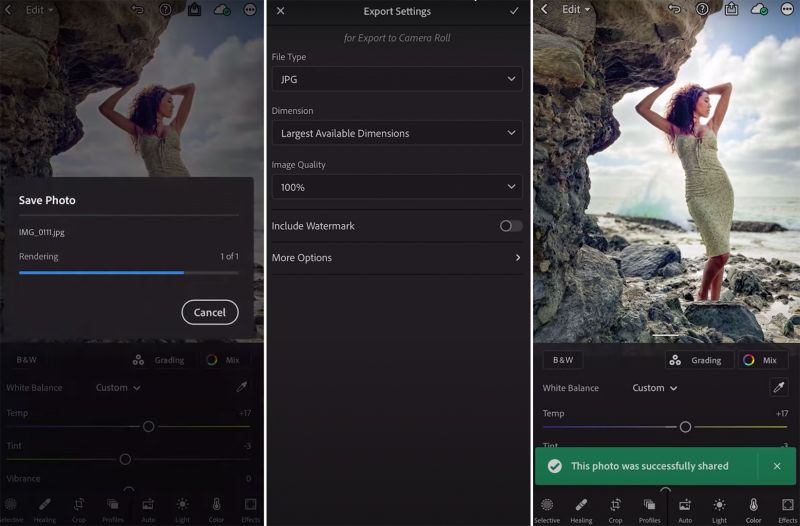 Once you’re happy with your edit you can export for direct use on social media or your online portfolio. The image above showcases the settings I use for Lightroom Mobile exports. You have several options when it comes to sharing the final exported image which is great for collaborative projects or quick client teasers. One of my favorite ways to use Lightroom Mobile is on wedding days to provide same day teasers for my clients. I simply connect my camera to my phone, import the images directly to Adobe Lightroom Mobile and apply our preset and export.
Once you’re happy with your edit you can export for direct use on social media or your online portfolio. The image above showcases the settings I use for Lightroom Mobile exports. You have several options when it comes to sharing the final exported image which is great for collaborative projects or quick client teasers. One of my favorite ways to use Lightroom Mobile is on wedding days to provide same day teasers for my clients. I simply connect my camera to my phone, import the images directly to Adobe Lightroom Mobile and apply our preset and export.
Conclusion
I hope this helped open your eyes to the true power you have in your pockets. Adobe Lightroom Mobile serves as one of the most useful tools for photographers to have on hand and a great way to enhance your creativity with mobile photography and editing. If you are interested in downloading this free and powerful editing tool it is available for Android and Apple users. In just a few taps you’re able to arrive at an incredible transformation





Get Connected!