
One of the most common things that I see among photographers is that upon their export, they have their quality slider set all the way to 100. While we feel that this will allow for the best and highest quality image, this actually proves itself to be detrimental to your workflow. So, here is my tip on how to export high-quality images all the while saving space and export time.
[Free Tutorial: Make Sure You Know These Lightroom CC Features]
What Quality You Should Export Your JPEGs in Lightroom Video
This video is sponsored by Tamron.
[sc:sub]
Your Lightroom Export Settings
Putting your quality slider at 100 may have you believe that you’re getting the best image quality possible but, in reality, you’re simply bloating your files and making them larger than they need to be. Exporting your JPEGs at 80 versus 100 will equate to the same quality all the while giving you a much more manageable file size. To show you that the number on the quality slider doesn’t affect your JPEGs, I’ve gone through and exported the same image at different quality settings (starting from 100 and going down the scale) to monitor the changes in file size.
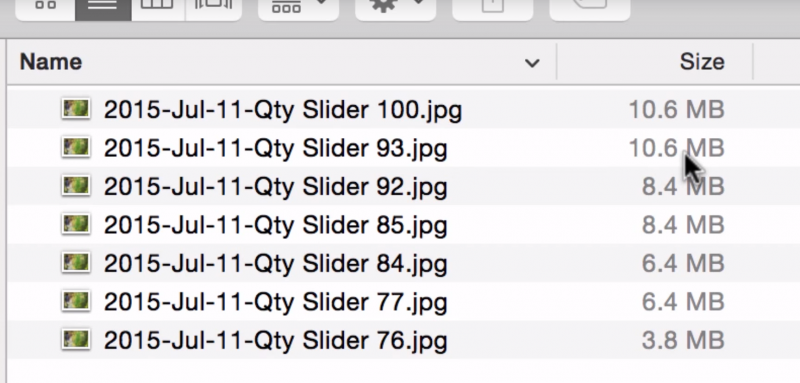
As you can see, the differences between exporting at 100 and 92 will already save you an immediate 20% on file size. So, when you’re exporting images for your clients, you can set your quality slider to as low as 77 without sacrificing any quality (or just going for an even 80 to makes things easier on yourself). If you’re uploading your images to your website or using them for graphics, you can even export your JPEGs at 65-70. By having your quality slider set to 80, you’re freeing up 40% of the file size you would’ve originally gotten from exporting at 100. Now you not only save space on your file storage, but this will also help your images upload and download faster.
[Rewind: JPEG FORMATS: DO YOU KNOW WHY YOU CHOOSE THE ONES YOU DO?]
Conclusion
Thanks for watching! If you would like more information about how to increase your efficiency in Lightroom, check out our Lightroom Workshop where we show you everything from how to organize your images to mastering post production. Don’t forget to subscribe to our YouTube channel for more videos, tutorials, and updates!




Get Connected!