
Calibration of color and lenses isn’t a sexy subject of conversation, and I wouldn’t recommend bringing it up at a dinner party unless you were trying to get rid of present company. But it’s critical, and it’s absolutely one of those that separates the professionals from the posers, and the Spyder5Capture Pro is a tool-set to help transition you from one group to the next. This is the kind of thing you’d need as a budding professional or if you’re looking to get something truly useful for photographers you know.
We all know the world of photography in the 21st century is saturated, and not only because of the proliferation of phone cameras, but by the ease of which digital photography basics can be learned, and the frivolity with which many treat the process of image making and editing. But make no mistake, there is still a large world of working professionals who have to work more accurately, and if you’re reading SLR Lounge there’s a good chance you’re either in that group or looking to be.
And when you’re there, and tasked with a professional job and move into a higher more demanding level of client, this is all expected of you – to understand color spaces, calibration of lenses, and calibration and consistency in color. The great part is, despite it seeming otherwise, it’s easier than you think, and tool sets like this help all the more.
Guide to Color Management for Photographers – Part One | Finding the Right Monitor
What Is The Spyder5Capture Pro?
It’s a meticulously curated selection of tools to help you, the photographer, manage accuracy of lenses, and of color from the moment of capture to monitor. In short, it provides the tools you need to ensure a sharp, accurate and consistent workflow that will help ensure you always get it right.
About a year and a half ago Datacolor, the creators of the Spyder series of screen calibration tools, released a package product set called the Spyder5Studio. It was/is a complete calibration system that took you from capture through to print in calibration, and remains today a great value and you can see my full review on it here. The Spyder5Capture Pro is probably more suited to a greater number of photographers – it makes more sense for 2018 and beyond.
Where the last Spyder5Studio assisted with capture through print, this essentially omits the print calibration of the previous set, in favor of focusing even more highly on the ‘capture’ side of things. So, gone is the SpyderPrint portion of the package, and welcomed to the set are the SpyderLENSCAL and SpyderCHECKR, whilst still maintaining the SpyderCUBE and SpydeELITE monitor calibration tool.
 These two new additions make this set much more geared to the capture side of things, and should serve a greater number of people. It’s becoming more common for people to print their images today, but less common for them to do it themselves, and as such, the Spyder5Capture Pro’s omission of printer calibration seems sensible.
These two new additions make this set much more geared to the capture side of things, and should serve a greater number of people. It’s becoming more common for people to print their images today, but less common for them to do it themselves, and as such, the Spyder5Capture Pro’s omission of printer calibration seems sensible.
It also seems more applicable to the masses, as everyone should be calibrating/fine tuning their lenses and can do that with the SpyderLENSCAL, and the SpyderCHECKR, with its 48 color patches allows for very specific color matching.

What’s Included (AT A GLANCE)?
Spyder5ELITE:
The pinnacle of the Spyder5 range. Reminiscent of a hockey puck, it has all the sensors needed to ensure color, contrast, and brightness accuracy on your monitor(s).
SpyderCUBE:
Essentially a little cube that looks like a Christmas ornament that acts a bit like a gray card on steroids for accurate white balancing.
SpyderCHECKR
Delivers scene light color and intensity data that can be used to adjust camera settings such as in-camera white balance, color temperature, and exposure.
SpyderLENSCAL
Fast and easy solution for correcting the auto-focus on your interchangeable lens and recent DSLR body combinations. Delivers sharp auto-focusing using modern DSLR autofocus micro-adjustment technology in your camera’s custom settings.
A Little Background On Monitors, Color Spaces, & Calibration
If you’re already familiar with this matter, then you can skip ahead, but for those who are learning, or just want a refresher, allow me a few to give you some basic information to help you understand the soemtimes alien and annoying world of calibration.
To understand the world of digital color, there are some fundamental concepts you should have some familiarity with, and key among which for our purposes would be color spaces. Simply put, a color space is a defined range/spectrum of color tones available for a digital image. Given this, it’s forgivable to think that the larger the color space the better, because it would include more tones and therefore likely to give you more accurate images. This isn’t always the case for many reasons, and key among which is that many of the devices we use just aren’t capable of representing all the colors in a given color space.

You may have heard of the ProPhoto color space, and AdobeRGB and sRGB color spaces as those three are the ones spoken about the most (There’s CMYK and a host of others but those are for another day). ProPhoto is the largest of these three, meaning it will be able to encapsulate pretty much all the tones even the most sophisticated cameras on the market can capture.
Now, that’s great in theory, but in practice, it’s useless for the average shooter (and even average pro). Most monitors, like the one you’re reading this on, are only capable of showing the sRGB color space, and then professional monitors, the Adobe space. In fact, to my knowledge there isn’t even a monitor or a printer that can actually show the full range of the ProPhoto color space. So, which one you work in likely depends on what you’re doing with the image after. Here’s a look at how different color spaces encompass the others:

Adobe RGB
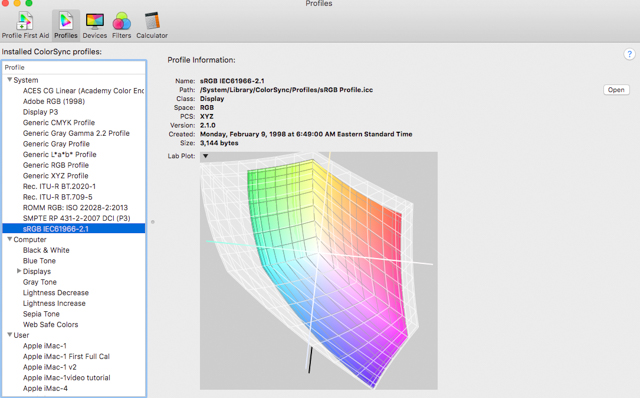
sRGB shown within Adobe RGB

CMYK within Adobe RGB
For example, even though something like CMYK has a smaller volume of tones generally (though more greens and blues than sRGB), you’ll want to work within CMYK if sending to a CMYK printer. Generally speaking, you’ll want to stick in sRGB for most of your work, even with really high-end monitors, simply because your web galleries and the monitors that they will be viewed on are not going to be able to show anything more than sRGB. Speaking of monitors…
Even the best of monitors are going to come out of the box imperfectly calibrated, meaning they won’t show you the most accurate colors within even a small color space! So if you asked it to show you a green it may bring up a ‘green’ as asked, but it may be polluted with a little bit of something else making it an untrue color. Maybe it’s a landscape you shot, and you can see the image doesn’t look like it did in camera or in real life, so you adjust it in Lightroom to make it look just right. The problem with this is that you’ve adjusted based on an incorrect color rendering, so your post processing is going to be way off once printed or displayed on a calibrated monitor.
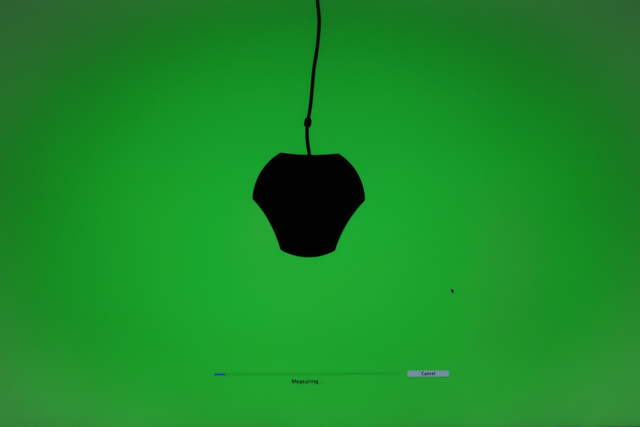
For example, if you take that same landscape with a bride and groom in it, and maybe it was at sunset, so it’s a little warm, but in Lightroom, it shows up cooler than you know it should. So you go in and make it warmer till it appears just right as you think it should be on your uncalibrated monitor. But then you send this file to the printer that’s printing the album for your client, and the print comes out wayyy off (probably too warm) from what it should be.
Well, it’s not their fault. Firstly, most monitors today in the West show a lot cooler than what’s correct, and because any professional printer is using calibrated monitors and prints what they see. That print is probably very different than what you think you sent if your monitor is not calibrated. Irritating, I know. But this is the reason why you need to calibrate your monitor, and if you’re printing yourself, your own printer. Well, it’s one of the reasons. It’s also necessary if you use more than one monitor because if they aren’t calibrated and matched, then each will look different and you’ll process differently. So if you have a studio, or outsource your processing at all, you’ll want to make sure every monitor used will be matched, and adhering to basically what is an international standard.
SpyderCube
The world of digital photography has presented its own challenges and one of which is the tendency for cameras to be a bit ‘dumb’ when it comes to gray balance and white points within a given color space. Many of us will use 50% gray cards or as far as a color checker palette to ensure we are getting the ‘correct’ look. The SpyderCube is replacing the traditional gray card in favor of something that’s 3 dimensional and actually much more functional.
Using it is simple, though not quite as basic as a gray card. Given its cube shape, you hold it (or attach it to a light stand or the SpyderCHECKER), so all of its faces of the cube catch all the light around, and you can see the black hole in the bottom. Basically, you can use this to balance for your primary light source since one side will be brighter than the other. Then the black hole becomes totally black and the little ball on top will show your specular highlights, allowing for all those to be managed within your post processing workflow. I’ll be doing a deeper review and explanation of how to use this product as it is something I feel many will find interesting, and ultimately useful.
SpyderLENSCAL
Yes, mirrorless is going to win and DSLRs are on the way out, but for the time being DSLRs are still making up the vast majority of the market, and unlike mirrorless cameras, cameras with mirror boxes need to have lens calibration, and often. Frankly, if you shoot DLSRs you should be doing this before each job.
The SpyderLENSCAL offers a fast and easy solution for correcting the auto-focus on your interchangeable lens and DSLR body combinations, and thus ensures sharp auto-focusing using modern DSLR autofocus micro-adjustment technology in your camera’s custom settings.
Aside from the fact this is necessary to do, it’s easy to do on your own and quick. The alternative is to send your lens away to be calibrated which can be costly and time consuming. It is also compact, lightweight, and durable with integrated level and tripod mount.
SpyderCHECKR
It is a fallacy that just because you shoot raw means you don’t need to have accurate white balance and color measuring in a scene. If you care for accuracy and consistency (and if you’re shooting more than one image in a set you need to), you need to be using something like this.
The SpyderCHECKER delivers light color and intensity data that can be used to adjust camera settings such as in-camera white balance, color temperature, and exposure. It has 48 spectrally engineered color patches that include the standard 24 sRGB color space plus additional color targets for more precise skin tones, medium saturation color, and near-white tints and black tones, for a more dynamic range control.
When using it you’ll use software (that you will have) to analyze the results of your test photo and then it creates a profile you then apply in your workflow with raw import software such as Photoshop or Lightroom for automatic color correction.
The unit is durable, can take a beating, and has a tripod mount on the bottom and a thread on top so the SpyderCUBE can be mounted to it so you get all of that in one. And, there is the built-in FadeCHECKR light-sensitive patch, and you can then receive warnings when it is time for SpyderCHECKR Replacement Cards (I’ve never had to).
Spyder5Elite
The Spyder5Elite is the meat and veg to this system as it’s the device that’s going to work with its software to calibrate your monitor while you’re having your morning coffee. And it actually only takes about that long to do. It’s a small device you can hold in the palm of your hand that resembles a hockey puck, and thus is often referred to as such.

It’s comprised of two main parts which are the main body that holds the main sensor and an ambient sensor, and a lens cap for protection which acts as a counterweight when the device is draped over your screen. The two are threaded by the USB cable that plugs into your computer, and this ‘new’ design is small enough and robust enough to be portable to carry with you anywhere. It also has a thread so you can attach it to a tripod mount that is handy if you’ll be calibrating very large screen or projectors. Yes, this Elite version included will calibrate projectors, as well as iPads. Sweet.

The Spyder5Elite as part of the Spyder5Studio is the highest end version of the Spyder5 as there is also the Spyder5Pro and Spyder5Express. They are all using the same hardware and, in fact, it’s the software that unlocks certain capabilities. So if you have the Express but want to upgrade after, you can just pay an upgrade fee without needing to purchase a new puck. Anyway, rest assured that with the Studio, you won’t need to do that because you’ll be getting the best. Speaking of studio, one of the things this Elite allows you to do is use something called Studio Match to calibrate and match-perfect all the monitors you use, and if you’re a working pro you’ve got at least two, so whether it’s you or someone else doing it, the same file can be worked with on various monitors and be the same.
So How Does It Work?
Magic, I suppose, or just far more technical than I care to explain. The basics would be that when it’s attached to your screen and the software is running, the software will tell the computer to show it various colors and the Spyder5 will look at it and measure it. So if the Spyder5 tells the monitor to show a specific green, the computer will generate it, but then the Spyder will read it and pick up any pollution.
It’ll then tell the monitor precisely where it’s wrong, and the monitor will adjust. This is done for the range, so the whole color range or map is rewritten to be ‘correct’ against the standard, taking into account ambient light and so on. So when a program tells the computer to generate colors in a picture, it will adjust itself to show the correct values. From your end though, it’s just a matter of a few clicks in a controlled room, and that’s it. You can fine tune it if you like, but in my experience it tends to be ok as is.

Fair warning, however, that if you’ve never calibrated your monitor before, you’re probably going to be a bit taken aback by how it looks when calibration is finished. Typically, it will appear warmer, and you’re going to think it didn’t work and so on, but I would suggest just leaving it and letting yourself adjust, which you will. Now, if it’s way-way off, then it likely has something to do with changing light in the room so just go somewhere where there’s no direct light hitting the monitor and that it stays the same.

By the way, the measurement tools can be helpful if you ever want to return a monitor. You can save your profiles each time and even graph old ones to see what percentage of a color space it’s using. So if you graph one on day one, then 6 months later, graph it again and there’s a 2% loss, then again there’s another 2 or 3% loss in another year or six months, that can be grounds and proof to take the monitor back to the manufacturer for them to fix or replace.
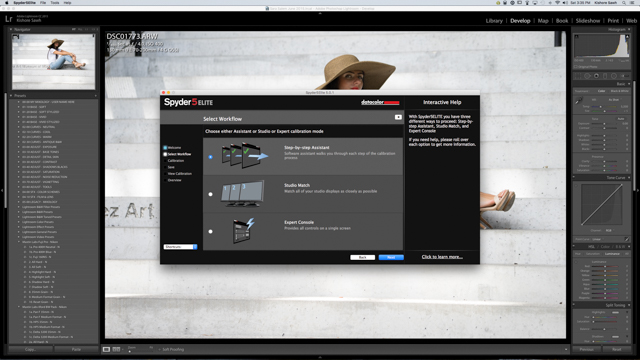
Conclusion
This is not a system for everyone, nor may it be a system for some of you right now. But it is a complete package for anyone serious about color management, and as a photographer you’d be a fool not to be. The thing is that even if you’re doing very basic things at this point, you should still be calibrating because if you’re not, when you go back to older work and would like to utilize it, there may be a mess on your hands. And this system is one you can certainly grow with.
So what does it cost for all of this? $369, and when you consider the prices of each device on its own, the savings are significant. The Spyder5Elite is $279, SpyderCube if $50, SpyderCheckr is $127, and LensCal is $64, so you’re saving is over $150.
Of course you get the case with it, and ridiculous as that sounds, it matters. Photographers have all kinds of odds and ends and having a nice durable case helps when I’m going to and from a set, and to just know where everything is when I need it.
The entire system works well together and it’s easy to use. Each step in the process has a small learning curve of a few minutes, and if you forget along the way the new software has great guidance and explanation built in. With this, you are going to take a major step to treating your work and time as a professional would, and there’s no excuse not to, even if it’s not with this product, but it’s hard to think of a better value in the photography world. It gets our stamp of approval.
You can find the Spyder5Capture Pro here.



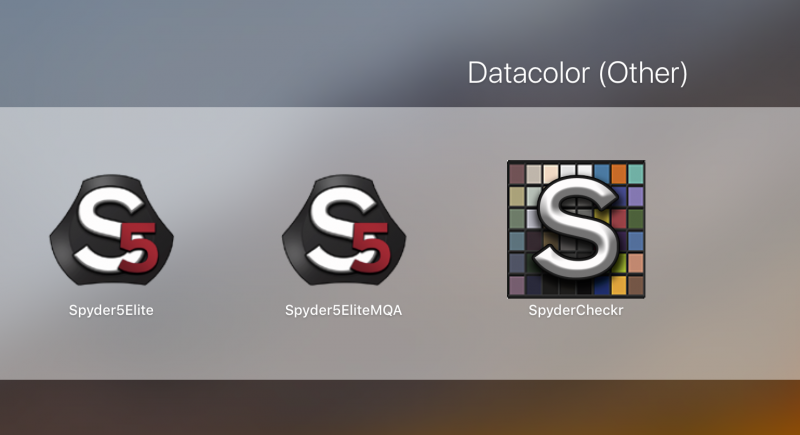







Get Connected!