
A beautiful and functional website is crucial for photography businesses because it serves as a digital storefront where potential clients can browse through a photographer’s portfolio, learn about their services, and get in touch to request a booking. Not too long ago, photographers needed to manage a website that was independent of their other subscriptions, with a content management system (CMS) like WordPress, Squarespace, or Wix. But a couple of years ago, online client galleries, like Pixieset, started adding these features to their product offering, integrating and connecting the images uploaded for client delivery with website builders that gave photographers the essential tools to create a portfolio, blog, resource pages, contact forms, and pretty much all of the primary aspects of the old content management systems.
In this article, we’ll give you our thoughts on the Pixieset Website Builder. First, we’ll start with why photographers might choose to go with a Pixieset Website. Then, we’ll review some “wishlist” items that we hope to see them add in the future. And lastly, we’ll give you tips and hacks for creating a Pixieset website if you decide that it’s the right option for you. If you’re interested in our review of the Pixieset Online Gallery, see our original Pixieset Review.
Pixieset Website Builder Pros
Let’s start with why photographers might want to use the Pixieset Website Builder.
Direct Integration with Your Photo Galleries
For photographers who use or want to use Pixieset as their online client gallery to deliver images to their clients, time saving is likely the primary, most beneficial reason for using their website builder. Instead of searching for images in the cloud or on a server, downloading them, and then uploading images into a separate CMS, photographers can import images directly from their client galleries.
This massive workflow time saver is the primary reason we decided to use Pixieset for our blog. In addition, photographers who don’t want to spend time or money managing, optimizing, and securing a website, like they would with a WordPress theme for example, will appreciate the hands-off, easy-to-manage system that Pixieset has created.
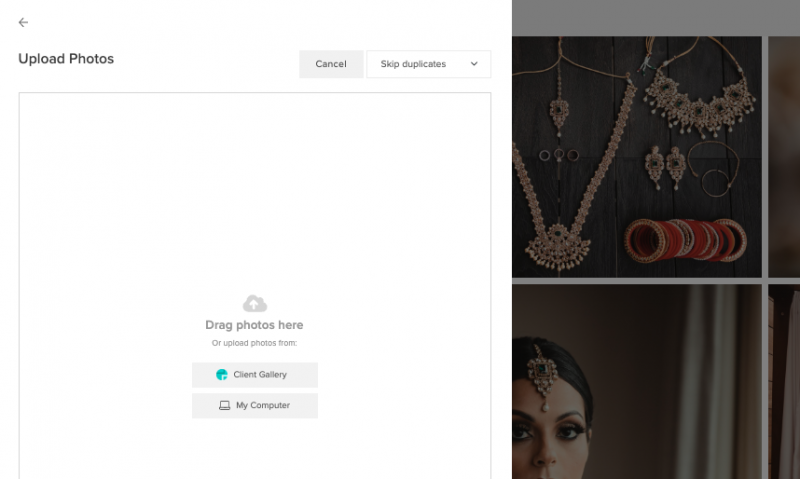
To Save Money
Saving money is the next reason photographers would consider using the website builder. Instead of paying for an online gallery and then paying separately for a CMS, photographers can just pay for the entire suite of products with Pixieset for everything.
Beautiful Designs

Ever since its inception, Pixieset has prioritized aesthetics, with great designs and UX/UI. Their website builder is no different, and their templates come with beautiful designs, font combinations, colors, spacing and more. Of course, you can customize the look, but you likely won’t have to do much to get your work and your brand presented the way you want.
Intuitive Backend and Good Feature set
The backend is easy to navigate and intuitive to use, with a look and feel similar to the Squarespace backend. In addition, the Pixieset Website Builder comes with all of the features you need to launch a legitimate, complete website such as contact forms, Instagram integration, blogging tools, SEO tools, Free Unlimited Hosting, SSL Certificate, Built-in Security, and more.

Wishlist (The Cons)
Of course, as with any product or service, there are features and improvements we hope to see. Let’s review some of these suggestions, aka the cons of the Pixieset Website Builder.
Wishlist Item 1: Custom Layout Options for Galleries

The Pixieset website builder has 4 grid gallery options and 2 slider gallery options, which is enough for many photographers. However, if we were to have a wishlist of additional features to add, we would love to see a drag and drop option or a custom resizing option to help in our storytelling.
For example, some images we might want to display large across both columns while some images we might want to display as three smaller images across. These formats are currently achievable with the existing tools, but it requires us to create multiple separate galleries, which slows down the workflow.
It would be amazing to simply select all of our photos for the gallery and then be able to resize and reorder them as we see fit for optimal impact and storytelling.
Update, Pixieset will be releasing a drag and drop feature!
Based on a recent Instagram tease, Pixieset will be releasing drag and drop functionality, which will solve the issue that we listed above. See the Instagram post below.
Wishlist Item 2: Ability to add website to a subdirectory
The Pixieset website builder can be used on a primary domain, like www.sampledomain.com, or a subdomain, like www.blog.sampledomain.com. However, it cannot be used with a subdirectory such as www.sampledomain.com/blog.
This is not an issue if you are using the Pixieset website builder as your main website. However, if you already have an existing website and you just want to use the Pixieset website builder for your blog, then you can only choose the subdomain option.
For SEO purposes, this is not as ideal, as subdomains are treated like an entirely separate website in the eyes of Google, so all of the authority for the links you’ve driven to your main website won’t be passed onto the pages you create on your subdomain. However this is a niche problem that only exists for those like us, who want to keep an old website and who rely on SEO as a primary lead acquisition strategy.
Tips and Hacks for Using the Pixieset Website Builder
If you decide that the Pixieset website builder is the right option for you, here are a few tips and hacks for setting up your site.
Try multiple themes to find the right one
While you can switch between themes for free with one click, setting up will be much faster if you invest the time upfront to choose the right theme. Find the theme that matches your overall brand and style and then build from there.
Personalize fonts and colors
Remember, you don’t have to stick to the fonts and colors that come by default with the theme, unless you really love them. After you choose the right theme to best display your imagery, customize the theme with the exact fonts and colors for your brand. These should match the fonts and colors of your other web assets, such as your logo or your existing website (if you have one).
Build a Bio Links Page
 Set up a simple and elegant way of sharing your critical links, such as your portfolio, your booking site, print store, presets page, latest blogpost, etc, on all of your social channels. Instead of having to use another service, such as linktree or hoobe, to display your “links in the bio,” this comes built in with the Pixieset Website Builder. The integrated approach will help you track the traffic that comes from social media, which the third party apps don’t always allow.
Set up a simple and elegant way of sharing your critical links, such as your portfolio, your booking site, print store, presets page, latest blogpost, etc, on all of your social channels. Instead of having to use another service, such as linktree or hoobe, to display your “links in the bio,” this comes built in with the Pixieset Website Builder. The integrated approach will help you track the traffic that comes from social media, which the third party apps don’t always allow.
Add a Pinterest button
In our education, we talk about the importance of using Pinterest as a marketing tool and as a way for clients to create moodboards to communicate their style preferences. To add a pin to all of your gallery images, simply place the Pinterest code in the footer of your website in the “Advanced Settings.”


Add Google Analytics

Tracking your website data is critical to measuring your overall success. Pixieset makes it easy to integrate Google Analytics with your website. See the detailed breakdown here.
Keep it Organized with Tags and Categories
Setting up a new website gives you a chance to categorize and tag your blog entries so that you can easily find them for any future purpose, such as the need to quickly access and display the work from a specific venue or culture. Take the time to plan a bit and come up with a strategy to tag and categorize your blog entries. Here are some possible tags to give you some ideas:
- Tag by Photographer
- Tag by Venue
- Tag by Ethnicity/Culture/Religion – Indian, Chinese, Catholic, Etc
- Tag by Style – Moody, Modern, Pastel, Light & Airy, Etc
Use the Set Focal Point
A neat feature that Pixieset designed is the ability to set the focal point for the wide banner images. This ensures that your images display as intended for different devices and displays. As the user resizes the window, the responsive design will still anchor to the correct part of the image.

Conclusion
Now that you know what to expect from the Pixieset Website builder and how it works, we hope you feel more confident to give it a try. With the time-saving integration of the Pixieset Client Galleries, the beautiful presentation and design options, and the other intuitive features of the system, this could be a great option for your photography studio.




Get Connected!