
It’s the end of the day and the sun has set. As the light fades, the night sky catches your eye and you reach for your trusty camera, intending to capture this one-of-a-kind scene. However, to your disappointment, the image you take is lost in grainy shadows, far from what you were hoping to see. A grainy photo diminishes the details and can ruin an otherwise amazing image. Grainy photos are common in photography, especially when shooting at night, but you can take steps to minimize this issue. If you’re looking for solutions on how to fix grainy photos, we’re here to help!
What Is Grain or Noise in a Photo?

Grain, which looks somewhat like a blanket of sand spread across the picture, destroys the original sharpness, color, shadows, and highlights of photos. As a result, grain can cause a photograph to appear distorted or blurry. Similarly, noise refers to a visual distortion in digital photos resulting from the sensor’s inability to capture the light with accurate detail.
Grain Vs. Noise: Which is Which?

Photographers often use the terms noise and grain interchangeably, but they each affect imagery differently. Firstly, grain is more often associated with film while noise is used when discussing digital images, but both can appear in digital imagery. Here’s one way to distinguish between noise from grain. Noise prominently appears in an image’s shadows, while grain shows visible distortion in a photograph’s highlights. Noise, in particular, tends to alter brightness and introduce inaccurate colors.
Causes of Grainy Photos
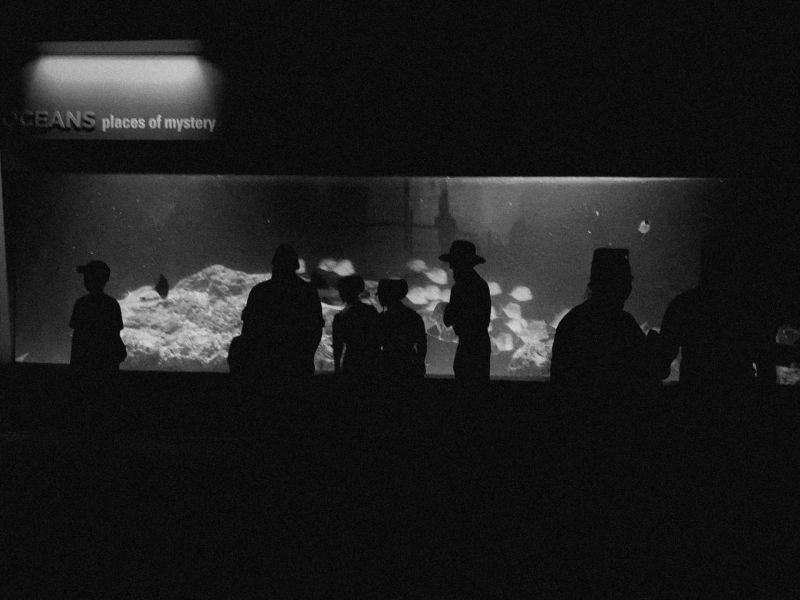
When the sensor in your camera receives light, the amount of light received translates into pixels and determines the brightness of the image. There are instances in which the pixels inaccurately measure the amount of light that a camera sensor receives, however. When this happens, the resulting image displays a level of graininess or “digital noise.”
Here are three main reasons as to why your photos might appear too grainy.
1. Under or Over Exposed Photos
When we overexpose our images, our subjects inevitably get lost in the brightness of the composition. On the other hand, when we underexpose our photos, our subjects become shrouded in darkness (or noise). When we maximize dynamic range and retain our highlights and shadows, we minimize the amount of grain or noise in our pictures.
2. High ISO
In photography, experts refer to ISO as “applied gain.” Gain indicates the increase in a photograph’s brightness after shooting. By understanding this, we can derive that ISO is a photographer’s manual application of brightness for each photograph. Therefore, photographers who shoot in dark or low-light scenarios may opt to elevate their camera’s ISO settings if they’re unable to add light, but a high ISO can add unwanted noise in our photos. Different camera bodies will render a range of results in terms of their acceptable ISO to noise/grain ratio, which brings us to our next point.
3. Poor Camera Performance
As gear evolves, cameras continue to perform better in low-light settings. If you’re shooting with an older camera body (with a less sophisticated sensor), however, you might see more grain in your photographs.
How to Prevent and Fix Grainy or Noisy Photos
If you’ve captured grainy or noisy photos, don’t worry. All is not lost. There are several remedies you can utilize to fix your pictures. Before we figure out a fix, however, let’s look at ways to prevent capturing grainy photos in the first place.
How to Prevent Grainy Photos
1. Add Light to the Scene
When a scene is charmed with light sources that twinkle in harmony, it’s tempting to leave it as it is and capture its rawness. Instead, consider adding light to the scene with a lamp or a flash to improve the lighting conditions. This is the quickest way to minimize grain or noise.
2. Overexpose Your Photo
This may seem counterintuitive, especially after we’ve discussed overexposing can affect our images can result in adding grain to the photo. However, overexposing just a bit can also help! To make sure you don’t go too far in overexposing the image, use your camera’s histogram. The histogram should lean a bit to the right side. You just want to make sure that you don’t overexpose to the point of blowing out the scene and losing details.
3. Lowering ISO Settings
As we mentioned earlier, the ISO settings dictate how sensitive a camera’s sensor will be. As a general rule, the higher the ISO, the more noise your photographs will have. If you’re getting noisy photos, lower your ISO and try slowing your shutter speed or opening (or stopping) up your aperture to compensate.
4. Upgrade Your Camera
Older cameras or cameras with small sensors may not be able to deliver the high-quality, low-light images that you desire. If you have the budget for it or if you intend to capture low-light images in the long run, selecting a camera that works well in low-light settings may ultimately be the way to go.
How to Fix Grainy Photos in Post-Production

If all of the above prevention solutions don’t seem to provide you with the sharpness you need, relying on post-production processes may be the answer you need to make your photos less grainy. Depending on the tool you are using, you can utilize a grainy photo filter that provides instantaneous effects without having to manually adjust the levels of an image during post-production. If the use of a grainy photo filter is not enough to fix grainy photos, the following solutions may work better.
1. Reduce Noise in an Image with High ISO
In this solution, balancing Detail, Contrast and Luminance are crucial. Here is the step-by-step process that you can follow for images within the ISO 2000 range.
- Determine the ISO range of the image.
- Press “Ctrl+5” to access the detail panel.
- Adjust the luminance at around 30-40.
- Once you adjust the luminance levels, you’ll see the luminance detail toggle. When you toggle the level upwards, the more details you can preserve. When you lower the luminance detail, a lesser amount of details will be preserved. You have to set the toggle at 50 which is the default luminance detail level.
- After setting the luminance detail, we must adjust the luminance contrast next. Bringing the luminance contrast up will result in more noise as it will elevate contrast in the shadows. Because of this effect, we’ll set the levels at 0.
- Depending on whether you shot your image at a very high ISO, color noise settings can be elevated from the default level of 25 to 51.
- Last but not the least, toggle the color detail slider at the default level of 50.
For reference, this is what the detail panel should display:
2. Sharpen the Image
After successfully reducing the noise levels of an image, we must finally sharpen it. Here is the step-by-step process for sharpening an image.
- The sharpening amount must be set at 70.
- Then, toggle the radius at 1.5.
- Detail levels must remain at 30.
- We set the masking levels at 0 as default.
- Finally, we must toggle the luminance settings under the noise reduction at 45.
For reference, these are the final settings for an image with minimized levels of graininess.

Read More: How to Reduce Noise in an Image Shot at High ISO with the Detail Panel
Use Grain and Noise with Intention for Artistic Purposes

Alternatively, you can create grainy photos for artistic purposes. If you’ve edited the photo to have a filmic look, for instance, it might look out of place without a bit of grain. You can buy complete packs of presets that actually introduce grain into the photo to make it look more “authentic,” like a capture from days past using a film camera rather than a modern digital camera. The point being, sometimes, a little grain is welcome in photos.
Conclusion
Even though grain may degrade your photos, we do have ways to minimize or fix the grain and noise. With the solutions we’ve presented above, you can finally say goodbye to grainy photos, unless, of course, it’s part of your artistic aesthetic.





Get Connected!