

SLR Lounge Review Of LR Mobile
I must admit, the Adobe Lightroom mobile app was something I didn’t pay that much attention to while it was being rumored. I don’t know if it was because I was simply too busy, or I was getting tired of rumors, or because the idea just didn’t truly excite me. Maybe all of the above? When it was officially announced however, I did start to get a little excited, and here’s why:
One thing I had been interested in over the years is finding new ways to use the cloud to enable my workflow on multiple computers (and devices) as seamlessly as possible. I already have my main Lightroom catalog LRCAT file hosted on a cloud service, (Copy, by Barracuda Networks) so I can easily access my Lightroom catalog from multiple computers. I find this to be a solution for someone on-the-go who needs to synchronize work between a desktop and a laptop. (…Or two?)
Still, it might be even more useful to be able to just load my latest import onto my iPad, and do general culling and prep work, well, anywhere & anytime! So with rising interest and enthusiasm, I downloaded the new Lightroom 5.4 update for my computers and installed the Lightroom mobile app on my iPad Mini. What did I find? Read on!

Nikon D5300, Tokina 11-16mm f/2.8, FotoPro C5C Tripod, 9-stop ND filter
Overview Of Adobe Lightroom Mobile
I braced myself for bugs, bugs, and more bugs. After all, Adobe’s recent track record with Lightroom 4 and Lightroom 5 has been pretty rough, some even accused Adobe of basically using early buyers as final Beta testers. I know for a fact that here at SLR Lounge we have had literally hundreds of (maybe even a thousand?) Lightroom crashes since the days of LR 4.0, all while running on highly stable, high-powered workflow computers.
Therefore, the mobile (iPad) app experience was a shocking breath of fresh air. It runs super smoothly! It has “closed unexpected” a few times when I’m right in the middle of syncing hundreds of photos and editing images at the same time, but it has never froze nor have I come across any true “bugs.” Yes, you heard me right. The very first generation of an app, and it has run almost flawlessly thus far. But enough about that! How does it work? Here’s a brief rundown:

The very first thing to know is that you need a Creative Cloud subscription in order to access the Adobe Lightroom mobile system. Owning Lightroom 5 alone won’t cut it, I’m 90% certain (Trying to confirm this with Adobe presently). Anywho, just download the Lightroom 5.4 update, and then it will prompt you to check out LR mobile!
If you have your account information, simply log in…
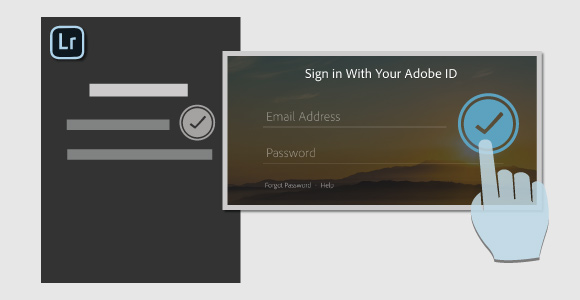
On your iPad end of things, download the app from the Apple App Store, and log in with the same Lightroom / Adobe account. Now your two devices are connected! Well, that is to say, your iPad is connected to the one LRCAT file you logged in with. We’ll talk about why this is important later.

On your computer end, create a collection and check the box to Sync it with Lightroom mobile. Then drag and drop photos from anywhere else into your collection.
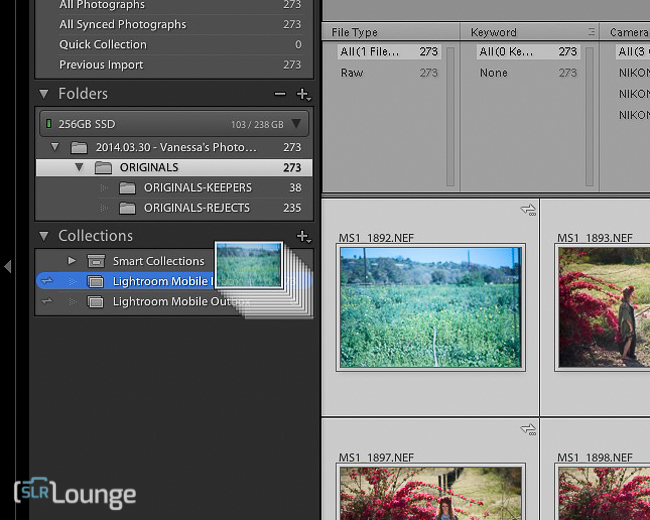
Next, watch as they appear on your iPad! (Please forgive the re-naming of my folders, I’m still settling on my final workflow!)

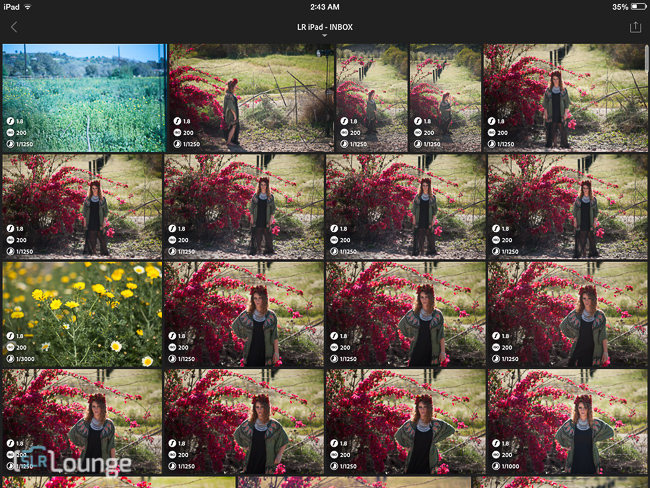
On your iPad you can view images in a library-style sort of grid mode and loupe mode, and then bring up your develop tools just as easily.



The adjustments aren’t as extensive as the develop module in Lightroom, as you might expect. There is certainly enough power to work on images in general!
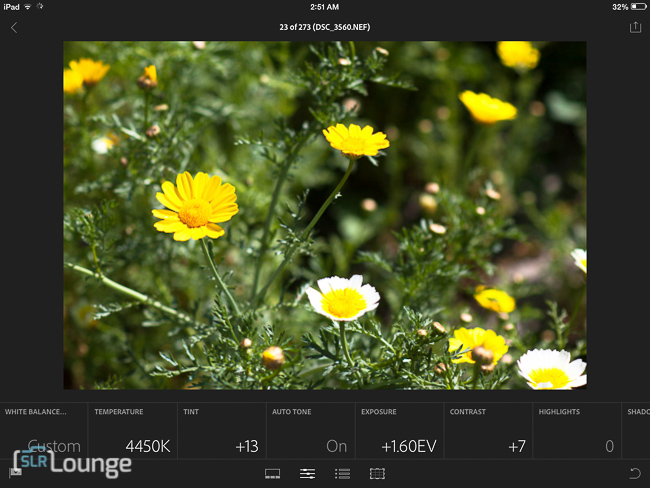
As usual, auto-correct / auto WB is always good for a laugh. Sometimes it works, sometimes it doesn’t…

Adjusting a slider with two fingers instead of one will reveal a highlight / shadow warning, for a select few sliders. Surprisingly, Adobe seems to be displaying RGB clipping separately to some extent, something that is lacking in the highlight warning on even the desktop version of Lightroom! Nice!

The WB selector tool is pretty cool, and helpful as a sanity check considering you never know just how accurate iPad colors are going to be unfortunately.

You can “Paste Previous” which is one of my favorite desktop Develop Module tools!

…And then we get into the misc. special effects that can be applied. Again, the features aren’t as extensive as the desktop version, but there’s a surprising level of control nonetheless.

Cropping is quite full-featured, with adjustable gridlines to aide in precise alignments. (Tap with two fingers to change the style of the crop grid, or double-tap with one finger to reset the whole crop.) Remember, all of your adjustments will be rapidly sync’ed back to the cloud, and back to your Lightroom catalog on your computer!

Where the Lightroom mobile app seems to prove to be the most productive so far for me is simply in browsing and culling photos. This is where the touchscreen interface shines- flick left and right to scroll from photo to photo, and flick up and down to keep or reject an image. There are a number of other gestures, here’s a nice graphic from Adobe:
 If you still get stumped, you can find the full page HERE.
If you still get stumped, you can find the full page HERE.
Going In Reverse: From Your iPad To Lightroom
Of course you’re not just limited to images that you import from your computer’s LR catalog. You can also import images directly from your iPad, including, of course, camera roll photos. However you could also MacGyver a workflow that involved going from your camera to your iPad directly, if you were in the field and wanted to tweak a RAW image (as a JPG) on your iPad really quick. Since my Nikon D5300 has wifi, I tried it out…

Not bad! I used the Nikon wifi app on my iPad to import the photos directly from the camera, and then I created a fresh collection in my iPad Lightroom app and then grabbed the image from my camera roll. Of course you can also set this up to work automatically, using “Auto Import from Camera”. Note that while Lightroom promises that photos “are private until you share them”, this WILL add your entire camera roll to your computer’s Lightroom catalog!
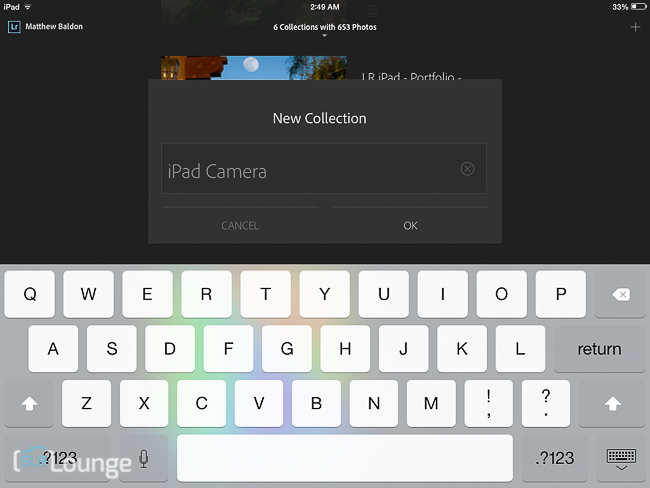
 If you’re done editing your photos, then just make sure your iPad is connected to the Internet, give it a while, and then go back to your computer Lightroom catalog. Or, you can export directly to Facebook from your iPad.
If you’re done editing your photos, then just make sure your iPad is connected to the Internet, give it a while, and then go back to your computer Lightroom catalog. Or, you can export directly to Facebook from your iPad.
(Hopefully Adobe will quickly add support for other things like Twitter / Instagram, or hosts like SmugMug etc.!!!)
Last but not least, if you plan to be away from any wifi or other connectivity for a while, you can download individual collections to your iPad entirely, and continue to edit them even if you’re in airplane mode….on an airplane? The entire file seems to consume a little bit more than 1 megabyte per photo if you’re working on RAW smart previews from your LRCAT, or a bit less if you’re working on JPG images from your iPad or elsewhere.

Feedback / Improvements / Future Added Features for Lightroom Mobile
A lack of bugs and a neat interface might be exciting enough for anyone who has tried being an early adopter of Lightroom’s recent desktop versions, but there are still a handful of things that come to mind: a couple issues that I have with the existing app, but mostly just improvements that I’d love to see in future versions.
Now, I’m not going to be un-realistic and just wish for the entire Lightroom experience in a mobile, hand-held platform. That would be magic. I’ll itemize my list of features and changes that I think could be reasonably easy to implement, either right away or as tablets become more powerful in generations to come:
1.) Changes / Additions to Flagging, Rating, and Filtering
Unfortunately you are only able to filter a single flag at a time, which is a bit limiting for a proper culling workflow. I wish I could have a way to activate multiple filters such as “show picked and un-picked images, but not rejects.”
I would also like to have at least some form of star ranking. (My personal workflow only uses 1 star to designate special images, it should be easy to add at least a single rank option.)
Lastly, I’d like to see the flags displayed a little more often and prominently. I really like how they’re displayed on thumbnails in the grid view, but they’re not shown on thumbnails in the filmstrip of “loupe” view. This would be awesome.
2.) Collections & Folder Syncing
I’ll admit it: I’ve never really gotten on board with Lightroom’s whole “Collections” system. I’ve always liked to reference folders directly on my hard drives. Although I think I’ve found something that works really well, I do wish that Adobe would allow me to just designate a physical folder for mobile syncing, in addition to Collections.
On that note, I also wonder how Lightroom Mobile will react if I try to log in from multiple iPads. I shall have to try and collect a few iPads and report back on this!
3.) Develop Module Feature Additions
Like I said, I’m not going to ask for the whole kitchen sink here. However these are my most-needed features that I wish LR mobile could add from the traditional “Develop Module” that I’m used to:
- GND filters or Brushes, whichever is easier or less power-consuming
- HSL adjustments
- Traditional Split Toning
- A customizable collection of Develop Presets that can be synced to LR Mobile (I want my SLR Lounge Preset System!!!)
- Virtual Copy creation
4.) Better Catalog-to-Catalog System
Adobe Lightroom’s main weakness has always been dealing with workflows that involve multiple catalogs. Many photographers will never have this problem, thankfully, however those who have high-volume or out-sourced workflows may often find themselves needing to switch back and forth from one catalog to another.
Now with Lightroom Mobile, you can only sync to your mobile device from a single LRCAT file. If you try to log into your mobile syncing account (your Creative Cloud Account) from a second Lightroom catalog, you might accidentally delete all your collections from your mobile device. You’ll be clearly warned first, of course, but this is still a nuisance for anybody who was hoping to perform mobile work from various different catalogs easily. You could potentially lose your mobile work, too, if you work offline and don’t give the corresponding Lightroom LRCAT enough time to retrieve the changes.

My New Mobile Lightroom Workflow
On the previous note, before we wrap up I want to outline my new, streamlined workflow that involves Lightroom Mobile.
Simply put, I’m going to be using a single LRCAT file as my “INBOX / OUTBOX / PORTFOLIO” catalog, instead of multiple LRCAT files. This is a must.
Every job, photo shoot, or adventure that needs to be edited in Lightroom will be imported into this catalog. If necessary, I can use “Import from another catalog” to combine multiple catalogs.
On my computer, I physically organize each set of photos into folders that are organized by date. In Lightroom, I mainly use that same date-oriented folder structure. Each job etc. starts off in an “INBOX” folder, and then goes to an “OUTBOX” folder once it has been fully edited and delivered. If a job gets really old and I simply have no need for it, I’ll export that whole folder as its own catalog, and remove it completely from my “WIP” (work in progress) LRCAT. (Or keep only the 5-star images, etc.)
As I mentioned before I don’t usually use Lightroom’s “Collections” feature, but now what I’ve done is I’ve created two basic collections that mimic my computer workflow: an inbox and an outbox.

If I have a long plane / train / car ride in my near future, or just a lot of couch time / coffee shop time, then I’ll take any or all of my current work and just “dump” it into my “LR iPad INBOX” collection. Then from my mobile device I can work on those images, (probably mainly just culling or quick Facebook teasing, since brightness and color aren’t very accurate on an iPad) … and then via the iPad I can transfer them from the
“inbox” collection to the “outbox” collection, which will reflect back in the LRCAT on my desktop / laptop, without physically moving any RAW files of course.
I’ll certainly be testing this workflow out in the next month or two, and will report back with regard to how often I actually feel that working this way is more efficient than simply grabbing my laptop, or working on a more powerful desktop.
Other Uses For Lightroom Mobile
So, even with usefulness in an actual post-production workflow yet to be determined, here are a few other exciting ideas for Adobe LR mobile that I know I will definitely be using!

- All-Time “Best-Of” Collection
Finally, now we don’t have to fiddle around with exporting our portfolio to this or that folder, like I mentioned before. Just take your “best-of” collection, and sync it to your iPad! - “Latest Job” Collection For Client Proofing
Lightroom mobile has a much sleeker interface than most other photo browsing / syncing apps, plus you can flag images right there in the app and have it reflect back on your computer. I think this will be awesome for in-person proofing presentations! - The “For Grandma” Collection
For the long-distance relatives who are moderately tech-savvy, you could set their iPad up with your Lightroom mobile account and sync a collection of whatever you’ve been up to lately for them to enjoy.
I guess of course you might not want them seeing every other single photo that goes through your mobile workflow, which goes back to my original pondering and suggestion for improvement to Adobe: It would be great to be able to buy a 2nd iPad, sync it up with just one collection only, and mail off the iPad to some grandparents or relatives! (I didn’t mention LR mobile’s slideshow feature yet, but it’s pretty nice!)
Of course, most of these ideas were possible long before this Lightroom app came around. In fact, I’ve spent the last five years trying to find the most convenient way to get my portfolio onto my mobile devices!
I remember when I wowed my first potential client by showing off my latest wedding on a first-generation iPod touch. I had painstakingly exported my entire portfolio to carefully organized folders which I then synced to the iPod using iTunes. It worked quite well, even though it required multiple apps and a very specific synchronization process.
Lately, I’ve been using export presets in Lightroom to dump my latest gig, or my best-of portfolio, to various Dropbox folders. It works well when I need to do something quickly and impress people with a fast turnaround time of low-res JPG proofs or something, but the Dropbox interface for viewing images is quite limited and, well, not very sleek or professional looking. Also, once again, it is a separate app with little to no back-and-forth communication.
Lightroom Mobile changes all this. Finally, I can add to my portfolio (and anything else) on my tablet, and never leave Lightroom. I can also edit and/or remove images without having to dig through folders on my computer, or bother with other external applications and syncing issues. All within the familiar, gorgeous interface of Adobe Lightroom. This functionality alone is already worth a lot more than “free” to me as a photographer!

Final Verdict & Review Conclusion
So all in all, I’m thoroughly pleased with Lightroom Mobile. It is already off to a great start, with smooth operation and awesome possibilities for both workflow and presentation. I’m very excited to see what the future holds for this application, as well, and I definitely feel like Adobe is just barely dipping their toe in the water here.
I’ll give the App four out of five stars- it is beautiful and functional, yet in a sense just scratching the surface of what is possible. Oh, and it’s ONLY available for iPads! I hope the folks at Adobe work very hard to figure out ways to bring the app to Android tablets as well, and even phones that have large enough screens / CPUs to handle it. In other words, keep up the good work, Adobe.

Adobe & Creative Cloud – Good Or Evil?
(You knew this was coming, right? ;-)
The app itself may be an awesome, much-awaited leap for Lightroom and cloud-based workflows, however the bigger issue for many photographers is still whether or not they can accept Adobe’s Creative Cloud in the first place. For a while now many photographers have been shaking their heads in disgust and claiming “I’ll never rent my software!” So, what do you think? Is the Creative Cloud concept good or evil?
Personally, I’m paying just $9.99 per month for both Lightroom CC and Photoshop CC, which amounts to less than I would be paying if I were to update to the latest version of both programs in a physical disc form every year. Considering that Lightroom Mobile is free with this subscription, I’m pretty happy over all. In fact I would have been happy to pay a pretty decent price for the mobile app, as a working professional who uses such tools to make a living. But that’s beside the point, really
In my opinion, the problem is threefold:
- Previously, you could choose NOT to upgrade your software every single year, thus saving money in the long run by only updating every 2-3 years. (AKA, whenever you buy a new camera that want to shoot RAW, another gripe we will forever have with Adobe…)
- Many working pros need access to more Adobe apps than can be had for just ten bucks a month. Paying $50 per month stings a lot more, I’m sure. Then again the full Adobe Creative Suite used to cost, what, $1200-$1800? That’s still at least twice as much as paying $50 per month for a year, but again it comes back to whether or not everybody in the industry actually needs to update their software every single year.
Therein lies the problem with trying to turn ANY physical product into a monthly subscription service. - Lastly, so far Adobe has been very clear that these are introductory rates, implying they could rise after our first year’s subscription runs out. Sure, I’m happy to pay $9.99, but if the price jumps to $20 or $30 per month when my first year finishes, I will definitely start to feel the hurt.
I think the Adobe Creative Cloud monthly subscription business model still has some evolving to do. Adobe needs to come up with some alternative options, such as allowing us to buy entire years (or two or three) at a time, or something like that.
Once the dust settles and Adobe figures out something that is fair for everyone in the long run, I’m certain that folks will really enjoy the rewards of awesome new features such as Lightroom Mobile!
Take care, and happy clicking!
=Matt=
Matthew Saville
Follow his wilderness nightscape adventures on Instagram: instagram.com/astrolandscapes




Get Connected!