
Back when I was photographing weddings every other weekend, it was common to find me editing late into the night after a full day of work at the day job. Then after hours of photo editing, I’d have to design the wedding album. For larger wedding packages, I’d hire a professional wedding album designer, but for the smaller weddings, it didn’t seem worth the extra money. Having no knowledge of how to navigate InDesign and only rudimentary knowledge of Photoshop, I ended up purchasing some wedding album design templates and painstakingly spent hours putting albums together. Oh, how I wish a professional wedding album design software like the newly released Fundy v7 were available back then…
[REWIND: FUNDY ANNOUNCES NEW V7, HIGHLIGHTING NEW PROFESSIONAL AUTO ALBUM DESIGNER]
Being someone who likes to just jump in and figure out things as I go – no instructions to guide me – I downloaded the beta version of Fundy Designer 7.0 software to see if it was really worth the hype. Fundy Designer 7.0 is the world’s first professional auto album designer, it is template-free but provides thousands of layout possibilities. That means I can choose the layout and then drag and drop my images in however I want them. Yes, drag and drop. This professional wedding album designer is going to change your life, wedding photographers; here’s how.
(Note: The Fundy Album Designer can be used for more than just weddings. You can use it to design any type of album you wish).

1. Design a Professional Wedding Album In Minutes With The Auto-Design Feature
No one has time these days. It’s a commodity in this a fast-paced world and with the amount of stuff we juggle as business owners, spouses, parents, etc. no one has the time nor the inclination to sit down and design an album – much less learn how to utilize InDesign or Photoshop to do so.
I downloaded Fundy Designer 7.0, installed it (which took about 15 seconds) and opened it. The opening screen gave me the option of either choosing to have my album sent to one of the album companies on their list, design and export the album to the exact specifications preloaded in the Fundy system (there are 110+ labs and 3400 album sizes and specs within the system) or create a custom size if my album company or size wasn’t preloaded. No more digging through my preferred album company’s website and looking for the exact specs to use. I randomly chose BayPhoto, a lab I’ve used before to see what options popped up. The next screen asked me the size I wanted, they led me to choose the type of material, cover, etc. from an already populated list. So far, I’ve spent less than a minute within the design ecosystem and have used very little energy or brain power.
Then came the real test; actually designing the professional wedding album.
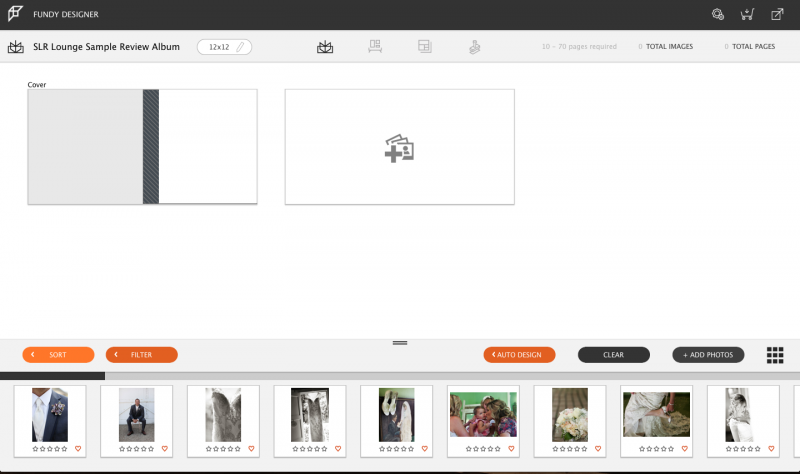
I uploaded the file of pre-edited images that a client had chosen for her wedding album and sorted it by file date so that it was in order. Then I pressed AUTO DESIGN. I was given a list of options as you can see below:

Upon pressing the Design button, my 30-page, 70-image album popped up nearly complete. As you can see in the image below, there are some adjustments that need to be made, such as switching out the cover image, taking out the groomsmen photos from the bride’s page, moving around a few images to help with the flow of the day…nothing major. So far, I’ve invested about 2-3 minutes in this album design.

A few clicks here and there and I’ve figured out how to change images around (drag and drop), change the layout and switch around the album spreads. I quickly move through the 15 spreads, adjusting things as I see them, and less than 5 minutes later, I have my completed wedding album. I click on the shopping cart; it prompts me to review and verify it and then I send it off to BayPhoto with a click of the magic orange button.

2. The Image Browser Will Think For You
One thing that wasn’t present in my particular file of images is a star rating. But the new Fundy Designer 7.0 works with Lightroom, Bridge, Photo Mechanic and more so that if you star your image in one of these programs, it will travel over to the Fundy Designer and vice versa.
Then when you click auto design, the star-rated images are prioritized so that the chances of that image being used and prominently featured on the spread are higher. The Designer has some sort of complex algorithm that does all the thinking, so you don’t have to.
You can use this feature if it fits in your workflow, but if it doesn’t, as seen above, it’s not a necessity in the creation of your album.

3. Grouping ALLOWS You More Control Of Designing The Wedding Album
Fundy Designer 7.0 allows you to group images together with keywords or as spreads. For this album, I had a second shooter who photographed the groom and groomsmen while I was photographing the bride and bridesmaids, so there was some overlap in the sorting. I was able to quickly drag and drop to reorganize the album; in the future, I can just keyword the images – Bridal Portraits or Groom Portraits – as part of my workflow and the Designer will automatically separate the images and group them on the correct spreads. Thanks again, complex algorithm.
Fundy also has some keywords you can use for more control. Use these to make sure the algorithm knows what specifically to use as the cover image, main image or panorama if you wish.
You can also group images by spreads if you know there are particular ones you’d want together. For instance, I photographed the cake table two separate times during the evening, and I wanted these images on one spread. I highlighted them with the COMMAND key (CTRL on Windows) and grouped them together.

Conclusion (and Cons)
I’ve given you a list of pros about Fundy’s Professional Album Designer 7.0 but are there any cons? Remember, I had the test version, and so not all the features were accessible to me. The program did crash on me twice initially when I was trying to figure out how to remove two images from one of the spreads (I realized you had to highlight it and hit delete – d’oh). Keep in mind that my Mac is also a dinosaur and after I restarted my laptop and logged in the next day, it never crashed on me again. So I’m chalking that up to my own equipment being temperamental. Nevertheless, a report was automatically sent over to the Fundy powers-that-be through their system.
The only other thing I could think of is that a few times because I was still new to the program, I closed the entire program instead of just closing the window. It saved my changes automatically, but it would’ve saved a few seconds of me having to re-open the program if there were a pop-up that asked if I was sure I wanted to exit, just as a precaution. That’s it. Those were the only cons I could think of.
The bottom line is that in minutes – minutes you can count on one hand – you can have a complete and beautiful professional wedding album (or vacation, boudoir, baby, etc. album) designed and ordered. There really isn’t anything out there like it. The Fundy Album Designer v.7 will change your workflow and your life. Get it here.




Get Connected!