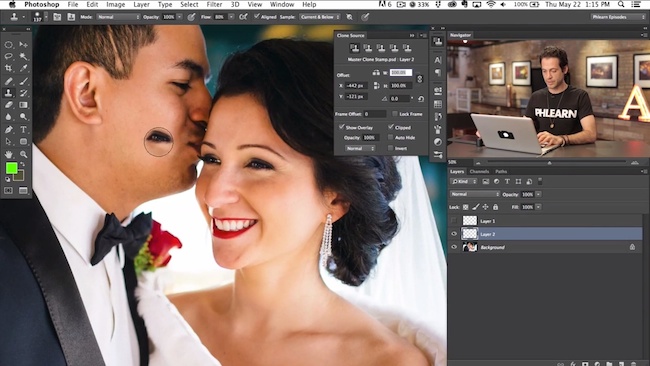
The guys from Phlearn are known for putting up some of the best Photoshop tutorials. This latest video is not an exception. In this video, Phlearn shows you how to master the clone stamp tool. Aaron doesn’t only explain how to use it, but also when and why. Although 17 minutes is kinda long, this is an must-watch.
[REWIND: RETOUCHING HAIR WITH THE CLONE STAMP TOOL]
The clone stamp tool can be used for numerous different, helpful manipulations. You can stamp things out, stamp things in and duplicate areas of your image. In portrait retouching, it’s widely used to remove any wrinkles or blemishes in the skin.
A few of my favorite tips given in the video:
The “Show Overlay” function is activated by default, but you can easily turn it off by going into the Clone source dialogue and unchecking the the box next to it.
 Many Adobe Photoshop users tend to only use a soft round brush for clone stamping, but there is an entire array of different brushes that can be used just like the regular brush tool. You can add creative effects to your photos by either creating your own custom brush or using a brush preset from Photoshop. Aaron goes over this and much more in this video.
Many Adobe Photoshop users tend to only use a soft round brush for clone stamping, but there is an entire array of different brushes that can be used just like the regular brush tool. You can add creative effects to your photos by either creating your own custom brush or using a brush preset from Photoshop. Aaron goes over this and much more in this video.
If you have trouble following this tutorial, the folks from Phlearn have created the a great tutorial series for Photoshop beginners: the Photoshop 101 and 201 DVDs. If you want to learn how to use Photoshop this is definitely the way to go. You can check them out here. For more advanced Photoshop users we also offer a tutorial on professional portrait retouching here.
Do you use the clone stamp tool frequently? Have you other tips for clone stamping? Feel free to share your thoughts in the comments.
[via Phlearn, images via screencaps]




Get Connected!